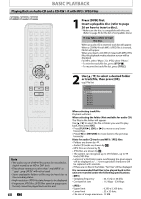Magnavox ZV457MG9 User manual, English (US) - Page 63
Step by Step Playback, Slow Forward / Slow Reverse Playback, Zoom
 |
UPC - 053818570746
View all Magnavox ZV457MG9 manuals
Add to My Manuals
Save this manual to your list of manuals |
Page 63 highlights
Introduction Connections Basic Setup Recording Playback SPECIAL PLAYBACK Step by Step Playback Zoom 1) During playback, press [PAUSE F]. Playback will be paused and sound will be muted. 2) Press [G] repeatedly. Playback will advance one frame (or step) at a time when you press [G] with the sound muted. To play back step by step backward: Press [H] repeatedly. Every time you press the button, the playback will go backward by one frame. • Press and hold [H] / [G] to reverse/ advance continuously. 3) Press [PLAY B] to return to the normal playback. Note • Only step by step forward playback is available for playing back video CD. Slow Forward / Slow Reverse Playback 1) During playback, press [DISPLAY] to bring up the display menu. 2) Use [{ / B] to select menu. e.g.) DVD-video to display the selection 1/ 5 1/ 5 0:01:00 / 1:23:45 DVD Video 3) Use [K / L] to select a desired zoom factor to zoom, then press [OK]. 1/ 5 1/ 5 0:01:00 / 1:23:45 DVD Video × 1.2 × 1.5 × 2.0 1) During playback, press [PAUSE F]. Then press [D] or [E]. Every time you press [D] or [E], approximate speed will be changed as follows. (The sound will remain muted.) 1/4x 1/8x 1/16x pause 1/16x 1/8x 1/3x 2) Press [PLAY B] to return to the normal playback. Zoom menu will appear. There are four options (x1.0, x1.2, x1.5 and x2.0), these are displayed excluding the current zoom rate. Zoom area will be displayed. 4) Use [K / L / { / B] to select a desired zoom position, then press [OK]. Note • Forward/reverse speed will be indicated with icons as follows. forward (approx. speed) 1/16x: 1/8x: 1/3x: reverse (approx. speed) 1/16x: 1/8x: 1/4x: • Only slow forward is available when playing back video CD. Zoom playback will start. Note • When selecting a smaller factor than the current one, the zoom area will not be displayed. • To exit the zoom menu, press [RETURN] repeatedly at step 3. • To cancel the zoom function, select "x1.0" using [K / L], then press [OK]. • You cannot slide the zoomed picture on some JPEG files. Editing Function Setup VCR Functions Others Español EN 63