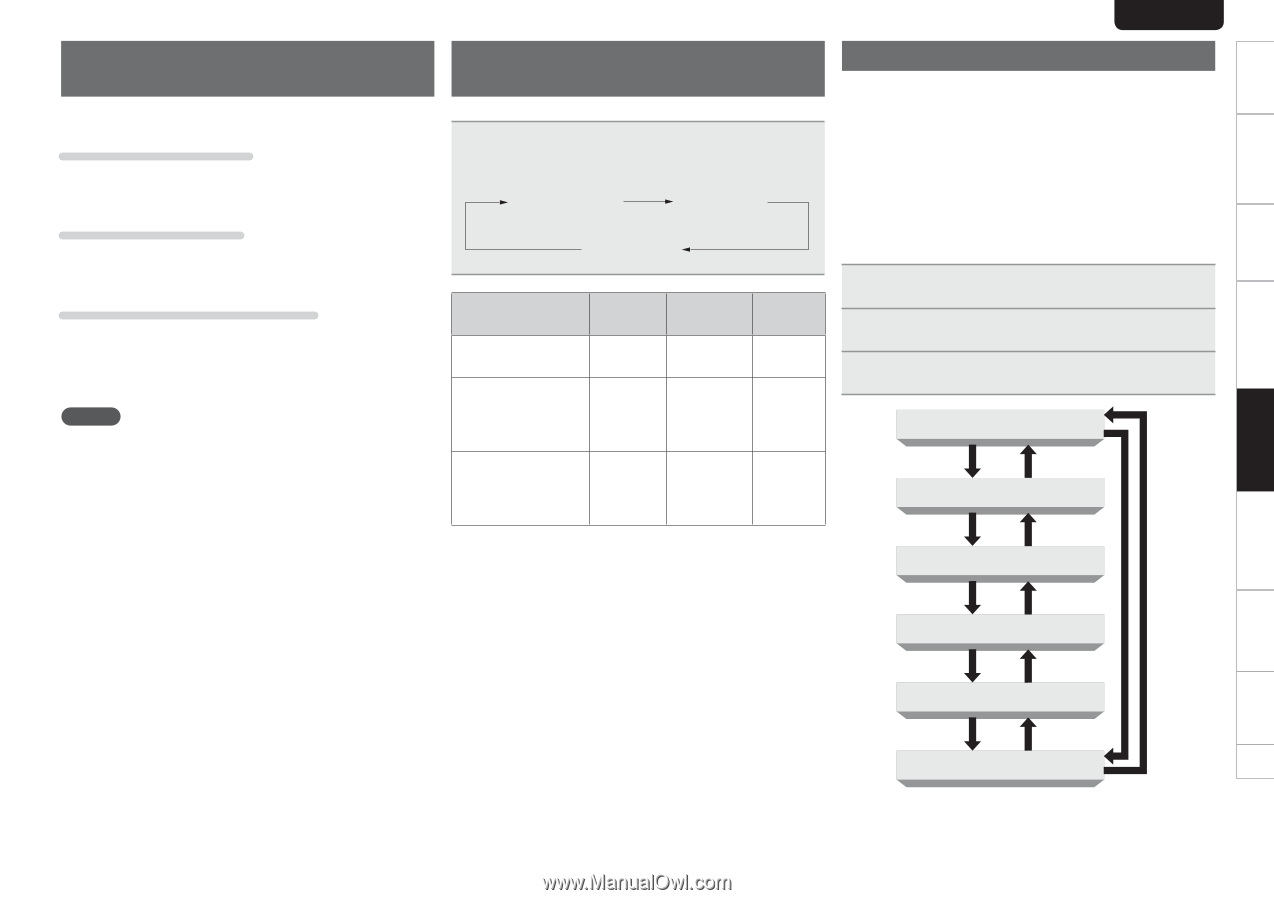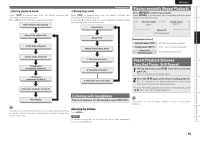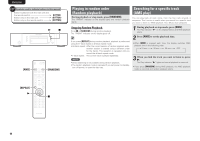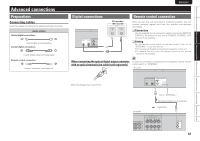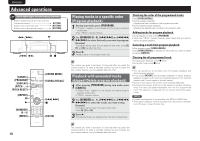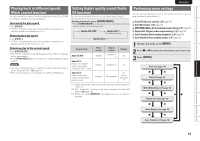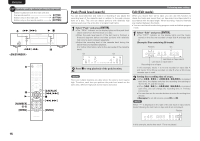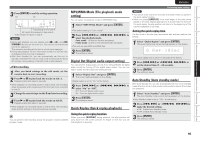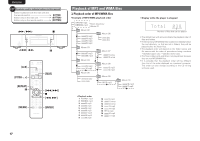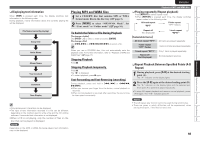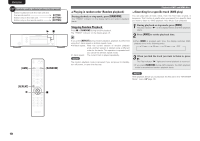Marantz CD5004 CD5004 User Manual - English - Page 18
Setting higher quality sound Audio, EX function, Performing menu settings, Playing back at different
 |
View all Marantz CD5004 manuals
Add to My Manuals
Save this manual to your list of manuals |
Page 18 highlights
Getting started Basic connections Basic operation Advanced connections Advanced operations Explanation of terms Troubleshooting Specifications Index ENGLISH Playing back at different speeds (Pitch control function) You can use the Pitch control function to play back music CDs (CD-DA) at a different speed (pitch) during playback. Increasing the play speed Press [PITCH+]. • "PITCH" will light up and each time the button is pressed, the playback speed will increase (max +12). Reducing the play speed Press [PITCH-]. • "PITCH" will light up and each time the button is pressed, the playback speed will decrease (min -12). Returning play to the normal speed Press [PITCH RESET]. • The "PITCH" indicator on the display goes off and "Pitch: 0" appears on the main display. • Press [PITCH RESET] again to restore the original playback speed setting. NOTE • The pitch control function is enabled only when Audio EX mode is set to "Audio EX OFF" (vpage 14). • Pitch control playback is not possible with MP3 and WMA files. Setting higher quality sound (Audio EX function) You can use the Audio EX function to set higher quality sound. During stop mode, press [SOUND MODE]. • When [SOUND MODE] is pressed each time, the display switches sound modes in the following order. Audio EX OFF Audio EX 1 The default setting Audio EX 2 Sound mode Pitch control Digital output Display Audio EX OFF: Enable Available *1 *2 On Audio EX 1: Plays with a higher quality sound than Disable Available *2 On "Audio EX OFF" mode. Audio EX 2: Plays analog audio output using highest quality sound. Disable Not available Off (during playback) *3 (*1) Digital signals are output only when the pitch control setting is "Pitch: 0". (*2) The "Digital Out" setting of the menu overrides the Audio EX setting (vpage 16). (*3) When you press [DISPLAY], the display turns on for about 3 seconds. Performing menu settings You can set the following functions. For further information, see the page indicated in parentheses ( ). n Peak (Peak level search) (vpage 15) n Edit (Edit mode) (vpage 15) n MP3/WMA Mode (File playback mode setting) (vpage 16) n Digital Out (Digital audio output setting) (vpage 16) n Quick Replay (Quick replay playback) (vpage 16) n Auto Standby (Auto standby mode) (vpage 16) 1 During stop mode, press [MENU]. 2 Press 2 or 3 to select the menu item you want to set. 3 Press [ENTER]. Peak (vpage 15) 2 3 Edit (vpage 15) 2 3 MP3/WMA Mode (vpage 16) 2 3 Digital Out (vpage 16) 32 2 3 Quick Replay (vpage 16) 2 3 Auto Standby (vpage 16) 14