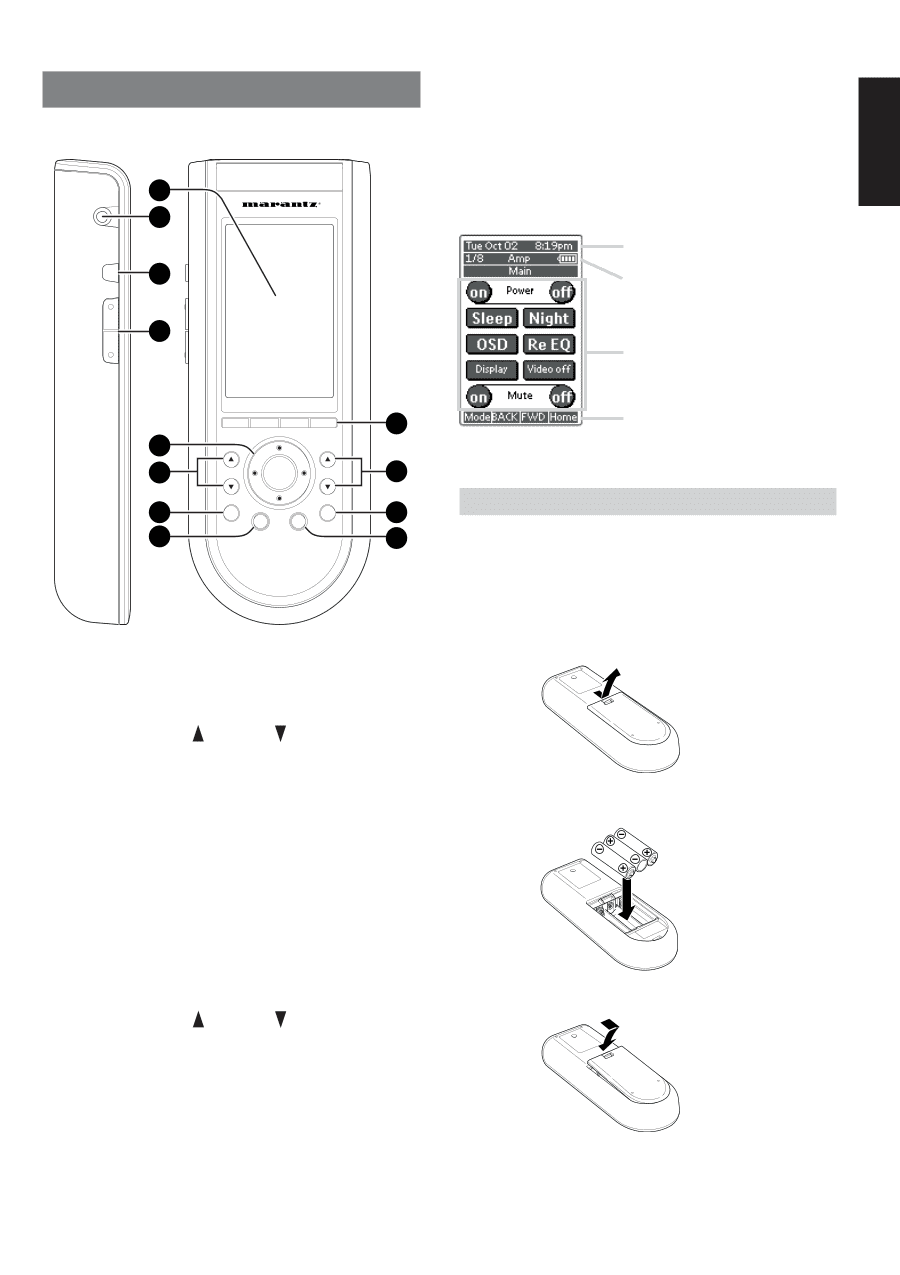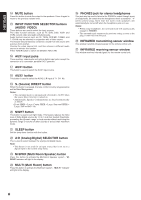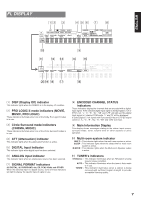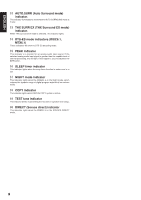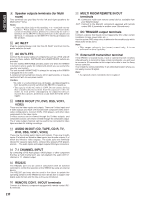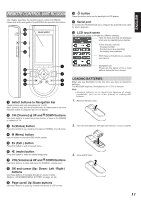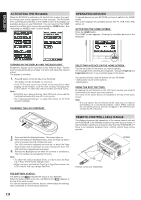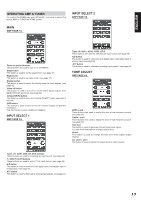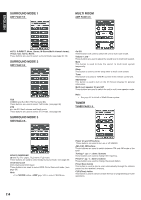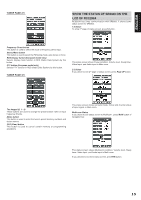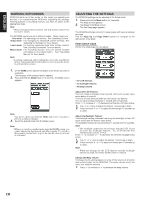Marantz SR8300 User Guide - Page 15
Remote Control Unit Rc3200a
 |
View all Marantz SR8300 manuals
Add to My Manuals
Save this manual to your list of manuals |
Page 15 highlights
ˆ ENGLISH REMOTE CONTROL UNIT RC3200A This chapter describes the functions which control the SR8300. Please look at the user guide of the RC3200A for operation instructions. 12 11 10 9 J ˆ button Press this button turns on the backlight to LCD display. K Serial port To connect the RC3200A with your computer by attached serial cable for future upgrades. L LCD touch scren The LCD touch screen is divided into different sections: Here the date and time are displayed when you are operating your devices. In this area you can see: · the page number; · the device you are operating; · the battery level indicator. With these soft buttons you operate your device. 1 8 7 VOL OK CH 2 6 H S 3 Ex M 5 4 A Select buttons to Navigation bar These buttons work with navigation bar in LCD. Each function may also be provided with an alphanumeric function indicator visible in navigation bar of LCD display. B CH (Channel) UP and DOWN buttons Use these buttons to select the preset number of tuner in the SR8300 or channel of TV. C S (Status) button Press this button to see (jump to) the status of SR8300 on LCD panel. D M (Menu) button Use this button to entry the OSD menu system. E Ex (Exit ) button Press this button to exit on screen menu . F H (mute) button Press this button to mute the sound temporarily. G VOL(Volume) UP and DOWN buttons Use these buttons to raise and lower the SR8300's volume level. H OK and cursor (Up / Down / Left / Right ) buttons Use these buttons to navigate through on-screen menus. (Refer to "ON-SCREEN MENU SYSTEM" on page 30-35) I Page scroll Up /Down buttons Use these buttons to scroll up or down the device of LCD screen. Navigation bar: These are the labels of the 4 hard buttons below the touch screen. LOADING BATTERIES When you use RC3200A for the first time, you have to install the batteries. The RC3200A requires 3 AA-batteries (3 x 1,5 V) to function. Note • Attached batteries are to check basic function of remote commander, you can use either primary or rechargeable batteries. 1. Remove the back cover. 2. Insert the new batteries (AA type) with correct (+) and (-) polarity. 3. Close until it clicks. 11