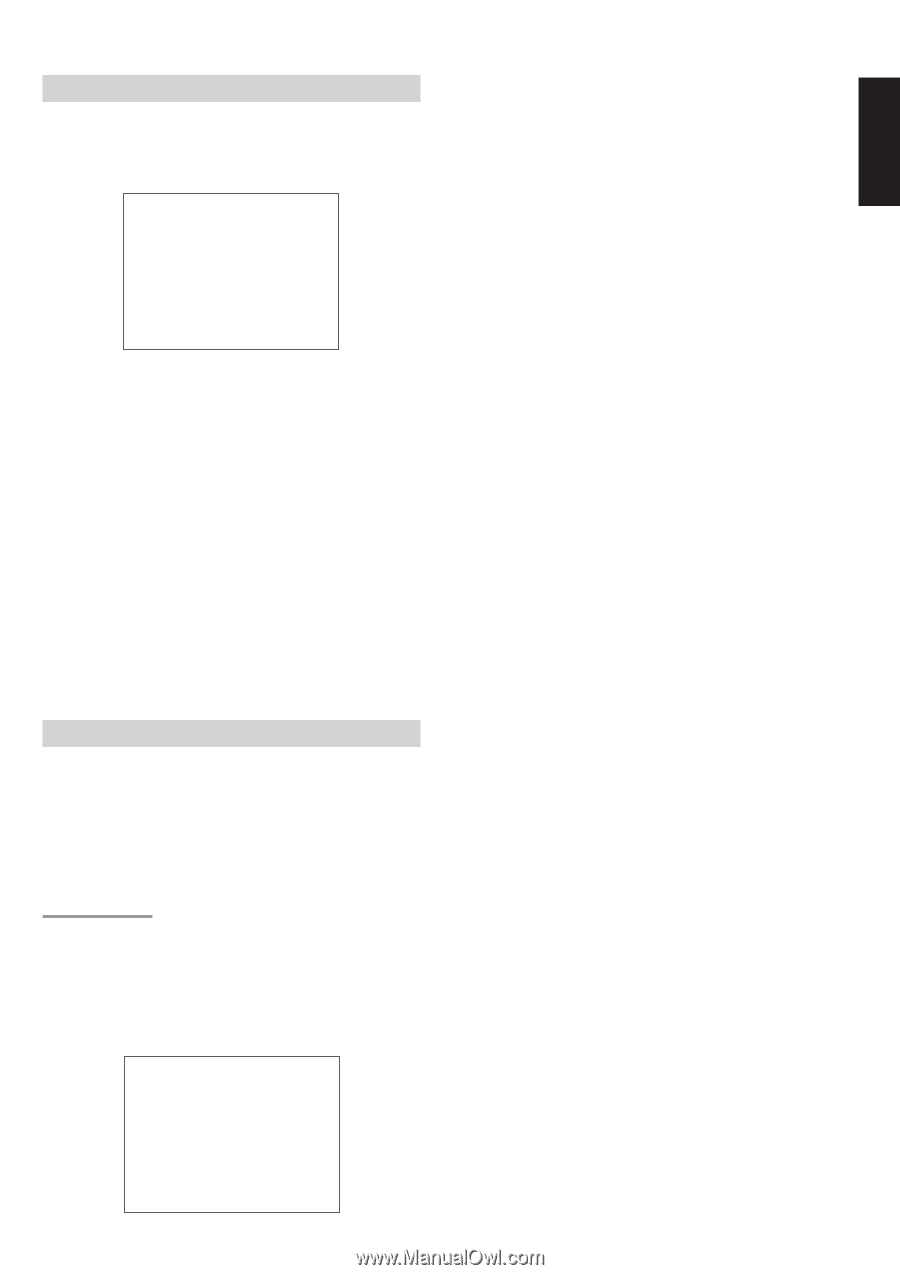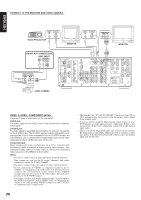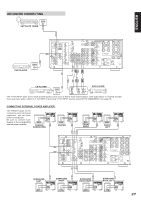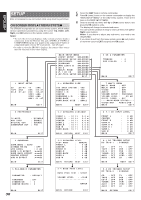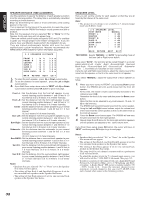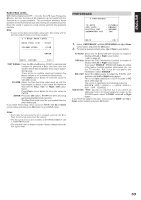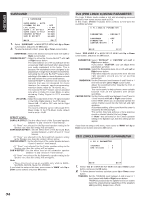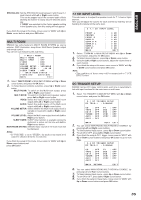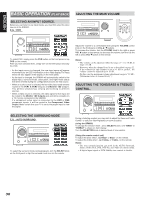Marantz SR8300 User Guide - Page 35
Input Setup Assignable Digital Input, Speaker Setup
 |
View all Marantz SR8300 manuals
Add to My Manuals
Save this manual to your list of manuals |
Page 35 highlights
INPUT SETUP (ASSIGNABLE DIGITAL INPUT) Six digital inputs can be assigned as the desired source. Use this menu to select the digital input jack to be assigned to the input source. 1. Select "INPUT SETUP" in MAIN SETUP MENU with Up or Down cursor button, and press the OK button. 1 I NPUT SETUP CD : D6 - AT T APE : ANA CD - R : D1 - AT TV DSS DVD VCR 1 VCR 2 AUX 1 : D4 - AT : D3 - AT : D5 - AT : ANA : ANA : D - AT MA I N EX I T 2. To select the input source, press Up or Down cursor button. 3. To select the digital input jack , press the Left or Right cursor buttons. Select "Dx-AT" for input sources, for automatic detection of the digital input signal condition. If no digital signal is input, the input signals to the analog input jacks will be played. Select "Dig x" for input sources, for fixed the digital input jack. Select "ANA" for input sources for which no digital input jacks are used. 4. If you finish the setup in this sub-menu, move cursor to MAIN with Up or Down cursor buttons and press OK button. Notes: • The TUNER is fixed to the analog input, and cannot be selected for any digital input. • When a DTS-LD or DTS-CD is playing, this setup is not available. This is to avoid noise being generated from the analog input. • If "Dx-AT" is selected and a DVD, compact disc or LD is fastforwarded during playback, decoded signals may produce a skipping sound. In such cases, change the setting to DIGITAL. SPEAKER SETUP After you have installed the SR8300, connected all the components, and determined the speaker layout, it is now time to perform the settings in the Speaker Setup menu for the optimum sound acoustics for your environment and speaker layout. Before you perform the following settings, it is important that you first determine the following characteristics: Note: • You can not entry these setup, when you use MULTI SPEAKER function. SPEAKER SIZE When setting the speaker size in the SPEAKER SIZE sub-menu, use the guidelines given below. Large: The complete frequency range for the channel you are setting will be output from the speaker. Small: Frequencies of the channel you are setting lower than 80 Hz will be output from the subwoofer. If the Subwoofer is set to "NONE" and the front speakers are set to "Large," then the sound may be output from both the left and right speakers. 2 - 1 SPEAKERS S I ZE T HX SPKR SYS T EM : YES S UBWOOF E R : YES F RONT L / R : SMA L L C EN T ER : SMA L L S URROUND L / R : SMA L L SURR . BACK : 1CH S URR . BACK S I Z E : SMA L L MA I N NEXT EX I T 1. Select "SPEAKER SETUP" in MAIN SETUP MENU with Up or Down cursor button, and press the OK button. 2. To select the each speaker , press Up or Down cursor button. 3. To select the setting of size to each speaker, press the Left or Right cursor buttons. 4. If you finish these setup, move cursor to "NEXT" with Up or Down cursor button and then press OK button to go to next page. THX SPEAKER SYSTEM YES : If you use full THX speaker systems which are approved by LUCASFILM LTD. The front, center and surround speaker size will be "Small" and the subwoofer will be "Yes". You need to set number of surround back speaker only. NO : You desire to set each speaker size setup. SUBWOOFER: YES: Select when a subwoofer is connected. NONE: Select when a subwoofer is not connected. FRONT L/R LARGE: Select if the front speakers are large sized. SMALL: Select if the front speakers are small sized. • If "NONE" is selected for the Subwoofer setting, then this setting is fixed to "Large." CENTER NONE: Select if no center speaker is connected. LARGE: Select if the center speaker is large sized. SMALL: Select if the center speaker is small sized. SURROUND L/R NONE: Select if no surround left and right speakers are connected. LARGE: Select if the surround left and right speakers are large sized. SMALL: Select if the surround left and right speakers are small sized. SURR. BACK NONE: Select if no surround back left and right speakers are connected. 2CH: (Preout only) Select if surround back left and right speakers are connected. 1CH: Select if the one surround back speaker connected. • If "None" is selected for the Surround L/R setting, then this setting is fixed to "None." • Required for enjoying THX Surround EX audio. Lucasfilm/THX recommends the use of two Surround Back speakers to enjoy the full potential of THX Surround EX.. However, if you are unable to position two speakers in your listening environment, a single surround speaker can be used. In this case, connect this speaker to Surr Back Left Speaker terminal and you will also need to make the appropriate setting SURR BACK=1CH SURR. BACK SIZE LARGE: Select if the surround back speakers are large sized. SMALL: Select if the surround back speakers are small sized. • If "None" is selected for the Surround L/R setting, then this setting is not available. 31 ENGLISH