McAfee AVM85M User Guide
McAfee AVM85M - VirusScan For Mac Manual
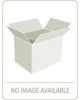 |
UPC - 731944564609
View all McAfee AVM85M manuals
Add to My Manuals
Save this manual to your list of manuals |
McAfee AVM85M manual content summary:
- McAfee AVM85M | User Guide - Page 1
VirusScan® for Mac Version 8.6 User Guide Revision 1.0 McAfee® System Protection Proven security - McAfee AVM85M | User Guide - Page 2
MCAFEE, MCAFEE (AND IN KATAKANA), MCAFEE AND DESIGN, MCAFEE.COM, MCAFEE VIRUSSCAN, NET TOOLS, NET TOOLS (AND IN KATAKANA), NETSCAN, NETSHIELD, NUTS & BOLTS, OIL CHANGE, PRIMESUPPORT, SPAMKILLER, THREATSCAN, TOTAL VIRUS DEFENSE, VIREX, VIRUS DOWNLOADED Free Software licenses require that McAfee Security - McAfee AVM85M | User Guide - Page 3
Contents 1 Introducing VirusScan for Mac 5 What's in this guide 5 What is VirusScan 5 What you can do with VirusScan 5 What's new in documentation 9 VirusScan Help 10 Submit a sample 10 Technical Support 10 Virus Information Library 10 Contact information 11 2 Installing VirusScan for - McAfee AVM85M | User Guide - Page 4
51 Client tasks 52 Uninstallation 54 Removing the product extension 54 Removing the report extension 54 6 Troubleshooting 55 Frequently asked questions 55 Installation 55 Scanning 55 Viruses and detection 56 General information 56 Advanced troubleshooting 57 Error messages 57 Glossary - McAfee AVM85M | User Guide - Page 5
„ Troubleshooting information. „ Integration with ePolicy Orchestrator 3.6 (Patch 2), 3.6.1, and 4.0. What is VirusScan? VirusScan for Mac is an anti-virus application that helps you keep your Macintosh computer free of viruses, Trojan horses and other malware. VirusScan features On-Demand scanning - McAfee AVM85M | User Guide - Page 6
4.0 „ Incremental DAT updates „ 5200 scanning engine support VirusScan features VirusScan incorporates its previous powerful features with new safeguards and tools for you to protect your computer system. The online Help system provides you with troubleshooting assistance and procedures for tasks - McAfee AVM85M | User Guide - Page 7
updates the virus definitions when new ones are available. You can also use VirusScan Schedule Editor to configure eUpdate to check for updates according to your own schedule. To initiate an eUpdate manually, click the eUpdate tab on the VirusScan console, then the Start button. Support for eUpdate - McAfee AVM85M | User Guide - Page 8
ePolicy Orchestrator software provides a central hub of McAfee System Protection Solutions. Administrators can mitigate the 's anti-virus and security program. Conventions This guide uses the /Utilities Run this command on the client computer: scan --help Italic For emphasis or when introducing a - McAfee AVM85M | User Guide - Page 9
available on the product CD or from the McAfee download site. Standard documentation User Guide - This guide introduces the product, describes its features, detailed instructions for installing, configuring and managing the software in an enterprise environment.This guide (VirusScan User Guide) is - McAfee AVM85M | User Guide - Page 10
Use this link to access the McAfee Technical Support website for product documentation, FAQs, or troubleshooting hints and tips. Virus Information Library Use the Virus Information Library link to access the McAfee® Avert® Labs Virus Information Library. This website has detailed information - McAfee AVM85M | User Guide - Page 11
ServicePortal (Logon credentials required) https://mysupport.mcafee.com/eservice_enu/start.swe Customer Service Web http://www.mcafee.com/us/support/index.html http://www.mcafee.com/us/about/contact/index.html Phone - US, Canada, and Latin America toll-free: +1-888-VIRUS NO or +1-888-847-8766 Monday - McAfee AVM85M | User Guide - Page 12
VirusScan® 8.6 for Mac User Guide 1 Introducing VirusScan for Mac Contact information 12 - McAfee AVM85M | User Guide - Page 13
OS X Tiger (10.4.6 or later) or Mac OS X Leopard (10.5) operating system, 512 MB (or higher) RAM, minimum 45 MB of free disk space. ePolicy Orchestrator requirements VirusScan integrates with ePolicy Orchestrator versions 3.6 (patch 2), 3.6.1, and 4.0. However, please note that the use of ePolicy - McAfee AVM85M | User Guide - Page 14
Mac User Guide 2 Installing VirusScan for Mac Upgrade installation With VirusScan you use the eUpdate feature to connect to a Web location and download new file, either on the product CD or in the installation .ZIP downloaded from the McAfee web site, and save it to a temporary location. 2 Open - McAfee AVM85M | User Guide - Page 15
download the AntiVirus test file, Eicar.zip. 2 Run the On-Demand Scanner on the downloaded ZIP file. VirusScan will report finding the EICAR test file. This file is not a virus and is available for testing anti-virus in the installation .ZIP file downloaded from the McAfee website and saved to a - McAfee AVM85M | User Guide - Page 16
VirusScan® 8.6 for Mac User Guide 2 Installing VirusScan for Mac Uninstalling VirusScan 16 - McAfee AVM85M | User Guide - Page 17
chapter describes VirusScan, and how it helps keep your computer free of viruses. It includes the following topics: „ Using the VirusScan console Demand scanning and On-Access scanning. The console connects you to the McAfee Virus Information Library, does eUpdates, and prints and saves virus scan - McAfee AVM85M | User Guide - Page 18
VirusScan® 8.6 for Mac User Guide 3 Getting Started Using the VirusScan console „ Close, minimize, maximize, and hide tool bar buttons to resize or hide the interface. Figure 3-1 VirusScan console Toolbar The toolbar displays these buttons: Saves the virus scan report as a Rich Text File (.RTF). - McAfee AVM85M | User Guide - Page 19
User Guide 3 Getting scanners have the same general preferences, while advanced scanning options are scanner-specific. Scanner preferences are global settings for both. To configure general preferences: 1 Click Preferences on the tool bar to display the Preferences dialog box. The top panel in - McAfee AVM85M | User Guide - Page 20
8.6 for Mac User Guide Figure 3-2 General preferences 3 Getting Started Configuring the scanners 2 Select your general scanning preferences for the On and On-Access scanners Automatically check for virus definition updates On-Access Scanning Log results to file Enables/disables automatic - McAfee AVM85M | User Guide - Page 21
Guide Exclude specific disks, files and folders Configures your scanning exclusions. If this is not selected, you To remove an exclusion: „ Select the file or folder from the Exclude File or Folder list. Click Remove. scanner: 1 Click Preferences on the tool bar to display the Preferences dialog - McAfee AVM85M | User Guide - Page 22
3-2 shows the available preferences. Table 3-2 Advanced Preferences for On-Demand scanner Scan contents of archives and compressed files Find Unknown Macro Viruses Scan Apple Mail messages Check files for virus-like characteristics Find potentially unwanted applications and joke programs Sets the - McAfee AVM85M | User Guide - Page 23
Guide 3 Getting Started Configuring the scanners Table 3-2 Advanced Preferences for On-Demand scanner When a virus use to determine if a virus or other malware is present. An On-Access scan takes place whenever a file scanner: 1 Click Preferences on the tool bar to display the Preferences dialog - McAfee AVM85M | User Guide - Page 24
shows the available preferences. Table 3-3 Advanced Preferences for On-Access scanning Scan contents of archives and compressed files Find Unknown Macro Viruses Scan Apple Mail messages Check files for virus-like characteristics Find potentially unwanted applications and joke programs Sets the - McAfee AVM85M | User Guide - Page 25
Mac User Guide 3 Getting Started Using the On-Demand scanner Table 3-3 Advanced Preferences for On-Access scanning Scan files on network volumes Sets the scanner to scan files accessed from network volumes. Scan files: „ Always „ Read Determines if the On-Access scanner is to scan files that - McAfee AVM85M | User Guide - Page 26
viruses and worms emerge frequently. McAfee regularly releases updated DAT files to ensure VirusScan can detect such viruses and worms. „ Virus-scanning automatically attempt to download and install the update. If a day lapses without updating, VirusScan will automatically download the update. This - McAfee AVM85M | User Guide - Page 27
VirusScan® 8.6 for Mac User Guide 3 Getting Started Updating DAT files McAfee FTP server By default, VirusScan is configured to access the McAfee FTP server to download the latest DAT files. After you install VirusScan, it automatically connects to the FTP server to download and update your DAT - McAfee AVM85M | User Guide - Page 28
>/commonupdater/ location: „ oem.ini „ all .gem files „ gdeltaavv.ini 4 Download ftp://ftp.mcafee.com/commonupdater/current/VSCANDAT1000/DAT/0000/avvd at-xxxx.zip to /commonupdater/current/VSCANDAT1000/DAT/0000/. 5 Virus Definitions are updated daily. Hence, you need to repeat Step - McAfee AVM85M | User Guide - Page 29
Guide 2 Click New Scan Task . An Untitled dialog box appears. Figure 3-5 New Scan dialog box 3 Getting Started Using the VirusScan Schedule Editor 3 Name the task. Use a name that describes the scan your computers DAT files and the virus-scanning engine. This support is provided through FTP. 29 - McAfee AVM85M | User Guide - Page 30
8.6 for Mac User Guide 3 Getting Started Using date and click OK. Your new eUpdate task appears in a list of all scheduled scans and eUpdates in the VirusScan Schedule Editor. To enable or disable eUpdate tasks, select 3 Click Start to check if new virus definitions are available for download. 30 - McAfee AVM85M | User Guide - Page 31
more information, see the ePolicy Orchestrator Product Guides. The ePolicy Orchestrator software provides a single point of control for your McAfee anti-virus products, to manage anti-virus policies and view reports of anti-virus events and virus activity in an enterprise environment. Using ePolicy - McAfee AVM85M | User Guide - Page 32
VirusScan® 8.6 for Mac User Guide 4 Integrating with ePolicy Orchestrator 3.6 Introduction Orchestrator product and its features. Here you register and configure the VirusScan for Mac anti-virus product that is managed through ePolicy Orchestrator. The console uses standard MMC features. The - McAfee AVM85M | User Guide - Page 33
Product Guides. virus and security products supported by ePolicy Orchestrator. The .NAP file for a given product is available with the other installation files for that product. These can be either on the product CD or in the product .ZIP file if you downloaded the installation files from the McAfee - McAfee AVM85M | User Guide - Page 34
VirusScan® 8.6 for Mac User Guide 4 Integrating with ePolicy Orchestrator 3.6 Installation Adding Macintosh Virex.nap file, either on the product CD or in the installation .ZIP file downloaded from the McAfee web site, and save it to a temporary folder accessible from the ePolicy Orchestrator - McAfee AVM85M | User Guide - Page 35
VirusScan® 8.6 for Mac User Guide 4 Integrating with ePolicy Orchestrator 3.6 Installation 5 In the Select a Locate the nwa.dmg file, either on the product CD or in the installation .ZIP file downloaded from the McAfee website, and save it to a temporary folder. nwa.dmg is located in the ePO Agent - McAfee AVM85M | User Guide - Page 36
VirusScan® 8.6 for Mac User Guide 4 Integrating with ePolicy Orchestrator 3.6 Installation 8 Click Install/Upgrade Locate the nwa.dmg file, either on the product CD or in the installation .ZIP file downloaded from the McAfee web site, and save it to a temporary folder. nwa.dmg is located in the ePO - McAfee AVM85M | User Guide - Page 37
VirusScan® 8.6 for Mac User Guide 4 Integrating with ePolicy Orchestrator 3.6 Uninstallation 5 When the silent on page 13 for details on installing the software on Macintosh computers. Uninstallation Removing VirusScan for Mac from the ePolicy Orchestrator server You can uninstall the VirusScan - McAfee AVM85M | User Guide - Page 38
VirusScan® 8.6 for Mac User Guide 4 Integrating with ePolicy Orchestrator 3.6 Setting policies within ePolicy Orchestrator Removing ePolicy Orchestrator Agent from VirusScan for Mac You can uninstall the ePolicy Orchestrator Agent from a Macintosh computer. To uninstall ePolicy Orchestrator agent - McAfee AVM85M | User Guide - Page 39
VirusScan® 8.6 for Mac User Guide 4 Integrating with ePolicy Orchestrator 3.6 Setting policies within ePolicy 8.6 entry. 4 Under Policy Name, click McAfee Default for a Category to view the default policy settings. You cannot configure the McAfee Default policy settings for a selected Category. - McAfee AVM85M | User Guide - Page 40
Remove. Edit Exclusion: „ Select the exclusion in the Exclusion list and click Edit. eUpdate tab The eUpdate tab allows you to customize DAT and virus-scanning engine update settings. eUpdate keeps your anti-virus Account Directory The server URL for downloading DAT and Engine updates. The port - McAfee AVM85M | User Guide - Page 41
® 8.6 for Mac User Guide 4 Integrating with ePolicy Orchestrator 3.6 On-Access scanner tab On-Access scanner tab The On-Access scanner tab allows all files that are currently in use to be scanned automatically to determine if a virus or other malware is present. A scan takes place whenever a file - McAfee AVM85M | User Guide - Page 42
Mac User Guide 4 Integrating with ePolicy Orchestrator 3.6 On-Demand scanner tab On-Demand scanner tab The On-Demand scanner tab allows you to initiate a scan at any : Scan contents of archives and compressed files Find Unknown Macro Viruses Scan Apple Mail messages Check files for virus-like - McAfee AVM85M | User Guide - Page 43
for Mac User Guide 4 Integrating with ePolicy Orchestrator 3.6 Scheduling scans and eUpdates Scheduling scans and eUpdates When VirusScan for Mac scans for viruses, it uses information in the DAT files to find and remove viruses. Many new viruses are discovered daily, and McAfee regularly creates - McAfee AVM85M | User Guide - Page 44
and click OK. The inclusion will be listed in the Inclusion list. Remove inclusion: „ Select the inclusion in the Exclusion list and click Remove. Edit inclusion: „ Select the inclusion in the Inclusion list and click Edit. In the Add Scan Item -- Web Page dialog, modify the full path of the file or - McAfee AVM85M | User Guide - Page 45
latest DAT file and virus-scanning engine. We recommend that you update DAT files daily, and regularly check the McAfee Avert Labs web site for new DAT files. If you have multiple servers in the current domain (all running VirusScan for Mac), you can use one server to download the latest DAT files - McAfee AVM85M | User Guide - Page 46
VirusScan® 8.6 for Mac User Guide 4 Integrating with ePolicy Orchestrator 3.6 Viewing ePolicy Orchestrator properties 3 Deselect Inherit. 4 Select Run eUpdate and then select Inherit Data Filter dialog boxes for future use. All VirusScan for Mac reports fall under the Antivirus heading. Note 46 - McAfee AVM85M | User Guide - Page 47
the virus scanning engine on which you want to report. „ If the Enter Report Inputs dialog box appears, make selections on any of the tabs that may appear: Rules, Layout, Data Grouping, Within, Saved Settings. Tabs may vary based on which report is selected. See ePolicy Orchestrator Product Guides - McAfee AVM85M | User Guide - Page 48
reports. You can define the version number of virus definition files, virus scanning engines, and supported products that need to be installed on Macintosh client computers for them to be considered compliant based on your company's anti-virus and security program. You can also limit the results of - McAfee AVM85M | User Guide - Page 49
how to configure VirusScan using McAfee ePolicy Orchestrator management software version policy management and enforcement on your security products and systems on which they Guide. Note Extensions VirusScan extensions come pre-installed with ePolicy Orchestrator 4.0. You can install, remove - McAfee AVM85M | User Guide - Page 50
VirusScan® 8.6 for Mac User Guide 5 Integrating with ePolicy Orchestrator 4.0 Introducing ePolicy Orchestrator 4.0 Dashboard 2 Click Configuration | Extensions | Install Extension. The Install Extension dialog box appears. 3 Click Browse, select the extension file - McAfee AVM85M | User Guide - Page 51
characteristics to place the systems in the System Tree. For information on adding a new system, refer to the ePolicy Orchestrator 4.0 Product Guide. Note Sending an Agent Wakeup Call 1 Using an administrative account, log on to the ePolicy Orchestrator server. 2 Click Systems. 3 Choose a group - McAfee AVM85M | User Guide - Page 52
Guide 5 Integrating with ePolicy Orchestrator 4.0 Systems 6 Choose McAfee Default or My Default as desired. The McAfee call. For instructions on sending virus definitions (DATs) and virus-scanning engine. We recommend that you update DAT files daily and regularly check the McAfee AVERT (Anti-Virus - McAfee AVM85M | User Guide - Page 53
for Mac User Guide 5 Integrating with information. 8 Click Save. 9 Send an agent wake-up call. For instructions on sending an agent wake-up call, please refer to Sending an Delete to remove it. Note On-Demand scan task You can create any number of on-demand scan schedules. The scan schedules can - McAfee AVM85M | User Guide - Page 54
Send an agent wakeup call. For instructions on sending an agent wake-up call, please refer to Sending an Agent Wakeup Call on page 51. Note Click Edit to change the description/schedule of an on-demand scan task or Delete to remove it. Note Uninstallation Removing the product extension 1 Using an - McAfee AVM85M | User Guide - Page 55
Troubleshooting This MB of free disk space. Alternatively, an existing anti-virus program might have been detected during installation, which must be removed for Support. DAT files, dynamic libraries, and daemons can be found at /usr/local/vscanx. Scanning Why has VirusScan skipped scanning - McAfee AVM85M | User Guide - Page 56
were created. How often are DAT files updated automatically in VirusScan? eUpdate checks for new updates automatically every day via the Internet. You can also manually download daily updates from the McAfee Virus Information Library website. 56 - McAfee AVM85M | User Guide - Page 57
Internet. The eUpdate server may also be busy. Advanced troubleshooting After installing VirusScan, can I view the processes running? The processes that are running are VShieldScanManager and VShieldScanner. Can I manually download virus definitions without using eUpdate? From the Toolbar of the - McAfee AVM85M | User Guide - Page 58
VirusScan® 8.6 for Mac User Guide 6 Troubleshooting Error messages Table 6-2 Error messages - VirusScan application Serial Message No. Possible Reason 3 The URL for the Virus Information Please ensure that your browser is Library could not be opened. installed correctly. Your browser may - McAfee AVM85M | User Guide - Page 59
clean, cleaning An action taken by the scanner when it detects a virus, a Trojan horse or a worm. The cleaning action can include removing the virus from a file and restoring the file to usability; removing references to the virus from system files, system .INI files, and the registry; ending the - McAfee AVM85M | User Guide - Page 60
utility specifically designed to track and log failures in the McAfee software on your system. The information that is obtained can be used to help analyze problems. eUpdate eUpdate allow you to update your DAT files and the virus-scanning engine. It automatically checks daily for new updates when - McAfee AVM85M | User Guide - Page 61
harm to files or data. Log/log file A record of the activities of a component of McAfee anti-virus software. Log files record the actions taken during an installation, or during scanning, or updating tasks. Lost&Found group A group used to temporarily store computers whose appropriate location - McAfee AVM85M | User Guide - Page 62
file is read from the disk, and/or written to the disk. Multiple directories and volumes can be scanned. On-demand scanning A scheduled examination of selected files to determine if a virus or other potentially unwanted code is present. It can take place immediately, at a future scheduled time, or - McAfee AVM85M | User Guide - Page 63
VirusScan® 8.6 for Mac User Guide Glossary VirusScan Console VirusScan Schedule Editor Virus Worm warning priority The most common user interface for VirusScan. This console allows you to configure the On-Demand scanner and the On-Access scanner, run On-Demand scans, and start eUpdates. Allows - McAfee AVM85M | User Guide - Page 64
VirusScan® 8.6 for Mac User Guide Glossary 64 - McAfee AVM85M | User Guide - Page 65
upgrades 11 professional services, McAfee resources 11 R recurrence, scheduling 29 report clearing 18 printing 18 saving 18 reports configuring 48 S sample submission 10 scanning troubleshooting 55 scheduling scans and eUpdates 43 Security Headquarters (See Avert Labs) security updates, DAT files - McAfee AVM85M | User Guide - Page 66
10 technical support, contacting 11 Threat Center (See Avert Labs) threat library 11 title bar 17 tool bar 18 training, McAfee resources 11 U uninstallation ePO agent from Mac OS X 38 virex NAP from ePO server 37 updating 30 upgrade website 11 V Virus Information Library (See Avert Labs Threat - McAfee AVM85M | User Guide - Page 67
- McAfee AVM85M | User Guide - Page 68
Copyright © 2007 McAfee, Inc. All Rights Reserved. mcafee.com

User Guide
Revision 1.0
VirusScan
®
for Mac
Version 8.6
McAfee
®
System Protection
Proven security









