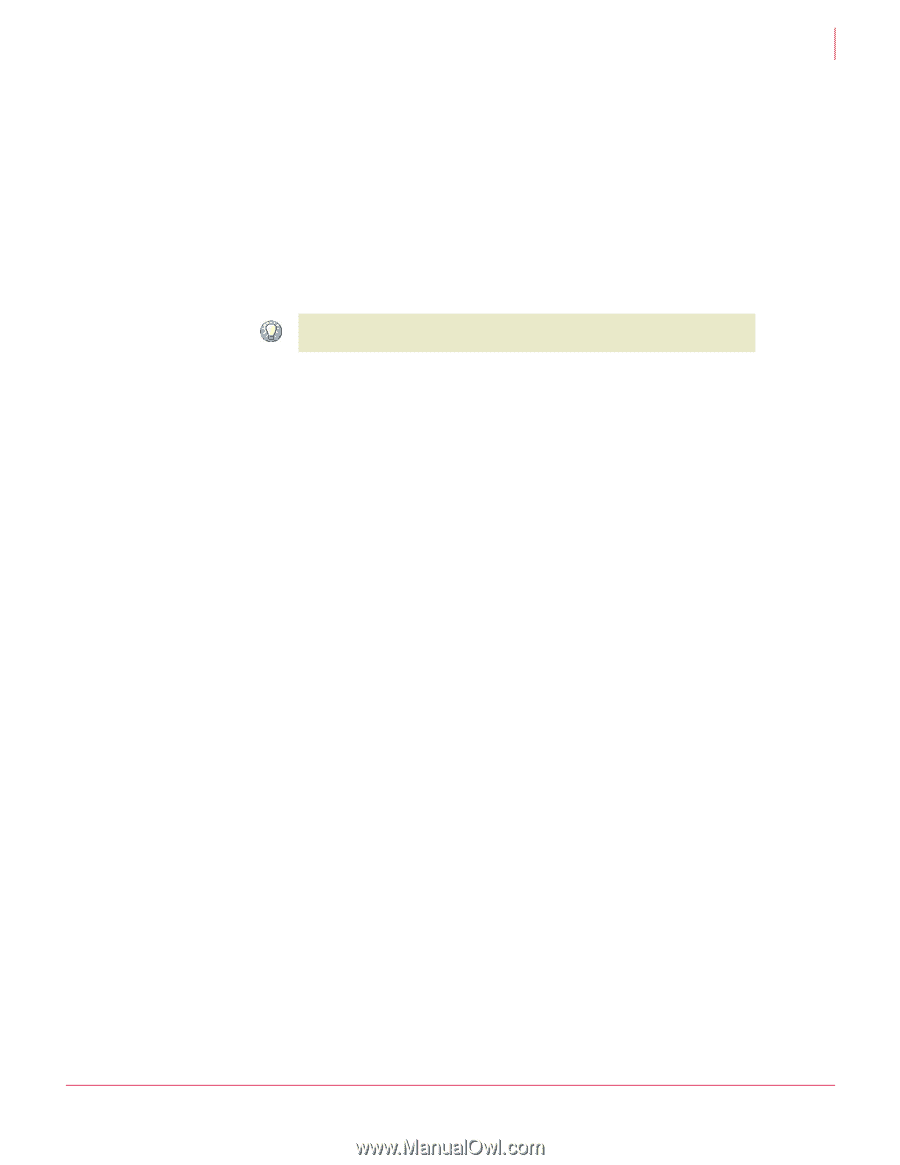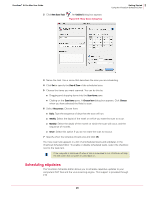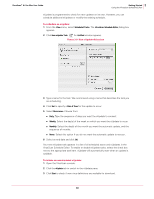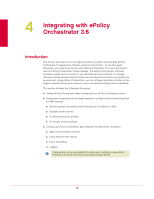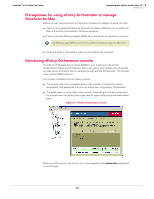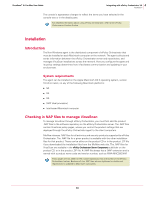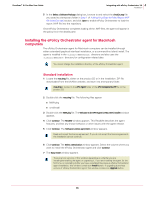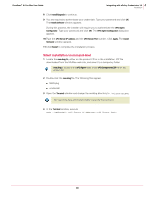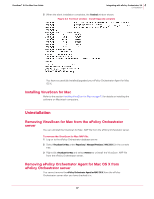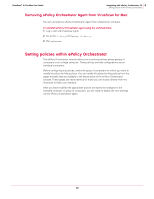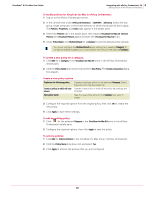McAfee AVM85M User Guide - Page 34
Adding Macintosh Non-Windows Agent NAP file (NWA-MAC300.NAP)
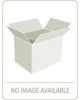 |
UPC - 731944564609
View all McAfee AVM85M manuals
Add to My Manuals
Save this manual to your list of manuals |
Page 34 highlights
VirusScan® 8.6 for Mac User Guide 4 Integrating with ePolicy Orchestrator 3.6 Installation Adding Macintosh Non-Windows Agent NAP file (NWA-MAC300.NAP) To check in a Macintosh Non-Windows Agent .NAP file to the ePolicy Orchestrator server: 1 Locate the NWA-MAC300.NAP file, either on the product CD or in the installation .ZIP file that you downloaded from the McAfee web site, and save it to a temporary folder accessible from the ePolicy Orchestrator server. 2 Log on to the ePolicy Orchestrator server with administrative rights. 3 In the ePolicy Orchestrator console tree, right-click Repository and select Configure Repository. The Configure Software Repository wizard appears. Alternatively, you can open the wizard by double-clicking Repository in the ePolicy Orchestrator console tree, then clicking Check in NAP in the details pane. Tip 4 Select Add new software to be managed and click Next. 5 In the Select a Software Package dialog box, browse to and select the NWA-MAC300.NAP file you saved to a temporary folder in Step 1 on page 34. 6 Click Open to enable ePolicy Orchestrator to load the selected .NAP file. Adding VirusScan for Mac NAP file (Virex.nap) To add Virex.nap file to the ePolicy Orchestrator server: 1 Locate the Virex.nap file, either on the product CD or in the installation .ZIP file downloaded from the McAfee web site, and save it to a temporary folder accessible from the ePolicy Orchestrator server. 2 Log on to the ePolicy Orchestrator server with administrative rights. 3 In the ePolicy Orchestrator console tree, right-click Repository and select Configure Repository. The Configure Software Repository wizard appears. 4 Select Add new software to be managed and click Next. 5 In the Select a Software Package dialog box, browse to and select the Virex.nap file you saved to a temporary folder in Step 1 on page 34. 6 Click Open to enable ePolicy Orchestrator to load the selected .NAP file. Adding VirusScan for Mac Report NAP file (virexExt.nap) To add virexExt.nap file to the ePolicy Orchestrator server: 1 Locate the virexExt.nap file, either on the product CD or in the installation .ZIP file downloaded from the McAfee website, and save it to a temporary folder accessible from the ePolicy Orchestrator server. 2 Log on to the ePolicy Orchestrator server with administrative rights. 3 In the ePolicy Orchestrator console tree, right-click Repository and select Configure Repository. The Configure Software Repository wizard appears. 4 Select Add new reports and click Next. 34