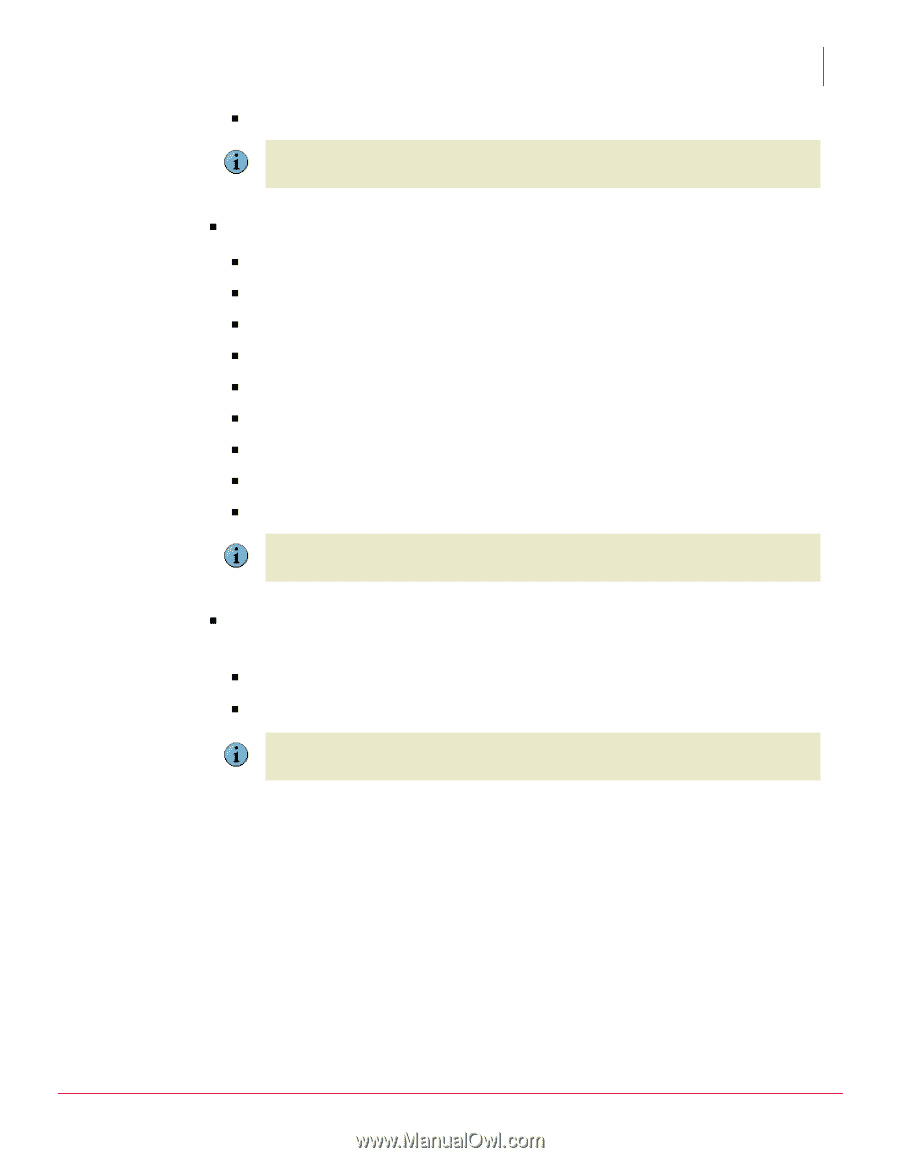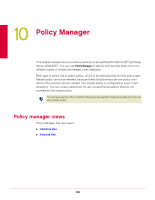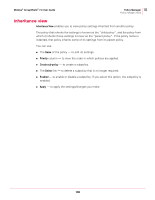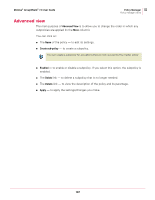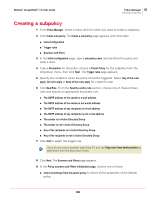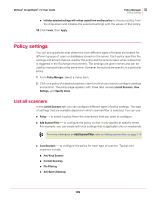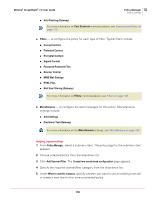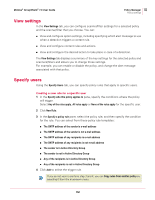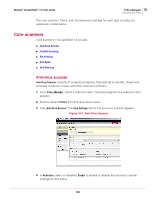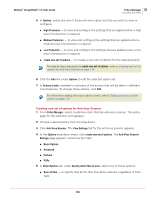McAfee GSSCDE-AA-DA User Guide - Page 110
Mail Size Filtering Gateway, MIME Mail Settings
 |
View all McAfee GSSCDE-AA-DA manuals
Add to My Manuals
Save this manual to your list of manuals |
Page 110 highlights
McAfee® GroupShield™ 7.0 User Guide Policy Manager 10 Policy settings „ Anti-Phishing (Gateway) For more information on Core Scanners mentioned above, see Scanners and filters on page 113 Note „ Filters - to configure the policy for each type of filter. Typical filters include: „ Corrupt Content „ Protected Content „ Encrypted Content „ Signed Content „ Password-Protected Files „ Scanner Control „ MIME Mail Settings „ HTML Files „ Mail Size Filtering (Gateway) For more information on Filters mentioned above, see Filters on page 135. Note „ Miscellaneous - to configure the alert messages for this policy. Miscellaneous settings include: „ Alert Settings „ Disclaimer Text (Gateway) For more information on the Miscellaneous settings, see Miscellaneous on page 153. Note Adding scanner/filter 1 From Policy Manager, select a submenu item. The policy page for the submenu item appears. 2 Choose a desired policy from the drop-down list. 3 Click Add Scanner/Filter. The Create time-constrained configuration page appears. 4 Specify the required scanner/filter category from the drop-down list. 5 Under When to use this instance, specify whether you want to use an existing time slot or create a new one for this time-constrained policy. 110