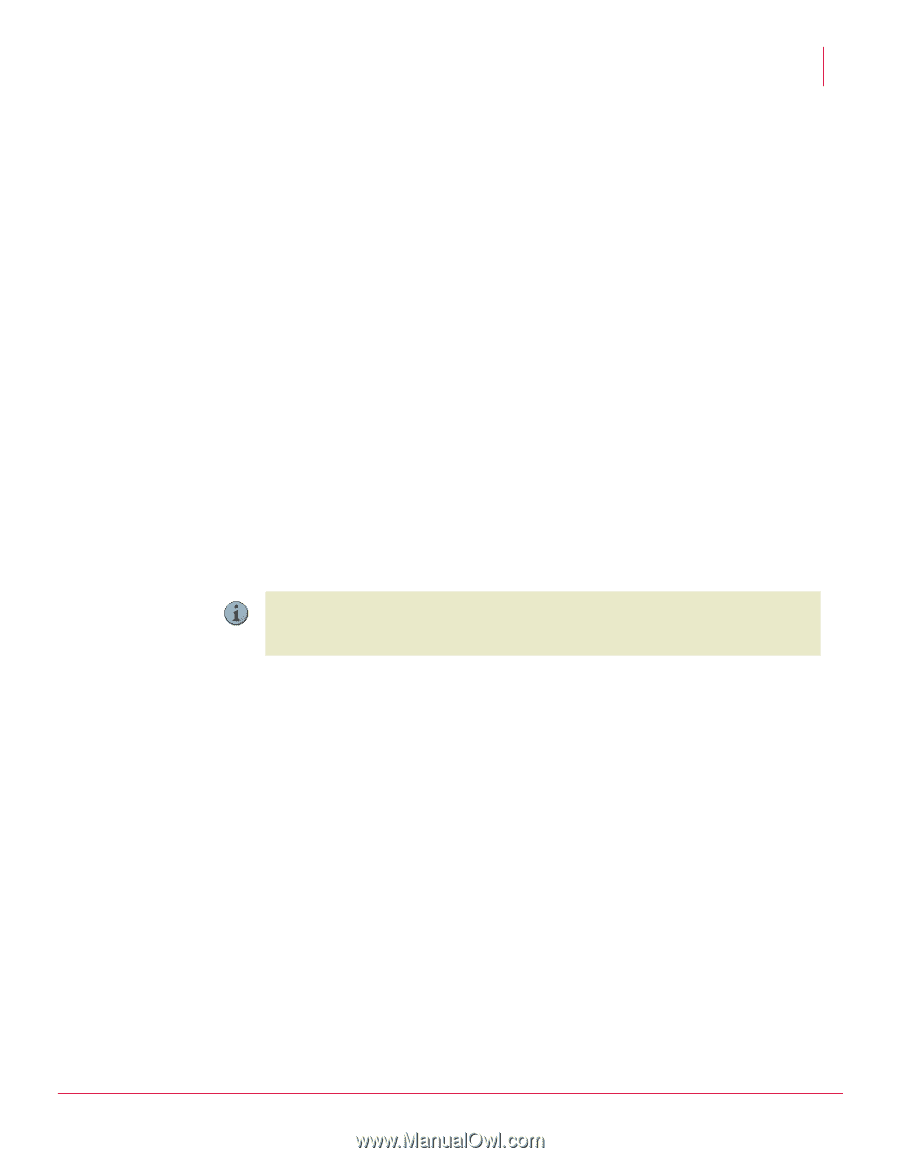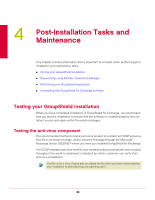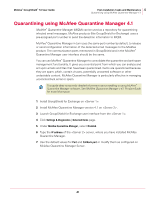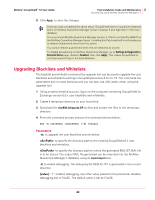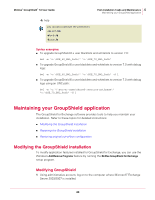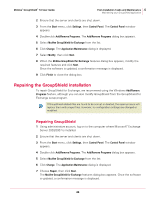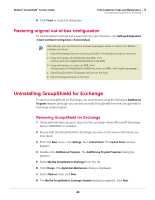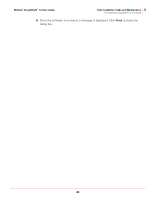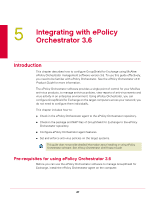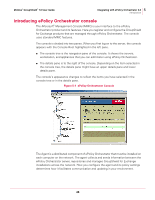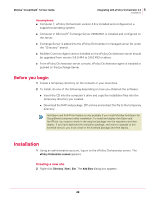McAfee GSSCDE-AA-DA User Guide - Page 44
Repairing the GroupShield installation, Repairing GroupShield
 |
View all McAfee GSSCDE-AA-DA manuals
Add to My Manuals
Save this manual to your list of manuals |
Page 44 highlights
McAfee® GroupShield™ 7.0 User Guide 4 Post-Installation Tasks and Maintenance Maintaining your GroupShield application 2 Ensure that the server and clients are shut down. 3 From the Start menu, click Settings, then Control Panel. The Control Panel window appears. 4 Double-click Add/Remove Programs. The Add/Remove Programs dialog box appears. 5 Select McAfee GroupShield for Exchange from the list. 6 Click Change. The Application Maintenance dialog is displayed. 7 Select Modify, then click Next. 8 When the McAfee GroupShield for Exchange features dialog box appears, modify the required features and click Next. Once the software is updated, a confirmation message is displayed. 9 Click Finish to close the dialog box. Repairing the GroupShield installation To repair GroupShield for Exchange, we recommend using the Windows Add/Remove Programs feature, although you can also modify GroupShield from the GroupShield for Exchange setup program. If GroupShield related files are found to be corrupt or deleted, the repair process will replace them with proper files. However, no configuration settings are changed or Note modified. Repairing GroupShield 1 Using administrative account, log on to the computer where Microsoft® Exchange Server 2003/2007 is installed. 2 Ensure that the server and clients are shut down. 3 From the Start menu, click Settings, then Control Panel. The Control Panel window appears. 4 Double-click Add/Remove Programs. The Add/Remove Programs dialog box appears. 5 Select McAfee GroupShield for Exchange from the list. 6 Click Change. The Application Maintenance dialog is displayed. 7 Choose Repair, then click Next. The McAfee GroupShield for Exchange features dialog box appears. Once the software is updated, a confirmation message is displayed. 44