McAfee MTP08EMB3RUA Product Guide
McAfee MTP08EMB3RUA - Total Protection - PC Manual
 |
UPC - 731944568133
View all McAfee MTP08EMB3RUA manuals
Add to My Manuals
Save this manual to your list of manuals |
McAfee MTP08EMB3RUA manual content summary:
- McAfee MTP08EMB3RUA | Product Guide - Page 1
Product Guide McAfee Total Protection Service 5.1.5 - McAfee MTP08EMB3RUA | Product Guide - Page 2
FROM WHICH YOU DOWNLOADED THE SOFTWARE PACKAGE). IF YOU DO NOT AGREE TO ALL OF THE TERMS SET FORTH IN THE AGREEMENT, DO NOT INSTALL THE SOFTWARE. IF APPLICABLE, YOU MAY RETURN THE PRODUCT TO MCAFEE OR THE PLACE OF PURCHASE FOR A FULL REFUND. 2 McAfee Total Protection Service 5.1.5 Product Guide - McAfee MTP08EMB3RUA | Product Guide - Page 3
Terminal server support 29 Specifying when computers check for updates 29 Updating client computers manually 30 Disabling updates for non-logged on users 30 Performing setup and maintenance tasks 31 Testing virus McAfee Total Protection Service 5.1.5 Product Guide 3 - McAfee MTP08EMB3RUA | Product Guide - Page 4
virus scans 77 Selecting spyware scanning options 78 Approving and unapproving programs in a policy 78 Managing detections 79 Viewing scan results on client computers 79 Managing potentially unwanted programs on client computers 80 4 McAfee Total Protection Service 5.1.5 Product Guide - McAfee MTP08EMB3RUA | Product Guide - Page 5
on the account 83 Reports for virus and spyware protection 83 Detections report safety balloons 111 Testing communication problems 111 SiteAdvisor menu protects while McAfee 115 Installing browser protection during policy updates 116 McAfee Total Protection Service 5.1.5 Product Guide - McAfee MTP08EMB3RUA | Product Guide - Page 6
file downloads scans 149 Managing scan devices 150 Discovering IP addresses in a domain 150 Discovering IP addresses in a network 150 Adding devices to scan 151 Configuring devices to accept scans 152 Creating device groups 153 6 McAfee Total Protection Service 5.1.5 Product Guide - McAfee MTP08EMB3RUA | Product Guide - Page 7
are reported 156 Viewing scan results 156 Viewing results for audit scans 157 Viewing results for DNS discovery on domains 157 Viewing results for network discovery scans 158 Frequently asked questions 158 Error messages 160 Index 161 McAfee Total Protection Service 5.1.5 Product Guide 7 - McAfee MTP08EMB3RUA | Product Guide - Page 8
Contents 8 McAfee Total Protection Service 5.1.5 Product Guide - McAfee MTP08EMB3RUA | Product Guide - Page 9
, and how the guide is organized. Audience McAfee documentation is carefully researched and written for the target audience. The information in this guide is intended primarily for: • Administrators - People who implement and enforce the company's security program. Conventions This guide uses the - McAfee MTP08EMB3RUA | Product Guide - Page 10
troubleshooting. After a product is released, information about the product is entered into the McAfee online KnowledgeBase. Task 1 Go to the McAfee Technical Support ServicePortal at http://mysupport.mcafee.com. 2 Under Self Service version. 10 McAfee Total Protection Service 5.1.5 Product Guide - McAfee MTP08EMB3RUA | Product Guide - Page 11
Service Total Protection Service to Total Protection Service, an account is Service client software on computers, they are added to your account. A weekly email alerts you to any problems on your network. Your service provider sends you a to configure security settings that Protection Service works - McAfee MTP08EMB3RUA | Product Guide - Page 12
security status for reports. 1 Client software runs on each computer where it is installed. 2 The client software updates itself - automatically and silently - by downloading computers and use tools for customizing and managing security. 12 McAfee Total Protection Service 5.1.5 Product Guide - McAfee MTP08EMB3RUA | Product Guide - Page 13
Every time a file on your computer is accessed, virus and spyware protection scans the file to make sure it is free of viruses and spyware. Establishes a barrier between each computer and recommends steps for correcting them. Based on SECURE™. McAfee Total Protection Service 5.1.5 Product Guide 13 - McAfee MTP08EMB3RUA | Product Guide - Page 14
to SaaS email protection. McAfee will notify you when this occurs and provide instructions for setting up the new account. Provides comprehensive virus and spam protection for the email and other content entering and leaving your environment. Proactive anti-virus scanning and an automatic outbreak - McAfee MTP08EMB3RUA | Product Guide - Page 15
1 • Automatic updates - Total Protection Service checks for product updates at regular intervals throughout the day, comparing security components against the latest releases. When grant number, installation URL, and group IDs more easily. McAfee Total Protection Service 5.1.5 Product Guide 15 - McAfee MTP08EMB3RUA | Product Guide - Page 16
type, file name, and file size). • Text within the email attachments. Additionally, Security Service for Exchange includes the add-on component Anti-Spam for Mail Servers, which protects your Exchange server from spam and phishing emails. 16 McAfee Total Protection Service 5.1.5 Product Guide - McAfee MTP08EMB3RUA | Product Guide - Page 17
checks for updates. If updates are available, the client computer retrieves them. In addition, users can check for updates manually at any time by clicking the Total Protection Service icon in the system tray, then selecting Update Now. McAfee Total Protection Service 5.1.5 Product Guide 17 - McAfee MTP08EMB3RUA | Product Guide - Page 18
relay server. Simple updates through direct connections Each client computer that has a direct Internet connection can check for updates and download them from the update site on the Internet. This is the simplest method of retrieving updates. 18 McAfee Total Protection Service 5.1.5 Product Guide - McAfee MTP08EMB3RUA | Product Guide - Page 19
from its peers. It queries if other computers on the LAN have already downloaded the new catalog file. 2 The client computer retrieves the required catalog file , and configure security settings that address the specific needs of your account. McAfee Total Protection Service 5.1.5 Product Guide 19 - McAfee MTP08EMB3RUA | Product Guide - Page 20
for managing non-client-based protection, such as SaaS email protection and vulnerability scanning. The SecurityCenter offers two powerful tools for protecting and monitoring displaying your computers and fine-tuning their security settings. 20 McAfee Total Protection Service 5.1.5 Product Guide - McAfee MTP08EMB3RUA | Product Guide - Page 21
links to product support and demos. Create computers or customize their security settings to protect them Scan Enable outbreak response Scan within archives during on-access scans Weekly Enabled No Daily Enabled Enabled Daily Enabled Enabled McAfee Total Protection Service 5.1.5 Product Guide - McAfee MTP08EMB3RUA | Product Guide - Page 22
None • AOL Instant Messenger • GoogleTalk Access to Sites, Access to Downloads (Web Filtering) • Red - Block • Yellow - Warn • Unrated security settings that protect against threats in unsecured networks such as airports and hotels. 22 McAfee Total Protection Service 5.1.5 Product Guide - McAfee MTP08EMB3RUA | Product Guide - Page 23
checks the security status for the Sales Team group in reports on the SecurityCenter. 6 The administrator adjusts the Sales policy. The modified policy is downloaded automatically to client computers in the Sales Team group the next time they check for updates. McAfee Total Protection Service - McAfee MTP08EMB3RUA | Product Guide - Page 24
Introducing Total Protection Service Management with the SecurityCenter Check reports Whenever client computers check for updates, they upload information about their security status to the or other specified persons as an email attachment. 24 McAfee Total Protection Service 5.1.5 Product Guide - McAfee MTP08EMB3RUA | Product Guide - Page 25
downloads are occurring) and perform manual updates. • Icon and protection status summary, which allows users to access a limited set of features. • Icon and full console, which allows users to access all features. This is the default setting. McAfee Total Protection Service 5.1.5 Product Guide - McAfee MTP08EMB3RUA | Product Guide - Page 26
options on the Policies page under Client Settings. About the icon The Total Protection Service icon appears in the Windows system tray. It provides access to the product's console (Available if the administrator has configured this option.) 26 McAfee Total Protection Service 5.1.5 Product Guide - McAfee MTP08EMB3RUA | Product Guide - Page 27
Check your Internet or LAN connection and perform a manual update (click the icon, then select Update Now). • On-access scanning is disabled. About the console Check the protection are determined by policy options assigned to the computer. McAfee Total Protection Service 5.1.5 Product Guide 27 - McAfee MTP08EMB3RUA | Product Guide - Page 28
definitions for threats such as viruses and spyware, and these manually. For example, when a computer appears to be out-of-date in your administrative reports, users might need to update manually as part of the troubleshooting process. 28 McAfee Total Protection Service 5.1.5 Product Guide - McAfee MTP08EMB3RUA | Product Guide - Page 29
In rare cases, McAfee might send an EXTRA.DAT file with instructions for manually installing it. For maximum protection, configure your policies to check for an outbreak DAT file every hour. This feature is enabled by default. In most scenarios, Total Protection Service supports terminal servers and - McAfee MTP08EMB3RUA | Product Guide - Page 30
manually Use this task to check for and download updates to detection definition (DAT) files and software components. Manual updates are also called on-demand updates. Task • Click the Total Protection Service for the policy, then click Save.) 30 McAfee Total Protection Service 5.1.5 Product Guide - McAfee MTP08EMB3RUA | Product Guide - Page 31
set up and monitor the general features of the Total Protection Service client software. Testing virus protection Use this task to test the virus-detection feature of virus and spyware protection by downloading the EICAR Standard AntiVirus Test File at the client computer. Although it is designed to - McAfee MTP08EMB3RUA | Product Guide - Page 32
know that support is ending for their operating system. By default, Total Protection Service displays notifications: • When upgrades to product components, such as the scanning engine, select additional options for the policy, then click Save.) 32 McAfee Total Protection Service 5.1.5 Product Guide - McAfee MTP08EMB3RUA | Product Guide - Page 33
then click Remove. • McAfee Virus and Spyware Protection • McAfee Firewall Protection • McAfee Browser Protection On computers Service firewall protection was installed. If the Windows firewall was enabled then, it is re-enabled automatically now. McAfee Total Protection Service 5.1.5 Product Guide - McAfee MTP08EMB3RUA | Product Guide - Page 34
• Empty the Internet Explorer cache and adjust the security level settings to Medium or Medium-high. • Empty the Internet Explorer cache. (See your browser's documentation for instructions.) • Adjust your corporate firewall or proxy settings. 34 McAfee Total Protection Service 5.1.5 Product Guide - McAfee MTP08EMB3RUA | Product Guide - Page 35
logged on if the computer is a domain controller or local security policies prevent the creation of a pseudo user. • Automatic manually create a Temp folder in the Program Files\McAfee\Managed VirusScan folder. Activate your software. You have not activated your copy of Total Protection Service - McAfee MTP08EMB3RUA | Product Guide - Page 36
2 Using the Client Software Error messages 36 McAfee Total Protection Service 5.1.5 Product Guide - McAfee MTP08EMB3RUA | Product Guide - Page 37
emails that summarize the security status of all client computers on your account, and notify you of actions required to address vulnerabilities. Status emails contain a link to your McAfee® SecurityCenter website, where you can view detailed reports and instructions for resolving problems. In small - McAfee MTP08EMB3RUA | Product Guide - Page 38
or type the URL into your browser. 2 Type your login credentials. • Email address - The email address that you used to sign up for Total Protection Service. • Password - In most cases, the password that you created when signing up. If you have forgotten your password, click the link and it will be - McAfee MTP08EMB3RUA | Product Guide - Page 39
the text to display instructions for resolving the problem. • In a computer listing, click the name of the computer to display details about it, then click the action item. Display details about a computer Click a computer name in a listing. McAfee Total Protection Service 5.1.5 Product Guide 39 - McAfee MTP08EMB3RUA | Product Guide - Page 40
for all computers or specific groups with interactive reports (known as widgets) containing clickable charts and links. • Check and update your subscriptions and licenses. 40 McAfee Total Protection Service 5.1.5 Product Guide - McAfee MTP08EMB3RUA | Product Guide - Page 41
widgets that appear on the page. • Access associated management portals or dashboards by clicking a link (available only when your account includes SaaS email protection, vulnerability scanning, or email server protection). McAfee Total Protection Service 5.1.5 Product Guide 41 - McAfee MTP08EMB3RUA | Product Guide - Page 42
of the following: To... View instructions to resolve an action item Do this... Click the button at the end of the text. Action items are security issues that need your immediate links to associated portals or subscription-related tasks. 42 McAfee Total Protection Service 5.1.5 Product Guide - McAfee MTP08EMB3RUA | Product Guide - Page 43
. Click the Click here to configure link in a SaaS email protection or vulnerability scanning widget. (Available only when your subscription includes these types of protection.) Click its information, and perform necessary management tasks. McAfee Total Protection Service 5.1.5 Product Guide 43 - McAfee MTP08EMB3RUA | Product Guide - Page 44
optimize SecurityCenter performance. From the Computers page you can click a computer name to display details of the individual computer on the Computer Details page. 44 McAfee Total Protection Service 5.1.5 Product Guide - McAfee MTP08EMB3RUA | Product Guide - Page 45
users about Click an email address for a computer. Alternatively, select the their computer's problems checkbox for multiple computers in the list, then click the Email button. or tasks , then select an existing policy from the Policy list. McAfee Total Protection Service 5.1.5 Product Guide 45 - McAfee MTP08EMB3RUA | Product Guide - Page 46
instructions for resolving an action item Under Action Items, click the action item. Display details about detections In the Detections section, click a quantity under Detections or User-Approved Applications to display a detailed listing. 46 McAfee Total Protection Service 5.1.5 Product Guide - McAfee MTP08EMB3RUA | Product Guide - Page 47
. Placing similar computers into a single group enables you to view and manage security issues for the group separately from the other computers in your account. For through more frequent reports and adjust the security settings as needed. McAfee Total Protection Service 5.1.5 Product Guide 47 - McAfee MTP08EMB3RUA | Product Guide - Page 48
additional groups, all computers are assigned to the Default Group when the Total Protection Service client software is installed. If you delete a group that contains computers, they are to access the SecurityCenter, and their access level. 48 McAfee Total Protection Service 5.1.5 Product Guide - McAfee MTP08EMB3RUA | Product Guide - Page 49
rights than the site administrator. While the site administrator can access all security information for all client computers in the account, group administrators can access site administrator can manage all client computers in all groups. McAfee Total Protection Service 5.1.5 Product Guide 49 - McAfee MTP08EMB3RUA | Product Guide - Page 50
from client computers: • Manage quarantined files. • Disable on-access scanning. • View the status of a scheduled scan in progress. • View computers from the SecurityCenter. • Check data all group administrators to display a complete listing. 50 McAfee Total Protection Service 5.1.5 Product Guide - McAfee MTP08EMB3RUA | Product Guide - Page 51
Team. For each computer in the group, you can assign a policy with high security settings that will provide greater protection against threats in unsecured networks such as airports and no need to update each computer's setting individually. McAfee Total Protection Service 5.1.5 Product Guide 51 - McAfee MTP08EMB3RUA | Product Guide - Page 52
in Display Settings Console display on client computers Hide the splash screen Display support notifications on client computers Definition 12 hours: Client computers check for updated updates are being discontinued for their operating system. 52 McAfee Total Protection Service 5.1.5 Product Guide - McAfee MTP08EMB3RUA | Product Guide - Page 53
percentage of CPU time allocated for on-demand and scheduled scans High: These scans are allowed to use a high percentage of CPU time. (Scans should be requested during non-peak hours, when users are not performing tasks on their computers.) McAfee Total Protection Service 5.1.5 Product Guide 53 - McAfee MTP08EMB3RUA | Product Guide - Page 54
: • Yellow: Warn • Red: Block • Unrated: Allow Access to Downloads Regulate access to file downloads according to their safety ratings: • Yellow: Warn • Red: Block • Unrated: Allow This feature is not supported on Firefox browsers. 54 McAfee Total Protection Service 5.1.5 Product Guide - McAfee MTP08EMB3RUA | Product Guide - Page 55
account. • Message: The text of the message, An unacceptable security risk is posed by this site. Browser Protection Status Disable McAfee Default policy) is assigned to the groups in its place. You cannot delete the McAfee Default policy. McAfee Total Protection Service 5.1.5 Product Guide - McAfee MTP08EMB3RUA | Product Guide - Page 56
Generation of security reports Generation of security reports Whenever a client computer checks for updates, it also sends information about itself It sends its scanning history, update are assigned a policy where this option is enabled. 56 McAfee Total Protection Service 5.1.5 Product Guide - McAfee MTP08EMB3RUA | Product Guide - Page 57
your network over the past year. Use this report to evaluate the effectiveness of your security strategy. A summary of browsing activity on your account. Shows the types of sites that details about detections and manage email server protection. McAfee Total Protection Service 5.1.5 Product Guide 57 - McAfee MTP08EMB3RUA | Product Guide - Page 58
3 Using the SecurityCenter Generation of security reports Scheduling reports Use this task to send information from the SecurityCenter as an email with a file size under 500 KB. Other dimensions will result in a stretched or shrunken logo. 58 McAfee Total Protection Service 5.1.5 Product Guide - McAfee MTP08EMB3RUA | Product Guide - Page 59
Using the SecurityCenter Generation of security reports 3 Task For option definitions, click ? in the interface. 1 On the My Account page, click the version. Display all the computers on your account or only those in the selected group. McAfee Total Protection Service 5.1.5 Product Guide 59 - McAfee MTP08EMB3RUA | Product Guide - Page 60
3 Using the SecurityCenter Generation of security reports How to use this report When you want to... Do name to display the Computer Details page, which displays information about the computer, its service components, and its detections. 60 McAfee Total Protection Service 5.1.5 Product Guide - McAfee MTP08EMB3RUA | Product Guide - Page 61
these tasks to manage your Total Protection Service account from the My Account page. Management Your profile contains the information your service provider needs to contact you about the email notifications you want to receive from your service provider. Task For option definitions, click ? in the - McAfee MTP08EMB3RUA | Product Guide - Page 62
(such as virus and spyware or web filtering) and the number of licenses determine how many computers are protected. You can configure your notification preferences to receive an email whenever the expiration date for a subscription approaches. 62 McAfee Total Protection Service 5.1.5 Product Guide - McAfee MTP08EMB3RUA | Product Guide - Page 63
needed. To try a new type of protection free-of-charge for 30 days, request a trial no interruption. 3 Follow the instructions on the Product Purchase page. download the silent installation utility. See the installation guide for more information. McAfee Total Protection Service 5.1.5 Product Guide - McAfee MTP08EMB3RUA | Product Guide - Page 64
click Merge Account. Downloading tools and utilities Use this task to access helpful tools for managing your Total Protection Service account. Information on using the utilities related to installation is provided in the installation guide, available from the Help page. 64 McAfee Total Protection - McAfee MTP08EMB3RUA | Product Guide - Page 65
. • McAfee ProtectionPilot™ Migration Assistant - Downloads a wizard that guides you through the steps for migrating computers in a ProtectionPilot account to a Total Protection Service account. A link to documentation is also provided. • Welcome kit -- Opens a page where you can access instructions - McAfee MTP08EMB3RUA | Product Guide - Page 66
access detailed guides for using SaaS email protection features. Click Online support - Opens a form where you can submit a description of your problem to a product support representative. down list in the upper right corner of the page. 66 McAfee Total Protection Service 5.1.5 Product Guide - McAfee MTP08EMB3RUA | Product Guide - Page 67
The old computer is automatically subtracted from your total license count on the Total Protection Service accounting system, and the new one added, so that your license number remains constant. . This usually takes about 20 minutes. McAfee Total Protection Service 5.1.5 Product Guide 67 - McAfee MTP08EMB3RUA | Product Guide - Page 68
3 Using the SecurityCenter Frequently asked questions about the SecurityCenter 68 McAfee Total Protection Service 5.1.5 Product Guide - McAfee MTP08EMB3RUA | Product Guide - Page 69
and detections Types of scans Scanning on client computers Configuring scanning policy options Managing detections Reports for virus and spyware protection Best practices (virus and spyware protection) Frequently asked questions Error messages McAfee Total Protection Service 5.1.5 Product Guide 69 - McAfee MTP08EMB3RUA | Product Guide - Page 70
virus and spyware protection handles a detection. Items with detections Files and programs How virus and spyware protection handles the detections Virus detections: Virus detected, and for highest security, we recommend using Protect mode. 70 McAfee Total Protection Service 5.1.5 Product Guide - McAfee MTP08EMB3RUA | Product Guide - Page 71
Prompt or Protect. Types of scans Virus and spyware protection scans files automatically for viruses and spyware. At any time, users can perform manual scans of files, folders, or computers check for updates; and when scheduled scans occur. McAfee Total Protection Service 5.1.5 Product Guide 71 - McAfee MTP08EMB3RUA | Product Guide - Page 72
-demand scan at regular intervals. The default settings for on-demand scans are: • Scan all local files, including those in archives. • Scan all critical registry keys. • Scan all processes running in memory. • Do not perform a scheduled scan. 72 McAfee Total Protection Service 5.1.5 Product Guide - McAfee MTP08EMB3RUA | Product Guide - Page 73
options let you configure these spyware scanning features: • Whether files are scanned for spyware. • The types of spyware threats to detect. • Approved programs that should not be detected as threats. The default spyware-related settings are: McAfee Total Protection Service 5.1.5 Product Guide 73 - McAfee MTP08EMB3RUA | Product Guide - Page 74
. Virus and spyware protection displays the progress of the scan. 5 If needed, click Pause Scan to temporarily interrupt the scan or Cancel Scan to end the scan. (Optional) 6 Click View detailed report to open a browser window and display the results of the scan. 74 McAfee Total Protection Service - McAfee MTP08EMB3RUA | Product Guide - Page 75
Action Menu, select Product Details. 3 In the Virus and Spyware Protection section, select View Scheduled Scan. Virus and spyware protection displays the progress of the scan. This option is available only when a scheduled scan is in progress. McAfee Total Protection Service 5.1.5 Product Guide 75 - McAfee MTP08EMB3RUA | Product Guide - Page 76
for the policy, then click Save.) Enabling optional types of virus scans Use this SecurityCenter task to specify optional scans and features for virus protection. If none of these features is selected, virus protection still detects viruses. 76 McAfee Total Protection Service 5.1.5 Product Guide - McAfee MTP08EMB3RUA | Product Guide - Page 77
.) Excluding files and folders from virus scans Use this SecurityCenter task to define and manage items that are not scanned for viruses. You can add files, folders, or file extensions to the list of exclusions or remove them from the list. McAfee Total Protection Service 5.1.5 Product Guide 77 - McAfee MTP08EMB3RUA | Product Guide - Page 78
, then click Save.) Selecting spyware scanning options Use this task to configure policy options for spyware scanning features. Task For option definitions, policy). 2 Click Virus & Spyware Protection, then click the Approved Programs tab. 78 McAfee Total Protection Service 5.1.5 Product Guide - McAfee MTP08EMB3RUA | Product Guide - Page 79
Save.) Managing detections Use these tasks to view and manage threats detected during virus and spyware scans. • For an individual client computer, perform tasks at the computer ( the file they are associated with has a status of Detected. McAfee Total Protection Service 5.1.5 Product Guide 79 - McAfee MTP08EMB3RUA | Product Guide - Page 80
keys, and cookies. Task 1 Click the Total Protection Service icon in the system tray, then select Open Console. 2 In the Virus and Spyware Protection section, select View Potentially Unwanted Programs . 5 Click Back to return to the console. 80 McAfee Total Protection Service 5.1.5 Product Guide - McAfee MTP08EMB3RUA | Product Guide - Page 81
Virus and Spyware Protection section, select View Quarantined Files. The Quarantine Viewer lists all the items in the quarantine folder and their status. 4 Select one or more items, then click an action. • Rescan - Scan using the policies. McAfee Total Protection Service 5.1.5 Product Guide 81 - McAfee MTP08EMB3RUA | Product Guide - Page 82
4 Using Virus and Spyware detected on all the client computers on your account: • virus and malware threats • potentially unwanted programs • buffer overflow processes the name of a detection to display detailed information from the McAfee Labs Threat Library. View details about a Click a computer - McAfee MTP08EMB3RUA | Product Guide - Page 83
the malware threats, potentially unwanted programs, buffer overflow processes, and cookies that virus and spyware protection detected on client computers. • Unrecognized Programs report - Lists Select the information that appears in this report McAfee Total Protection Service 5.1.5 Product Guide 83 - McAfee MTP08EMB3RUA | Product Guide - Page 84
Spyware Protection Reports for virus and spyware protection Select this option... Report period Detection type View Groups To do this , only programs blocked by firewall protection, only potentially unwanted programs, or only cookies. 84 McAfee Total Protection Service 5.1.5 Product Guide - McAfee MTP08EMB3RUA | Product Guide - Page 85
only those in a single group. Best practices (virus and spyware protection) To develop an effective strategy for guarding against virus and spyware threats, we recommend that you proactively track , add them to policies as approved programs. McAfee Total Protection Service 5.1.5 Product Guide 85 - McAfee MTP08EMB3RUA | Product Guide - Page 86
security settings in a policy. 5 If particular types of detections are occurring frequently or certain computers appear vulnerable, update the policy to resolve these issues. • Schedule scans or add exclusions. • Enable advanced scanning . 86 McAfee Total Protection Service 5.1.5 Product Guide - McAfee MTP08EMB3RUA | Product Guide - Page 87
the Total Protection Service console on the client computer. To prevent this problem, force the computer to re-enable on-access scanning automatically whenever it checks for updates by enabling the associated virus and spyware policy option. McAfee Total Protection Service 5.1.5 Product Guide 87 - McAfee MTP08EMB3RUA | Product Guide - Page 88
4 Using Virus and Spyware Protection Error messages 88 McAfee Total Protection Service 5.1.5 Product Guide - McAfee MTP08EMB3RUA | Product Guide - Page 89
or block. • Applications that attempt to access the Internet. You can use McAfee's recommendations for safe Internet applications, or you can identify specific applications to allow practices (firewall protection) Frequently asked questions McAfee Total Protection Service 5.1.5 Product Guide 89 - McAfee MTP08EMB3RUA | Product Guide - Page 90
whenever the working environment changes. For example, mobile users who connect to both secured (trusted) and unsecured (untrusted) networks must be able to change their setting detections of Internet applications running on client computers. 90 McAfee Total Protection Service 5.1.5 Product Guide - McAfee MTP08EMB3RUA | Product Guide - Page 91
. This is required to set up a computer as a server that provides system services. The server will accept communications through any open port from any computer. Conversely, it the General tab of the Firewall Protection policy page. McAfee Total Protection Service 5.1.5 Product Guide 91 - McAfee MTP08EMB3RUA | Product Guide - Page 92
, where you can view information about them in reports. To prevent popup prompts from appearing on client computers when applications are detected, and for highest security, we recommend using Protect mode. 92 McAfee Total Protection Service 5.1.5 Product Guide - McAfee MTP08EMB3RUA | Product Guide - Page 93
delivered to the correct destination. • The receiving device to know where the request or message originated and where to send a response if one is required. McAfee Total Protection Service 5.1.5 Product Guide 93 - McAfee MTP08EMB3RUA | Product Guide - Page 94
standard service ports are listed by default, where you can open or close them: • File and Print Sharing • Remote Desktop • Remote Assistance You can add other service ports as needed. Standard service ports for typical system services are: 94 McAfee Total Protection Service 5.1.5 Product Guide - McAfee MTP08EMB3RUA | Product Guide - Page 95
same as Remote Assistance and Remote Desktop) Remote Procedure Calls (RPC) 135 Secure Web Server (HTTPS) 443 Universal Plug and Play (UPNP) 5000 Web Service policy. • Client computer users configure firewall settings for their computers. McAfee Total Protection Service 5.1.5 Product Guide - McAfee MTP08EMB3RUA | Product Guide - Page 96
means for you to ensure the highest level of security. You can also allow users to configure their own firewall protection settings. In this case, no other firewall policy options are available for you to select. This is the default setting. 96 McAfee Total Protection Service 5.1.5 Product Guide - McAfee MTP08EMB3RUA | Product Guide - Page 97
• Who configures the firewall • Connection type To ensure the highest level of security, we recommend that administrators configure firewall settings. If you allow users to configure to configure. 4 Under Connection Type, select an option. McAfee Total Protection Service 5.1.5 Product Guide 97 - McAfee MTP08EMB3RUA | Product Guide - Page 98
settings determine: • Whether firewall protection checks the list of Internet applications that McAfee has determined to be safe at the www.hackerwatch.org website. • Whether in the report entitled Inbound Events Blocked by the Firewall. 98 McAfee Total Protection Service 5.1.5 Product Guide - McAfee MTP08EMB3RUA | Product Guide - Page 99
a new service and open its ports 1 Click Add Connection. 2 In the Add or Edit Incoming Connection panel, type a name for the service, type the ports through which the service will communicate with computers using this policy, then click OK. McAfee Total Protection Service 5.1.5 Product Guide 99 - McAfee MTP08EMB3RUA | Product Guide - Page 100
communications originating only from the IP addresses you add. Specify IP addresses and system service ports through which to communicate by using separate tasks. Task For option definitions, Select My network (the subnet only). 2 Click OK. 100 McAfee Total Protection Service 5.1.5 Product Guide - McAfee MTP08EMB3RUA | Product Guide - Page 101
use this feature for adding firewall protection on computers where the Total Protection Service client software is already installed. By default, this option is disabled. Enabling , select additional options for the policy, then click Save.) McAfee Total Protection Service 5.1.5 Product Guide 101 - McAfee MTP08EMB3RUA | Product Guide - Page 102
name to display the Computer Details page, which displays information about the computer, its service components, and its detections. Approve a program Click Allow, select one or more threats on computers using the selected policies. 102 McAfee Total Protection Service 5.1.5 Product Guide - McAfee MTP08EMB3RUA | Product Guide - Page 103
on which it was detected. View details about a computer Click a computer name to display the Computer Details page, which displays information about the computer, its service components, and its detections. McAfee Total Protection Service 5.1.5 Product Guide 103 - McAfee MTP08EMB3RUA | Product Guide - Page 104
Programs - Lists programs detected on client computers that are not recognized by virus and spyware protection and firewall protection. Allows you to approve Internet applications from threats on computers using the selected policies. 104 McAfee Total Protection Service 5.1.5 Product Guide - McAfee MTP08EMB3RUA | Product Guide - Page 105
manually. 4 Check the Unrecognized Programs report frequently to monitor the Internet applications that users are allowing on client computers. If you know some of the applications are safe and do not want them to be detected as threats, add them to policies. McAfee Total Protection Service - McAfee MTP08EMB3RUA | Product Guide - Page 106
• Before installing firewall protection on a server, ensure that the server's system services and Internet applications are configured correctly. If there is a possibility that firewall protection protection. • Policies • General issues 106 McAfee Total Protection Service 5.1.5 Product Guide - McAfee MTP08EMB3RUA | Product Guide - Page 107
click Add Policy on the Policies page of the SecurityCenter, the new policy is prepopulated with the McAfee Default policy settings. Specify a name for the new policy, save it, and then add Explorer is given full access to check for updates. McAfee Total Protection Service 5.1.5 Product Guide 107 - McAfee MTP08EMB3RUA | Product Guide - Page 108
5 Using Firewall Protection Frequently asked questions 108 McAfee Total Protection Service 5.1.5 Product Guide - McAfee MTP08EMB3RUA | Product Guide - Page 109
site owners. The web filtering module, available with some versions of Total Protection Service, provides features for regulating access to websites. Policy options allow administrators to control Safety rating for each site and site resource McAfee Total Protection Service 5.1.5 Product Guide 109 - McAfee MTP08EMB3RUA | Product Guide - Page 110
calculated. Browser protection supports these browsers: • Microsoft Internet Explorer browser (version 6.0 with Service Pack 1 or : • Downloading files and checking for viruses and potentially unwanted programs bundled with the download. • . 110 McAfee Total Protection Service 5.1.5 Product Guide - McAfee MTP08EMB3RUA | Product Guide - Page 111
spam email or bundled adware with a download. (Red, bar) This site is the site's safety report. • Click Troubleshoot to test the connection to the SiteAdvisor problems are indicated by a gray SiteAdvisor menu button with disconnected cables. McAfee Total Protection Service 5.1.5 Product Guide - McAfee MTP08EMB3RUA | Product Guide - Page 112
safety balloon. 2 In the safety balloon, click Troubleshooting. Three connectivity tests run to verify that: any instructions to resolve the problem. 4 If you have taken steps to resolve the problem and button by using the • View | Toolbars | McAfee SiteAdvisor menu option. This does not affect the - McAfee MTP08EMB3RUA | Product Guide - Page 113
at a wide variety of information. First, we evaluate a website's email and download practices using our proprietary data collection and analysis techniques. Next, we examine the website behind SiteAdvisor's overall verdict is so useful. McAfee Total Protection Service 5.1.5 Product Guide 113 - McAfee MTP08EMB3RUA | Product Guide - Page 114
analysis page. Downloads Overall rating about the impact a site's downloadable software had on our testing computer. Red flags are given to sites that have virus-infected downloads or that this website. These comments are posted unedited. 114 McAfee Total Protection Service 5.1.5 Product Guide - McAfee MTP08EMB3RUA | Product Guide - Page 115
. • Type of event initiated by the client computer (site visit or download). • Unique ID assigned by Total Protection Service to the client computer. • Time of event. • Domain for event. application the client computer requests to download. McAfee Total Protection Service 5.1.5 Product Guide 115 - McAfee MTP08EMB3RUA | Product Guide - Page 116
to uniquely identify the site being rated for security. The focus of browser protection is protecting your pages. • Regulate access to site resources, such as file downloads, based on their safety rating. • Regulate user access to computer. 116 McAfee Total Protection Service 5.1.5 Product Guide - McAfee MTP08EMB3RUA | Product Guide - Page 117
on the client computer. If so, type the password. 5 Click Save. (For a new policy, click Next, select additional options for the policy, then click Save.) McAfee Total Protection Service 5.1.5 Product Guide 117 - McAfee MTP08EMB3RUA | Product Guide - Page 118
safety ratings to determine whether users can access a site or resources on a site, such as download files. • For each yellow, red, or unrated site, specify whether to allow, warn, or block you to customize the message that is displayed. 118 McAfee Total Protection Service 5.1.5 Product Guide - McAfee MTP08EMB3RUA | Product Guide - Page 119
when users attempt to download a file with the specified rating. • Allow - Allow all downloads of files with the specified rating. 4 Click Save. (For a new policy, click Next, select additional options for the policy, then click Save.) McAfee Total Protection Service 5.1.5 Product Guide 119 - McAfee MTP08EMB3RUA | Product Guide - Page 120
with the site's safety rating. Use policy options to allow, warn, or block access to sites based on the type of content they contain. 120 McAfee Total Protection Service 5.1.5 Product Guide - McAfee MTP08EMB3RUA | Product Guide - Page 121
to job performance or do not conform to company security standards. By authorizing a site, browser protection downloads and phishing pages on authorized sites. It is important to exercise caution when adding authorized sites to an Exceptions list. McAfee Total Protection Service 5.1.5 Product Guide - McAfee MTP08EMB3RUA | Product Guide - Page 122
mcafee.com • https://mcafee.com • http://www.info.mcafee.com These domains do not match: • http:// www.mcafee.downloads.com • http://mcafee.net • http://www.mcafeeasap.com • http://us.mcafee /products/security These paths mcafee.com 122 McAfee Total Protection Service 5.1.5 Product Guide - McAfee MTP08EMB3RUA | Product Guide - Page 123
site is blocked. This message appears on client computers in the language configured for the client software, if you have created a message in that language. McAfee Total Protection Service 5.1.5 Product Guide 123 - McAfee MTP08EMB3RUA | Product Guide - Page 124
time of the attempted access. View details about a Click a computer name to display the Computer Details page, which computer displays information about the computer, its service components, and its detections. 124 McAfee Total Protection Service 5.1.5 Product Guide - McAfee MTP08EMB3RUA | Product Guide - Page 125
attempted access. View details about a Click a computer name to display the Computer Details page. computer The Computer Details page displays information about the computer, its service components, and its detections. McAfee Total Protection Service 5.1.5 Product Guide 125 - McAfee MTP08EMB3RUA | Product Guide - Page 126
protected against web-based threats, configure policy options to enable browser protection via policy and prevent users from disabling browser protection on their computers. 126 McAfee Total Protection Service 5.1.5 Product Guide - McAfee MTP08EMB3RUA | Product Guide - Page 127
protection to uniquely identify the site being rated for security. For example, if a client computer visited 10 different incorrectly. Authentication support in Total Protection Service is limited to Troubleshooting to test the connection. McAfee Total Protection Service 5.1.5 Product Guide 127 - McAfee MTP08EMB3RUA | Product Guide - Page 128
6 Using Browser Protection and Web Filtering Frequently asked questions 128 McAfee Total Protection Service 5.1.5 Product Guide - McAfee MTP08EMB3RUA | Product Guide - Page 129
-the-clock email security - Email is processed all day, every day in real time through a highly secure system architecture that all inbound email through McAfee servers to scan for threats, then blocks viruses, worms, and phishing blocking McAfee Total Protection Service 5.1.5 Product Guide 129 - McAfee MTP08EMB3RUA | Product Guide - Page 130
protection services • Virus and worm scanning • Content and attachment filtering • Fraud protection • Protection from email server attacks • Outbound email filtering • Accurate and effective quarantine with customizable reporting • Comprehensive email threat reporting • Secure message delivery - McAfee MTP08EMB3RUA | Product Guide - Page 131
. • Leverages disaster recovery when one email sites goes down, without interrupting email service for other sites that are still up and running. The SaaS email protection widget Click here to configure) to the SaaS email protection portal. McAfee Total Protection Service 5.1.5 Product Guide 131 - McAfee MTP08EMB3RUA | Product Guide - Page 132
SecurityCenter website. Click the button associated with the action item to display instructions. When activation is complete, reporting information (a SaaS email protection widget) Check quarantines messages and adjust settings if needed. 132 McAfee Total Protection Service 5.1.5 Product Guide - McAfee MTP08EMB3RUA | Product Guide - Page 133
McAfee to send technical and support emails for your account. 3 Click Continue. 4 Follow the steps for redirecting your domain's mail exchange (MX) records and configuring core features. 5 If you have purchased additional services, open the welcome kit for each service and follow the instructions - McAfee MTP08EMB3RUA | Product Guide - Page 134
SaaS email protection uses default settings for inbound and outbound message filtering and additional services. Task For option definitions, click ? in the interface. 1 From the threat, the sender, the recipient, and the subject. 134 McAfee Total Protection Service 5.1.5 Product Guide - McAfee MTP08EMB3RUA | Product Guide - Page 135
detailed instructions for guide. These guides include administrator and quick start guides for using the features in your account. • On the SaaS email protection portal, click Help to display context-sensitive information about the current page. McAfee Total Protection Service 5.1.5 Product Guide - McAfee MTP08EMB3RUA | Product Guide - Page 136
7 Using SaaS Email Protection Getting more information 136 McAfee Total Protection Service 5.1.5 Product Guide - McAfee MTP08EMB3RUA | Product Guide - Page 137
protection features. Protection features • Protects against virus - Scans all email messages for viruses and protects your Exchange server by intercepting - Scans the content in each email message's subject line, body, and attachment. McAfee Total Protection Service 5.1.5 Product Guide 137 - McAfee MTP08EMB3RUA | Product Guide - Page 138
you to configure scanner settings that a policy can apply when scanning items. You can set up rules that apply to a Supports lists of authorized and prohibited users at the global, group, and user level. • Automatic updates - Checks for and downloads McAfee Total Protection Service 5.1.5 Product Guide - McAfee MTP08EMB3RUA | Product Guide - Page 139
Clicking one of these links downloads a compressed file that contains the software and documentation. Follow the instructions in the email and the , click the URL to download the compressed file containing the software and documentation. McAfee Total Protection Service 5.1.5 Product Guide 139 - McAfee MTP08EMB3RUA | Product Guide - Page 140
Follow the instructions in the downloaded and installed the software. • View Details - Displays a report containing data about the protected email servers on your account. This link appears after you have downloaded and installed the software. 140 McAfee Total Protection Service 5.1.5 Product Guide - McAfee MTP08EMB3RUA | Product Guide - Page 141
statistics and activity, and viewing reports. See the documentation that you downloaded with the software for information on using the management console. The link task to check for new information and problems that require action from you. McAfee Total Protection Service 5.1.5 Product Guide 141 - McAfee MTP08EMB3RUA | Product Guide - Page 142
as patches and hotfixes). with the action item to open a page with a link to download the software. This type of action item is dismissible. • Click Dismiss Alert to remove the information for each protected email server in your account. 142 McAfee Total Protection Service 5.1.5 Product Guide - McAfee MTP08EMB3RUA | Product Guide - Page 143
console opens in a separate browser window. Email server protection supports these browsers: Microsoft Internet Explorer 6.0 and 7.0, Mozilla Firefox Reports • Statistics & Information • Detected Items • On-demand Scans • Policy Manager McAfee Total Protection Service 5.1.5 Product Guide 143 - McAfee MTP08EMB3RUA | Product Guide - Page 144
software. Where to find more information Documentation for email security protection is included with the software that you download: • User guide • Release notes (readme.txt file) • Online , configuring, and managing email server protection. 144 McAfee Total Protection Service 5.1.5 Product Guide - McAfee MTP08EMB3RUA | Product Guide - Page 145
more than 10,000 individual vulnerability tests plus port scans. • Collects and updates vulnerability data around-the- security vulnerabilities audit requirements mandated by HIPAA, GRAMM-LEACH-BILEY, SARBANES-OXLEY, and other federal legislation. McAfee Total Protection Service 5.1.5 Product Guide - McAfee MTP08EMB3RUA | Product Guide - Page 146
you purchase a subscription for vulnerability scanning, the Vulnerability Scanning widget is displayed on the Dashboard page of the SecurityCenter. The widget contains a link (Click here to configure) to the vulnerability scanning portal. 146 McAfee Total Protection Service 5.1.5 Product Guide - McAfee MTP08EMB3RUA | Product Guide - Page 147
networks for scanning. • Configure and perform scans. • Access scan results for information about detected vulnerabilities and remediation options. 3 Click Logout in the top right corner to close the portal and return to the SecurityCenter. McAfee Total Protection Service 5.1.5 Product Guide 147 - McAfee MTP08EMB3RUA | Product Guide - Page 148
must be scanned for vulnerabilities. • Web servers - These allow Internet users to view web pages and interact with your websites. Because these servers are fully accessible from the public Internet, scanning for vulnerabilities is critical. 148 McAfee Total Protection Service 5.1.5 Product Guide - McAfee MTP08EMB3RUA | Product Guide - Page 149
ports and vulnerabilities. Scanning standards Vulnerability scans are based on these standards: • McAfee SECURE™ standard - Meets the website security vulnerabilities audit requirements mandated also qualify as critical vulnerabilities McAfee Total Protection Service 5.1.5 Product Guide 149 - McAfee MTP08EMB3RUA | Product Guide - Page 150
disclosure of filtering rules and security mechanisms, susceptibility to denial of service (DoS) attacks, and unauthorized use of services (such as mail relaying). the active IP addresses you need to scan within a range of IP addresses. 150 McAfee Total Protection Service 5.1.5 Product Guide - McAfee MTP08EMB3RUA | Product Guide - Page 151
Device page, select an option for Service Level. This specifies the type of device and which set of standards the scans will be based on. Select this option... Devices McAfee SECURE Devices PCI For scans that... Meet the website security vulnerabilities audit requirements mandated by HIPAA, GRAMM - McAfee MTP08EMB3RUA | Product Guide - Page 152
scans manually whenever you want them. Either service level supports this option. Run scans every day. The Devices McAfee SECURE service level supports this option. Run scans once a week. The Devices McAfee SECURE service level supports this option. Run scans once a month. The Devices McAfee SECURE - McAfee MTP08EMB3RUA | Product Guide - Page 153
vulnerability scanning portal (click the link in the Vulnerability Scanning widget on the Desktop page of the SecurityCenter). 2 From the Security Dashboard page of the vulnerability scanning portal 3-5 for each group you want to reconfigure. McAfee Total Protection Service 5.1.5 Product Guide 153 - McAfee MTP08EMB3RUA | Product Guide - Page 154
2 From the Security Dashboard page of the vulnerability scanning portal, under Security, select Scans. 3 From the Security Scans page, click On Demand. For each type of scan, the devices Discovery. • Domains are listed under DNS Discovery. 154 McAfee Total Protection Service 5.1.5 Product Guide - McAfee MTP08EMB3RUA | Product Guide - Page 155
scanning portal (click the link in the Vulnerability Scanning widget on the Dashboard page of the SecurityCenter). 2 From the Security Dashboard page of the vulnerability scanning portal . 6 Select other options as needed. 7 Click Save. McAfee Total Protection Service 5.1.5 Product Guide 155 - McAfee MTP08EMB3RUA | Product Guide - Page 156
severity rating. To view: Under Audits, select Vulnerabilities, then select the name of a vulnerability to display details about it and options for remediation. Viewing scan results Use these tasks to view the results of vulnerability scans. 156 McAfee Total Protection Service 5.1.5 Product Guide - McAfee MTP08EMB3RUA | Product Guide - Page 157
scan show that one or more devices in the domain are not being audited, to add them click Continue at the bottom of the page under Provision Devices Not Currently Auditing. 5 On the Add Devices page, select options adding the devices for scanning. McAfee Total Protection Service 5.1.5 Product Guide - McAfee MTP08EMB3RUA | Product Guide - Page 158
Security Dashboard page of the vulnerability scanning portal, under Discovery, select Networks. The Discovery page lists the networks in your account and their scan status facilitate, provide, or describe services. This is often a website. 158 McAfee Total Protection Service 5.1.5 Product Guide - McAfee MTP08EMB3RUA | Product Guide - Page 159
minutes • Average: 1 hour • Maximum: 4 hours How long does a discovery scan take? The duration of a discovery scan depends primarily on the size of the subnet and the type of firewall the IP addresses drops packets on average takes 12 hours. McAfee Total Protection Service 5.1.5 Product Guide 159 - McAfee MTP08EMB3RUA | Product Guide - Page 160
vulnerability scanning portal) or from the RSS feed at https:// www.mcafeesecure.com/help/Scanlps.rss. 2 Follow the instructions provided in the documentation for your intrusion prevention method, or give this list to your IT administrator. 160 McAfee Total Protection Service 5.1.5 Product Guide - McAfee MTP08EMB3RUA | Product Guide - Page 161
scanning) 153 devices to groups (vulnerability scanning) 153 devices to scan (vulnerability scanning) 151 domains to scan (vulnerability scanning) 150 excluded files and folders (virus servers and 28 Avert Labs defined 14 B background tasks 34 McAfee Total Protection Service 5.1.5 Product Guide 161 - McAfee MTP08EMB3RUA | Product Guide - Page 162
and, overview 51 policies, assigning 45, 46 policies, managing 55 scan types, overview 71 searching for 45 selecting on SecurityCenter pages 39 client software access to 25 Action menu 27 communication problems (browser protection) 111, 127 162 McAfee Total Protection Service 5.1.5 Product Guide - McAfee MTP08EMB3RUA | Product Guide - Page 163
50 product support 65 content categories for websites 120 continuity, See email protection conventions and icons used in this guide 9 cookies Detections report and 83 detections, handling 73, 79, 80 scanning during on-demand scans 72 McAfee Total Protection Service 5.1.5 Product Guide 163 - McAfee MTP08EMB3RUA | Product Guide - Page 164
, to scan 151 discovering, to scan 150 moving to and from groups 153 types to scan 148 disable browser protection, at client computer 117 browser protection, by policy 117 firewall protection 102 on-access scanning 76 spyware protection 78 164 McAfee Total Protection Service 5.1.5 Product Guide - McAfee MTP08EMB3RUA | Product Guide - Page 165
(vulnerability scanning) 150 downloads email troubleshooting 135 welcome kits 64, 133 widget, illustrated 131 email scans (email protection) 129 email scans (virus and spyware protection) automatic 73 from Microsoft Outlook 75 on-demand (manual McAfee Total Protection Service 5.1.5 Product Guide 165 - McAfee MTP08EMB3RUA | Product Guide - Page 166
on-access scanning 76 optional virus scans 76 scheduled on-demand scans 76 spyware protection 78 system service ports support for 29 features, new 15 file downloads blocking or warning, by ratings 119 filter listings in SecurityCenter 39 Firefox blocking file downloads 119 firewall troubleshooting - McAfee MTP08EMB3RUA | Product Guide - Page 167
) from client console 74 overview 72 manual updates 28, 30 McAfee Default policy 52 McAfee SecurityCenter, See SecurityCenter website McAfee ServicePortal, accessing 10 memory, scanning 72 menu, SiteAdvisor 112, 113 merge accounts 64 McAfee Total Protection Service 5.1.5 Product Guide 167 - McAfee MTP08EMB3RUA | Product Guide - Page 168
support 32 language for, selecting 61 signing up for 61 NTML proxy 28, 34 O on-access scans (virus and spyware protection) compressed files 76 compressed files and, default settings 52 enabling and disabling 76 overview 72 Potentially Unwanted Program Viewer and 73 troubleshooting 87 on-demand scans - McAfee MTP08EMB3RUA | Product Guide - Page 169
virus and spyware protection) 70, 87 troubleshooting (firewall protection) 107 troubleshooting (virus product support, downloading 64 proxy servers CHAP or NTML 28 updates and 34 purchase, subscriptions and licenses 62 Q Quarantine Viewer, using 81 McAfee Total Protection Service 5.1.5 Product Guide - McAfee MTP08EMB3RUA | Product Guide - Page 170
protection, See email protection safety balloons and icons 111 safety ratings authorized sites and 121 browser protection and 109 configuring website access and 118 file downloads and 119 170 McAfee Total Protection Service 5.1.5 Product Guide - McAfee MTP08EMB3RUA | Product Guide - Page 171
client software components 25 menu buttons and (browser protection) 112 severity levels (vulnerability scanning) 149 site patterns, browser protection 122 SiteAdvisor menu 112, 113 SiteAdvisor toolbar, displaying 112 Smart Recommendations 98 McAfee Total Protection Service 5.1.5 Product Guide 171 - McAfee MTP08EMB3RUA | Product Guide - Page 172
Updating 19 methods, illustrated 17 non-logged-on users and 28 on-demand (manual) 28, 30 overview of 28 proxy servers and 28, 34 relay servers and 19 Rumor technology 19 Temp folder and 34 troubleshooting 34 unable to connect to server 34 172 McAfee Total Protection Service 5.1.5 Product Guide - McAfee MTP08EMB3RUA | Product Guide - Page 173
111 SiteAdvisor menu 113 SiteAdvisor toolbar 112 troubleshooting wizard 111 Web Filtering report 124 website scans, email, from Outlook 75 scans, on-demand, from console 74 scans, on-demand, from Windows Explorer 75 scans, scheduled, viewing 75 McAfee Total Protection Service 5.1.5 Product Guide - McAfee MTP08EMB3RUA | Product Guide - Page 174
7 fast user switching support 29 firewall 33, 107 Windows Explorer, on-demand scans from 75 Windows firewall firewall protection and 107 log 107 Windows Vista fast user switching support 29 firewall 33, 107 IP addresses, IPv6 format 93 174 McAfee Total Protection Service 5.1.5 Product Guide - McAfee MTP08EMB3RUA | Product Guide - Page 175
Windows XP fails to recognize virus protection 34 fast user switching support 29 firewall 33, 107 Index Windows XP (continued) updating computers where no user is logged on 28 windows, open 34 McAfee Total Protection Service 5.1.5 Product Guide 175
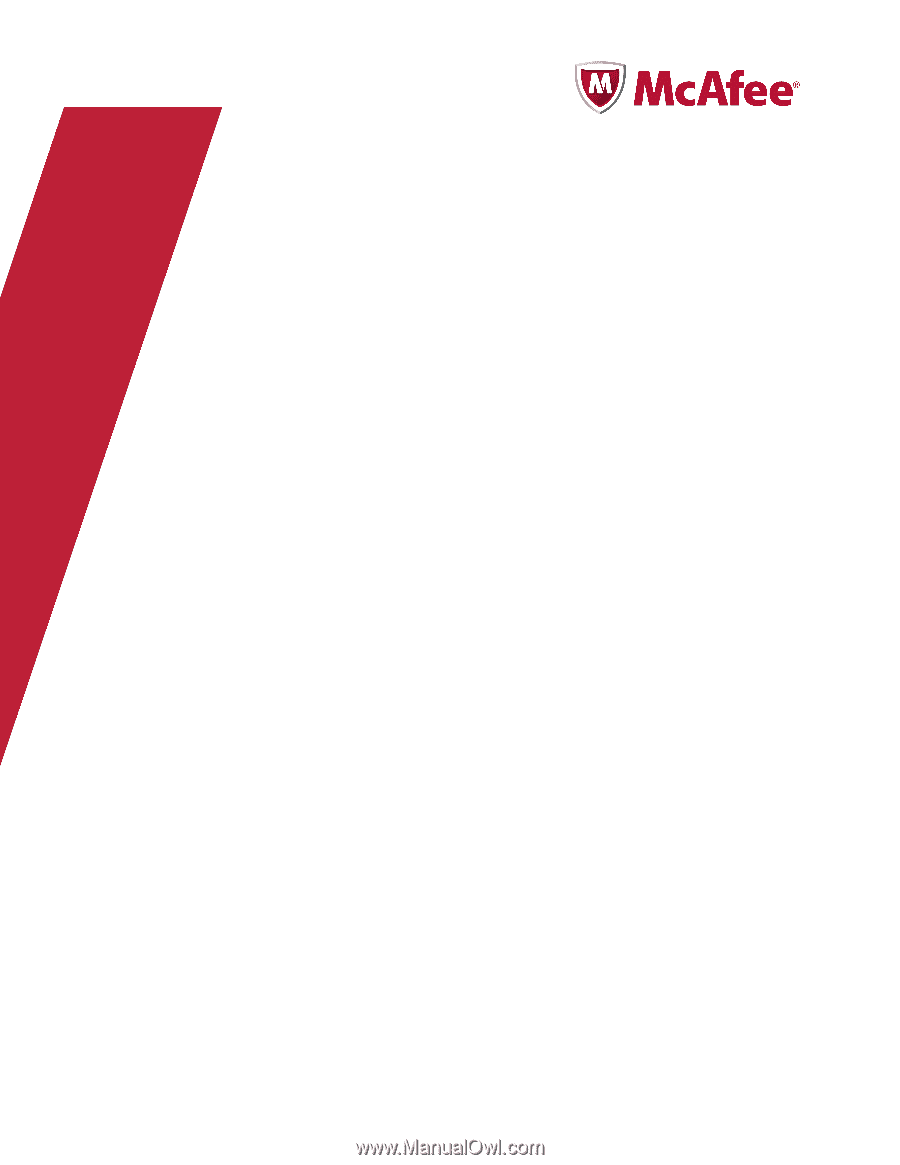
Product Guide
McAfee Total Protection Service 5.1.5









