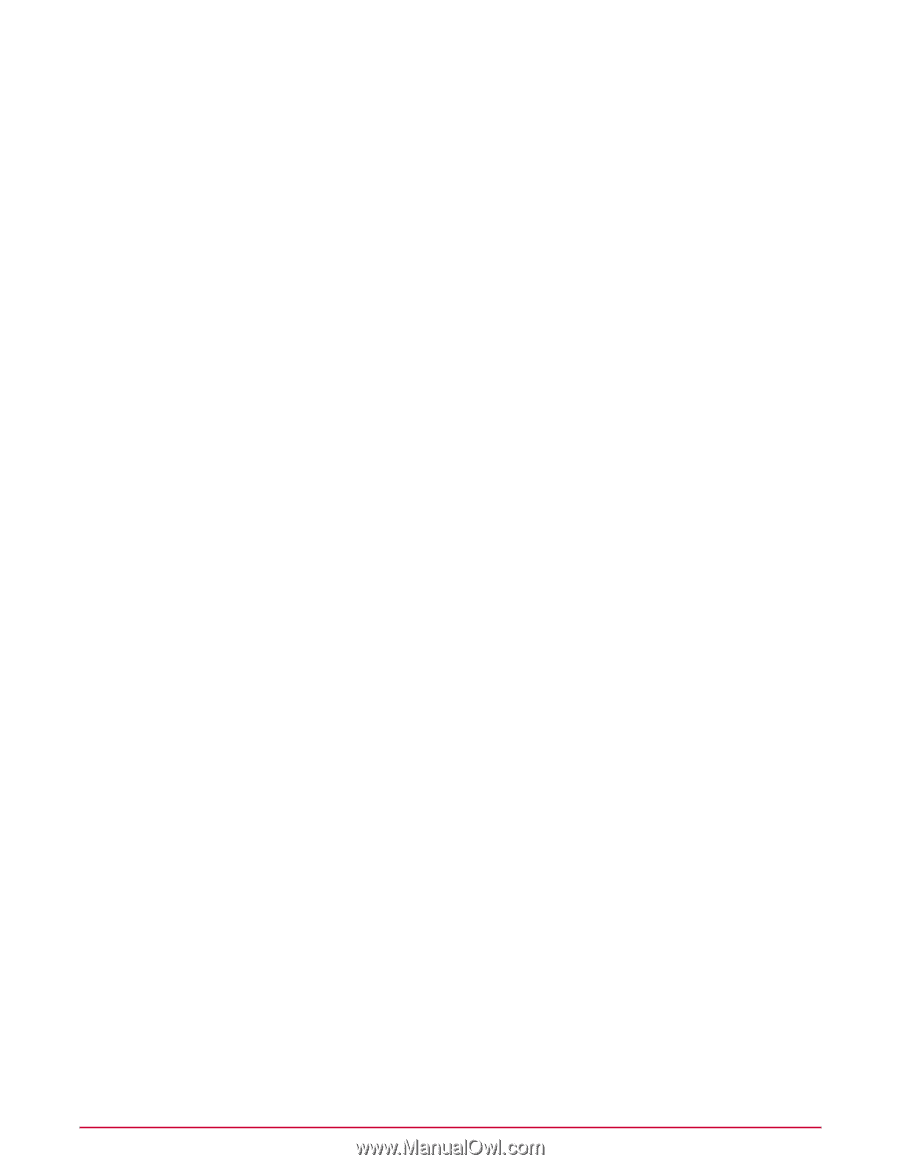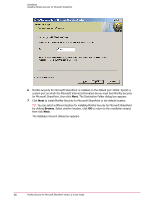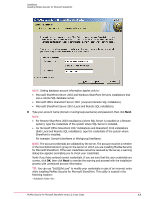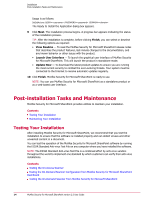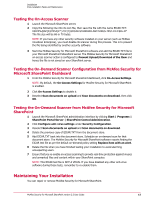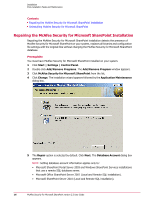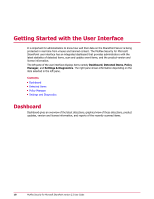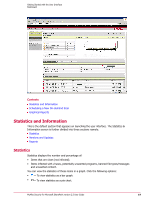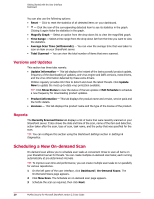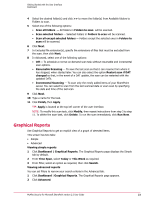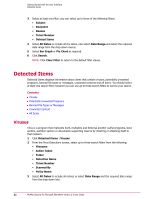McAfee PSMCDE-AB-AA User Guide - Page 17
Uninstalling McAfee Security for Microsoft SharePoint
 |
View all McAfee PSMCDE-AB-AA manuals
Add to My Manuals
Save this manual to your list of manuals |
Page 17 highlights
Installation Post-installation Tasks and Maintenance 6 Modify the Account Information as required. If the user credentials cannot be resolved by the server, a warning dialog box appears prompting you to check your credentials. Verify if you have entered correct credentials. If you are sure that the user credentials are correct, click OK, then click Next to override the warning and proceed with the repair process with unresolved account information. The Ready to repair the Application dialog box appears. NOTE: A repair installation will reset the DAT and engine files to the version originally installed by the product. It is recommended to run an update after installation. 7 Click Next. The Updating System window appears. After McAfee Security for Microsoft SharePoint is updated, a confirmation message is displayed. TIP: Before clicking Finish, you can select or deselect the following options as required: • Launch User Interface - To launch the graphical user interface of McAfee Security for Microsoft SharePoint. • Update Now - To download the latest product updates to ensure you are running the most current security to combat the ever-evolving threats. 8 Click Finish. Uninstalling McAfee Security for Microsoft SharePoint You can uninstall PortalShield for Microsoft SharePoint by using the Add/Remove Programs feature of Windows. 1 Click Start | Settings | Control Panel. 2 Double-click Add/Remove Programs. The Add/Remove Program window appears. 3 Click McAfee Security for Microsoft SharePoint from the list, then click Uninstall. TIP: Alternatively, you can double-click McAfee Security for Microsoft SharePoint from the list. 4 Click Yes. A progress bar appears displaying the uninstallation status. After uninstallation completes, the product name is removed from the Add/Remove Programs list. McAfee Security for Microsoft SharePoint version 2.5 User Guide 17