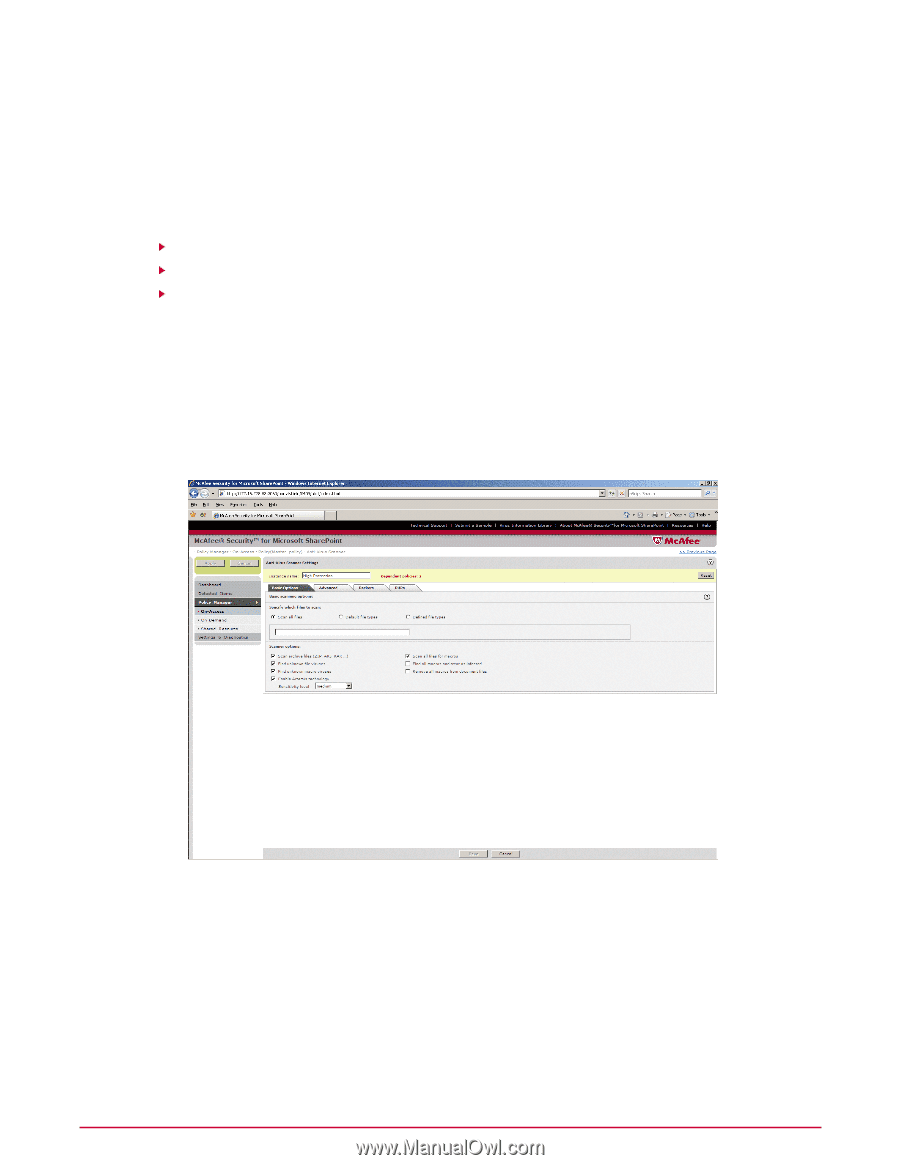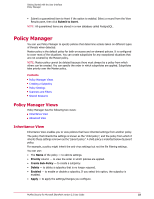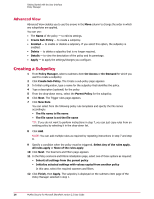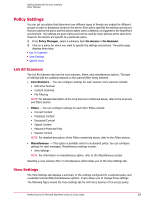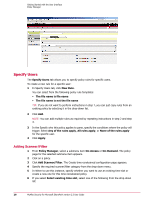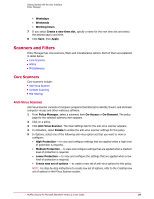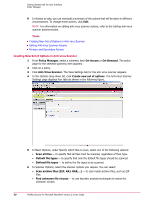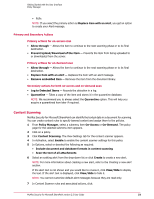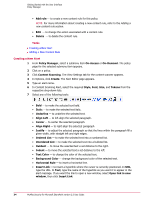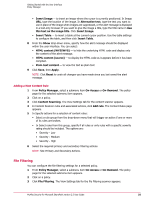McAfee PSMCDE-AB-AA User Guide - Page 30
Creating New Set of Options in Anti-virus Scanner, Tasks
 |
View all McAfee PSMCDE-AB-AA manuals
Add to My Manuals
Save this manual to your list of manuals |
Page 30 highlights
Getting Started with the User Interface Policy Manager 6 In Actions to take, you can view/edit a summary of the actions that will be taken in different circumstances. To change those actions, click Edit. NOTE: For information on editing anti-virus scanner actions, refer to the Editing anti-virus scanner actions section. Tasks Creating New Set of Options in Anti-virus Scanner Editing Anti-virus Scanner Actions Primary and Secondary Actions Creating New Set of Options in Anti-virus Scanner 1 From Policy Manager, select a submenu item On-Access or On-Demand. The policy page for the selected submenu item appears. 2 Click on a policy. 3 Click Anti-Virus Scanner. The View Settings tab for the anti-virus scanner appears. 4 In the Options drop-down list, click Create new set of options. The Anti-Virus Scanner Settings page displays four tabs as shown in the following figure. 5 In Basic Options, under Specify which files to scan, select one of the following options: • Scan all files - to specify that all files must be scanned, regardless of their type. • Default file types - to specify that only the default file types should be scanned. • Defined file types - to define the file types to be scanned. 6 In Scanner Options, select the scanner options you require. You can select: • Scan archive files (ZIP, ARJ, RAR,...) - to scan inside archive files, such as ZIP files. • Find unknown file viruses - to use heuristic analysis techniques to search for unknown viruses. 30 McAfee Security for Microsoft SharePoint version 2.5 User Guide