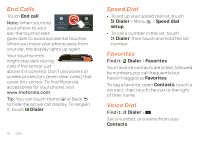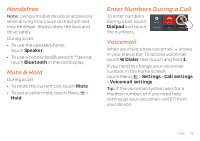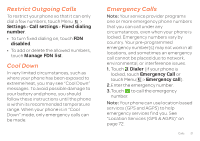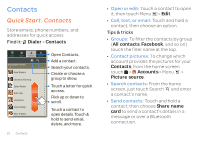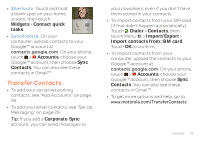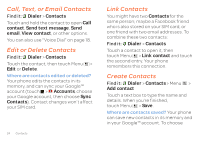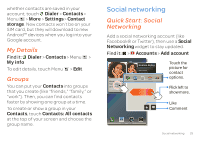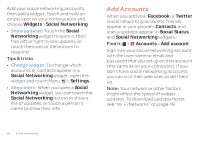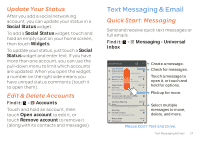Motorola ATRIX 2 User Guide - Page 25
Transfer Contacts - sim card
 |
View all Motorola ATRIX 2 manuals
Add to My Manuals
Save this manual to your list of manuals |
Page 25 highlights
• Shortcuts: Touch and hold a blank spot on your home screen, then touch Widgets > Contact quick tasks. Mobile SMS • Synchronize: On your computer, upload contacts to your Google™ account at contacts.google.com. On your phone, touch > Accounts, choose your Google™ account, then choose Sync Contacts. You can also see these contacts in Gmail™. Transfer Contacts • To add your social networking contacts, see "Add Accounts" on page 26. • To add your email contacts, see "Set Up Messaging" on page 29. Tip: If you add a Corporate Sync account, you can send messages to your coworkers, even if you don't have them stored in your contacts. • To import contacts from your SIM card (if that didn't happen automatically): Touch Dialer > Contacts, then touch Menu > Import/Export > Import contacts from: SIM card. Touch OK to confirm. • To import contacts from your computer, upload the contacts to your Google™ account at contacts.google.com. On your phone, touch > Accounts, choose your Google™ account, then choose Sync Contacts. You can also see these contacts in Gmail™. • To get more options and help, go to www.motorola.com/TransferContacts. Contacts 23