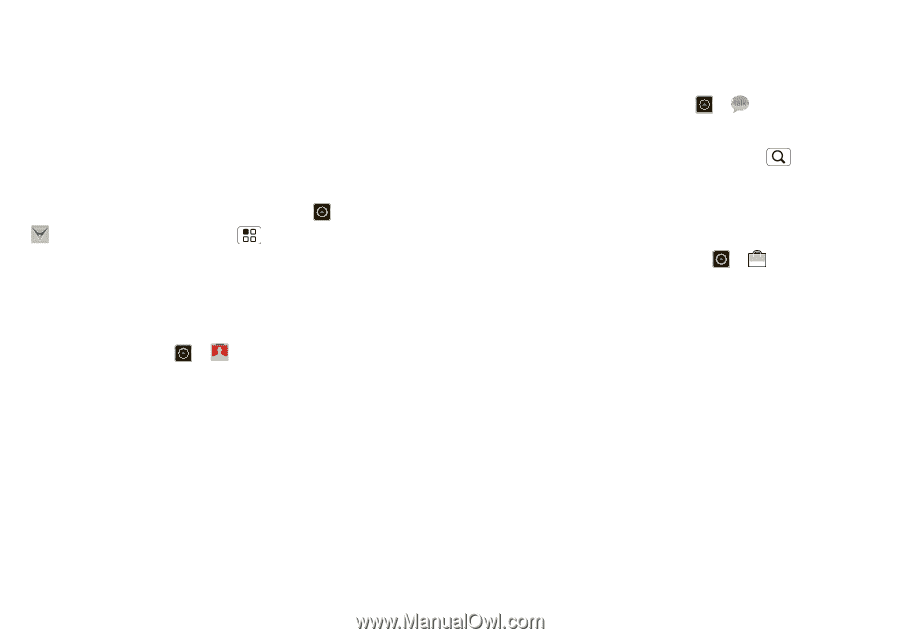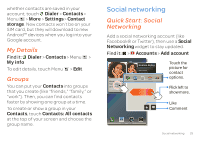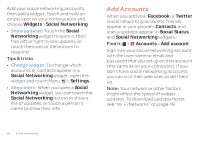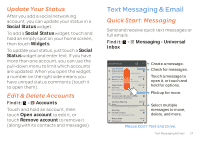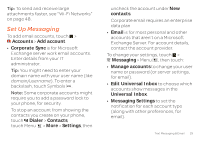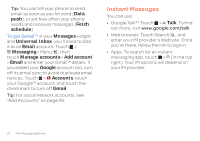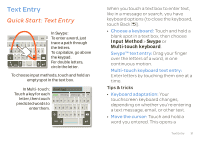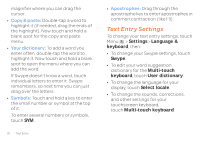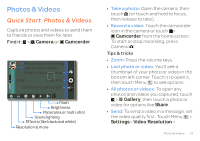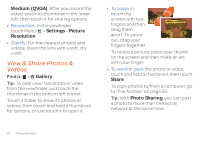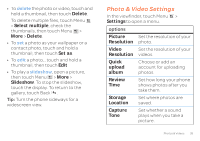Motorola ATRIX 2 User Guide - Page 32
Instant Messages - turn off data
 |
View all Motorola ATRIX 2 manuals
Add to My Manuals
Save this manual to your list of manuals |
Page 32 highlights
Tip: You can tell your phone to send email as soon as you hit send (Data push), or set how often your phone sends and receives messages (Fetch schedule). To get Gmail™ in your Messages widget and Universal Inbox, you'll need to add it as an Email account: Touch > Messaging > Menu , then touch Manage accounts > Add account > Email and enter your Gmail™ details. If you added your Google account too, turn off its email sync to avoid duplicate email notices: Touch > Accounts, touch your Google™ account, and touch the checkmark to turn off Gmail. Tip: For social network accounts, see "Add Accounts" on page 26. Instant Messages You can use: • Google Talk™: Touch > Talk. To find out more, visit www.google.com/talk • Web browser: Touch Search , and enter your IM provider's Web site. Once you're there, follow the link to sign in. • Apps: To search for an instant messaging app, touch > (in the top right). Your IM options will depend on your IM provider. 30 Text Messaging & Email