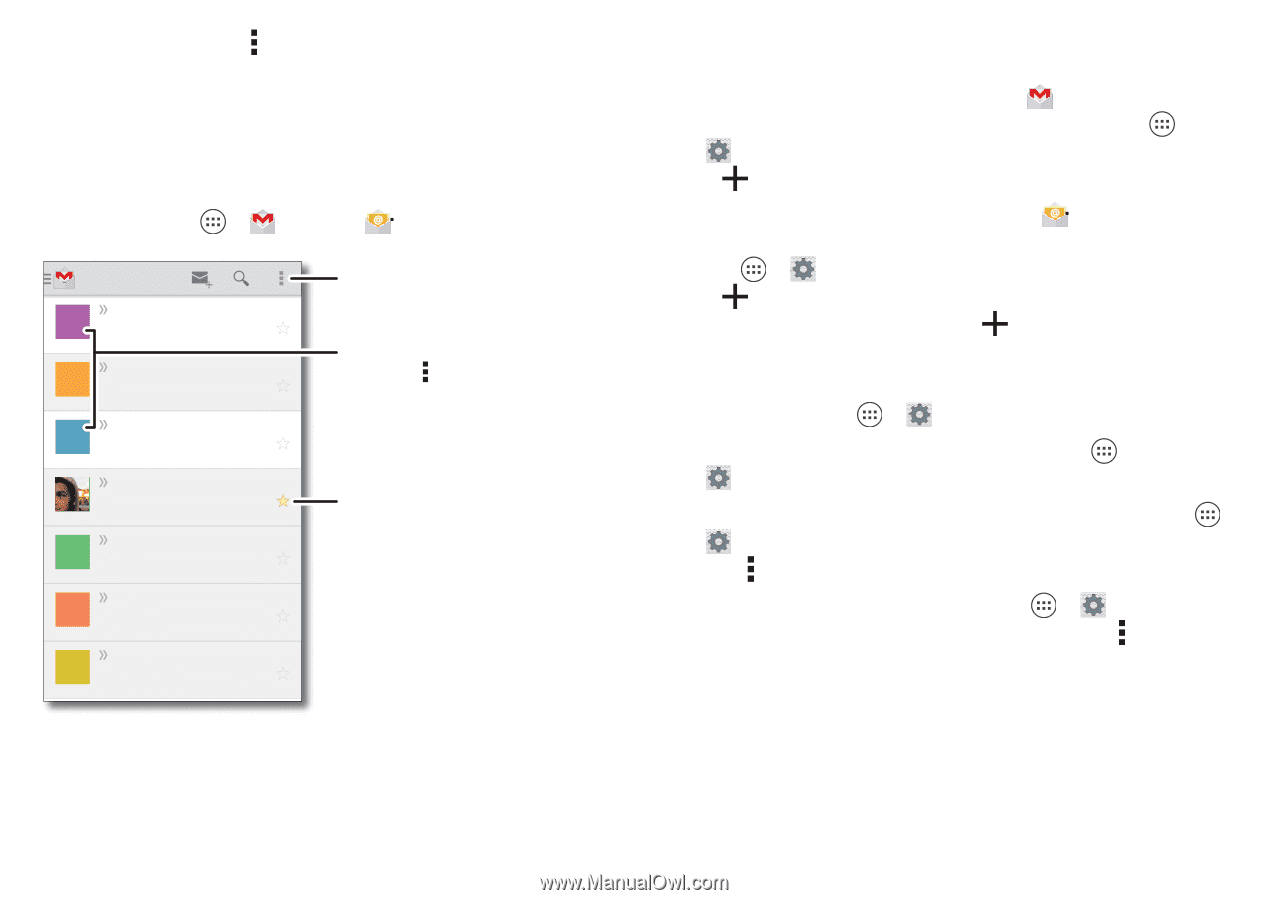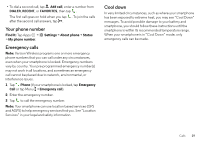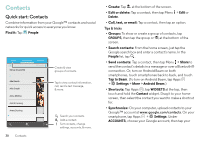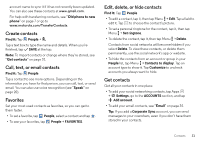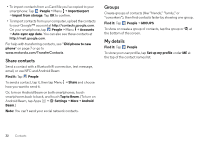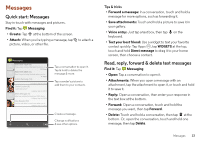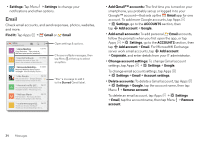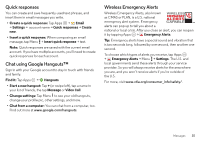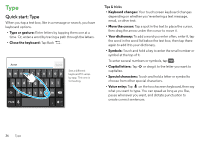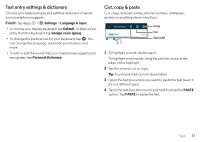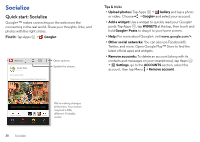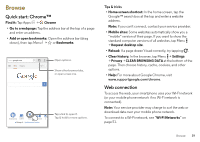Motorola DROID MAXX User Guide - Page 36
Email, Settings, ACCOUNTS, Add account, Google, Corporate, Account settings, Remove account, Remove
 |
View all Motorola DROID MAXX manuals
Add to My Manuals
Save this manual to your list of manuals |
Page 36 highlights
• Settings: Tap Menu > Settings to change your notifications and other options. Email Check email accounts, and send responses, photos, websites, and more. Find it: Tap Apps > Gmail or Email Inbox [email protected] A Anna Medina 1:51PM Copy Revisions - Take a look at the latest print proofs (attached) ... U Unit 94 Schools 10:17AM Schedule for week of Sept. 30 - Here's the schedule of activities fo... M Motorola Mobility... 8:44AM Motorola Mobility shared a post on Google+ - Motorola Mobility shared a ... A Abe Baudo Sep 24 Did you see this? - [image] [image] Hard to believe they could do this... A Account notify @C... Sep 24 Account Change Notifications Now Available Online - Please log in to... M Melissa Marin Sep 24 Fall Vacation - Have you decided where you're going to take the kid... C customersupport@... Sep 23 Thank you for your feedback Thank you for participating in the s... Open settings & options. Choose multiple messages, then tap Menu at the top to select an option. "Star" a message to add it to the Starred Gmail label. • Add Gmail™ accounts: The first time you turned on your smartphone, you probably set up or logged in to your Google™ account-that sets up the Gmail app for one account. To add more Google accounts, tap Apps > Settings, go to the ACCOUNTS section, then tap Add account > Google. • Add email accounts: To add personal Email accounts, follow the prompts when you first open the app, or tap Apps > Settings, go to the ACCOUNTS section, then tap Add account > Email. For Microsoft® Exchange server work email accounts, tap Add account > Corporate, and enter details from your IT administrator. • Change account settings: To change Gmail account settings, tap Apps > Settings > Google. To change email account settings, tap Apps > Settings > Email > Account settings. • Delete accounts: To delete a Gmail account, tap Apps > Settings > Google, tap the account name, then tap Menu > Remove account. To delete an email account, tap Apps > Settings > Email, tap the account name, then tap Menu > Remove account. 34 Messages