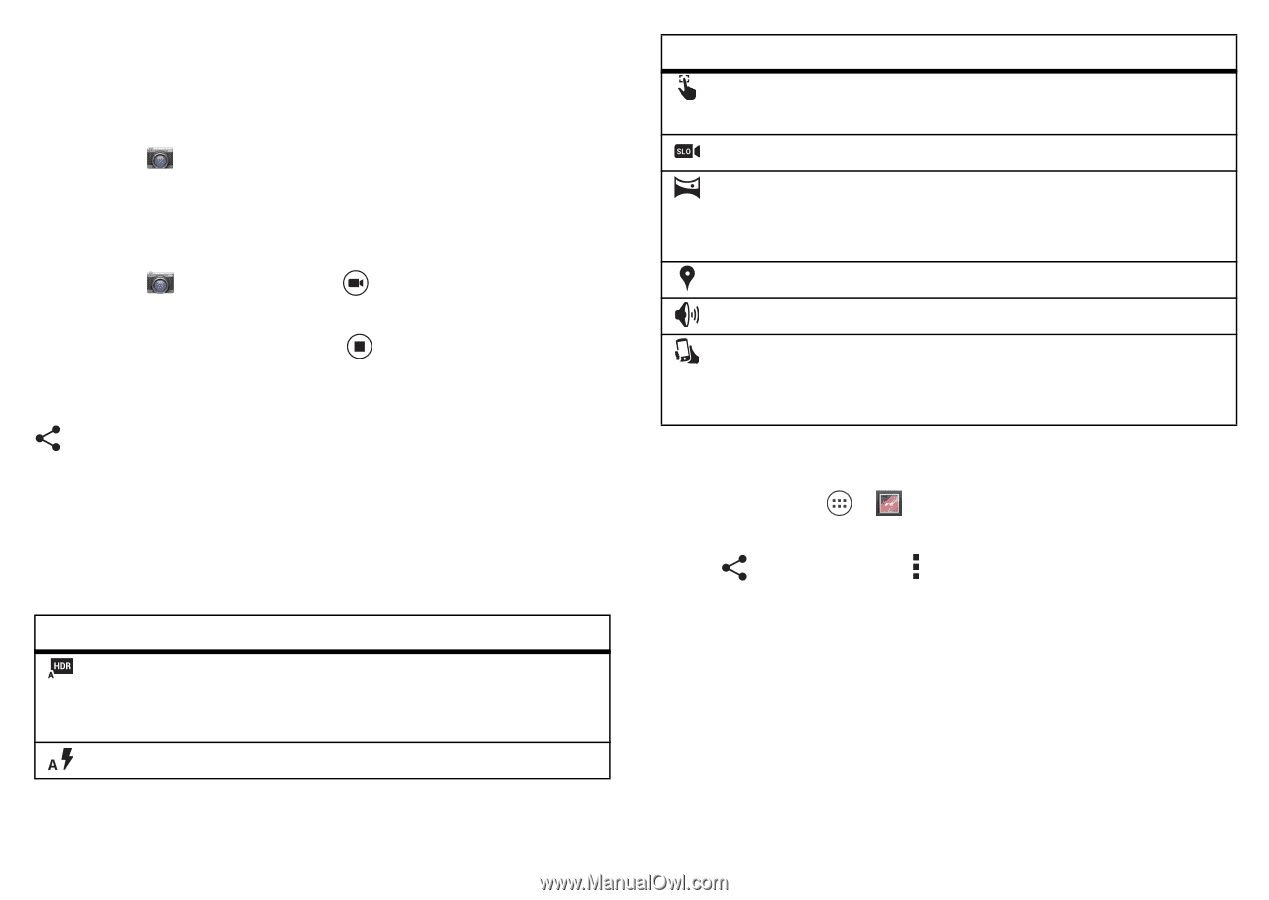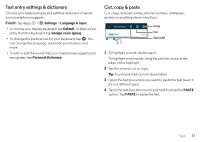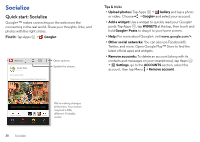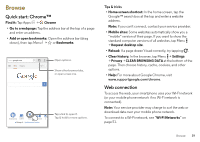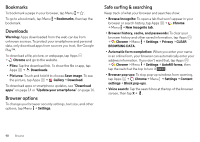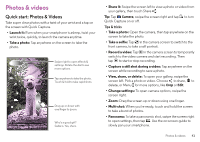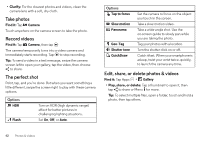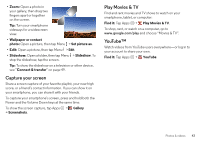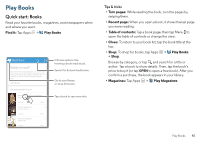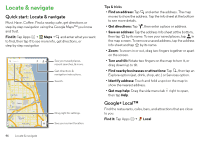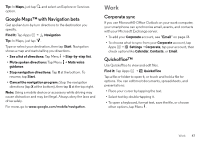Motorola DROID MAXX User Guide - Page 44
Take photos, Record videos, The perfect shot, Edit, share, or delete photos & videos, Find it, Play
 |
View all Motorola DROID MAXX manuals
Add to My Manuals
Save this manual to your list of manuals |
Page 44 highlights
• Clarify: For the clearest photos and videos, clean the camera lens with a soft, dry cloth. Take photos Find it: Tap Camera Touch anywhere on the camera screen to take the photo. Record videos Find it: Tap Camera, then tap The camera temporarily turns into a video camera and immediately starts recording. Tap to stop recording. Tip: To send a video in a text message, swipe the camera screen left to open your gallery, tap the video, then choose to share. The perfect shot Point, tap, and you're done. But when you want something a little different, swipe the screen right to play with these camera options. Options HDR Flash Turn on HDR (high dynamic range) effect for better pictures in challenging lighting situations. Set On, Off, or Auto. Options Tap to focus Slow motion Panorama Geo-Tag Shutter tone QuickDraw Set the camera to focus on the object you touch in the screen. Take a slow motion video. Take a wide-angle shot. Use the on-screen guide to slowly pan while you are taking the photo. Tag your photos with a location. Turn the shutter click on or off. Catch it fast. When your smartphone is asleep, twist your wrist twice, quickly, to launch the camera any time. Edit, share, or delete photos & videos Find it: Tap Apps > Gallery • Play, share, or delete: Tap a thumbnail to open it, then tap to share or Menu for more. Tip: To select multiple files, open a folder, touch and hold a photo, then tap others. 42 Photos & videos