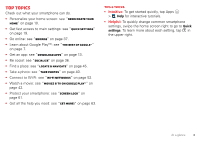Motorola DROID RAZR HD DROID RAZR HD / MAXX HD - User Guide
Motorola DROID RAZR HD Manual
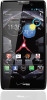 |
View all Motorola DROID RAZR HD manuals
Add to My Manuals
Save this manual to your list of manuals |
Motorola DROID RAZR HD manual content summary:
- Motorola DROID RAZR HD | DROID RAZR HD / MAXX HD - User Guide - Page 1
User's Guide - Motorola DROID RAZR HD | DROID RAZR HD / MAXX HD - User Guide - Page 2
page 50. Tip: You don't need to carry this guide with you. You can view all of these topics in your smartphone-from the home screen tap Apps > Help > TUTORIALS or HELP TOPICS. Contents At a glance 2 Start 4 Home screen & apps 9 Control & customize 16 Calls 24 Contacts 28 Messages 31 Type 34 - Motorola DROID RAZR HD | DROID RAZR HD / MAXX HD - User Guide - Page 3
At a glance Your smartphone Your smartphone combines a huge HD display, blistering fast processor, and long-life battery in an impossibly thin design, with tons of advanced features. Notification Light 8MP/HD Camera (on back) NFC Antenna (on back) microSD micro SIM Micro USB/ Charger micro HDMI 4: - Motorola DROID RAZR HD | DROID RAZR HD / MAXX HD - User Guide - Page 4
do. • Personalize your home screen: see "Redecorate your home" on page 10. • Get fast access to main settings: see "Quick settings" on page 19. • Go online: see "Browse" on page 37. • Learn about Google Play™: see "The best of Google™" on page 7. • Get an app: see "Download apps" on page 13. • Be - Motorola DROID RAZR HD | DROID RAZR HD / MAXX HD - User Guide - Page 5
& charge battery SIM in, memory card in (optional), charge battery, turn on smartphone. Note: The micro SIM card may be already inserted in your smartphone. 1 Remove the tray using the Card Insertion/ Removal Tool. 2 Insert optional microSD memory card. a b c 3 Insert micro SIM. 4 Charge - Motorola DROID RAZR HD | DROID RAZR HD / MAXX HD - User Guide - Page 6
battery. The battery should only be replaced by a Motorola-approved service facility. Any attempt to remove or replace your battery, unless performed by a service representative, may damage the product and void your warranty. Battery life Your smartphone gives you tons of information and apps at 4G - Motorola DROID RAZR HD | DROID RAZR HD / MAXX HD - User Guide - Page 7
To save even more battery life between charges, you could reduce: • recording or watching videos, listening to music, or taking pictures. • widgets that stream information to your home screen, like news or weather. • unused online accounts that you registered: Tap Apps > Settings > Accounts & sync - Motorola DROID RAZR HD | DROID RAZR HD / MAXX HD - User Guide - Page 8
, and computer. Google Play My Apps Accounts Settings Apps Help Games Music Magazines Movies & TV Books Call of the Wild Jack London Pride and Prejudice Jane Austen NEW MUSIC Search for apps. Choose your account & settings. On your computer & Android tablet, sign into your Google Account - Motorola DROID RAZR HD | DROID RAZR HD / MAXX HD - User Guide - Page 9
about Google products: See www.google.com/support. • Download Google apps: Tap Apps > Play Store. • All in the your new Motorola smartphone. Note: If you are switching from another Android™ phone, service provider for assistance. To move information from an Apple or Blackberry phone to your Motorola - Motorola DROID RAZR HD | DROID RAZR HD / MAXX HD - User Guide - Page 10
cable, then transfer the data onto your Motorola smartphone. Home screen & apps Quick start: Home screen & apps Start from the home screen, to explore apps and more. • Home screen: You'll see the home screen when you turn on your smartphone or tap Home . • App & widget list: To show all of your - Motorola DROID RAZR HD | DROID RAZR HD / MAXX HD - User Guide - Page 11
Music Play Bookks • Add widgets & shortcuts: Tap Apps , APPS WIDGETS tap and hold the app or widget, then drag it to Favorites 12345 ADD/REMOVE one of your home screen pages. To see all your apps and widgets, swipe the app screen to the left, or tap APPS or WIDGETS at the top. To see your - Motorola DROID RAZR HD | DROID RAZR HD / MAXX HD - User Guide - Page 12
an existing page and drag it to left or right to reorder, or drag it up to Remove. • Ringtones and more: For more about customizing, see "Control & customize" on page 16. Help Help takes you through features on your smartphone, and makes things easy for you. To choose the quest you want to go - Motorola DROID RAZR HD | DROID RAZR HD / MAXX HD - User Guide - Page 13
network strength ( = 4G LTE network) / Wi-Fi in range/connected / Bluetooth® on/connected GPS active airplane mode / battery charging/full silent vibrate alarm set warning Network and Wi-Fi icons turn blue ( ) when your smartphone exchanges data with your Google™ account. 12 Home screen & apps - Motorola DROID RAZR HD | DROID RAZR HD / MAXX HD - User Guide - Page 14
all your Android devices. Find it: Tap Apps > Play Store • Find: To search, tap in the top right. • Review: To show details and reviews for an app you found, just tap it. Tip: For the full list of reviews, tap See all below the third review-then tap Most helpful first or Options to customize the - Motorola DROID RAZR HD | DROID RAZR HD / MAXX HD - User Guide - Page 15
when you see the "Motorola" logo during power-up, press and hold both volume keys until you see the home screen, with Safe Mode in the lower left. Then, try removing the app. • Reinstall apps: To reinstall apps from the Google Play™ Store, tap Apps > Play Store > My apps. The apps you downloaded are - Motorola DROID RAZR HD | DROID RAZR HD / MAXX HD - User Guide - Page 16
countries. If the mobile network updates are not available in your country, update using a computer. • Using your computer: On your computer, go to www.motorola.com/support and check the "Software" links. If an update is available, just follow the installation instructions. Home screen & apps 15 - Motorola DROID RAZR HD | DROID RAZR HD / MAXX HD - User Guide - Page 17
your smartphone what you want-tap Apps > Voice Commands. • Customize: Change notifications, or show settings- screen pages. Swipe right to open Quick settings. Tap & hold an empty spot to change wallpaper. Voicemail 8 Email Chrome Play Store Phone People Text Camera 16 Control & customize - Motorola DROID RAZR HD | DROID RAZR HD / MAXX HD - User Guide - Page 18
tap and flick to Unlock. To add Phone a password or facial recognition security to your unlock screen, tap Camera Unlock Apps > Settings > Security & Screen Lock > Screen lock (see "Screen lock" on Text page 61). • Screen timeout: To change your timeout Tap and flick to: Unlock Phone - Motorola DROID RAZR HD | DROID RAZR HD / MAXX HD - User Guide - Page 19
Your volume keys help in a few ways: • Ringer volume: Press the keys in the home screen to change ring volume. Press them when your smartphone is ringing to silence it. • Earpiece volume: Press the keys during a call. • Music/video volume: Press the keys during a song or video. Speak Just tell your - Motorola DROID RAZR HD | DROID RAZR HD / MAXX HD - User Guide - Page 20
21. Customize Customize your smartphone's sounds and appearance: • Ringtone and notifications: To choose ringtones or notifications, tap Apps > vibrates for incoming calls, tap Apps > Settings > Sound. Choose Silent mode to set whether it vibrates when you set the lock screen slider to silent. - Motorola DROID RAZR HD | DROID RAZR HD / MAXX HD - User Guide - Page 21
OFF . Quick settings Phone ringtone DROID Rollin Wi-Fi Connect to available networks Bluetooth Connect to available devices GPS Turn on to Control & customize suggestion in the status bar, drag the bar down to accept it or remove it from the list. To use the SMARTACTIONS app, tap Apps > - Motorola DROID RAZR HD | DROID RAZR HD / MAXX HD - User Guide - Page 22
Accessibility See, hear, speak, feel, and use. Accessibility features are there for everyone, helping to make things easier. Note: For general information, accessories, and more, visit www.motorola.com/accessibility. Voice recognition Just tell your smartphone what you'd like to do-dial, browse, - Motorola DROID RAZR HD | DROID RAZR HD / MAXX HD - User Guide - Page 23
and other accessibility settings for your browser: tap Apps > Chrome™ > Menu > Settings > Accessibility. 22 Control & customize Tip: Use Force enable zoom to allow zooming on all webpages. Display brightness Your smartphone automatically adjusts the screen brightness when you're in bright or dark - Motorola DROID RAZR HD | DROID RAZR HD / MAXX HD - User Guide - Page 24
to the headset jack on your smartphone. Refer to your TTY device guide for mode and usage information. Apps Want more? No problem. The Google Play™ Store app provides access to thousands of apps, and many provide useful accessibility features. Find it: Tap Apps > Play Store Control & customize 23 - Motorola DROID RAZR HD | DROID RAZR HD / MAXX HD - User Guide - Page 25
face or press the Power key. • Multi-task: Tap Home to hide the call screen and look up a phone number, address, or open other apps during a call. To reopen the call screen, drag down the status bar and tap Current call. • People: To search your People list, tap , • Voicemail: A shows in the status - Motorola DROID RAZR HD | DROID RAZR HD / MAXX HD - User Guide - Page 26
sensor just above it is covered. Don't use covers or screen protectors (even clear ones) that cover this sensor. Recent calls Show your calls (with newest first), to call, text, or store them: Find it: Tap Apps > Phone > RECENT • To call a number, tap on the right. • To send a text message, store - Motorola DROID RAZR HD | DROID RAZR HD / MAXX HD - User Guide - Page 27
: Find it: Tap Apps > Phone > Say "Call," followed by the number or name. Handsfree Switch to handsfree calling during a call: • To use the speakerphone, tap . • To use (or stop using) a connected Bluetooth® device, tap in the call screen. Note: Using a mobile device or accessory while driving may - Motorola DROID RAZR HD | DROID RAZR HD / MAXX HD - User Guide - Page 28
damage to your battery and smartphone, you should follow these instructions until the Apps > Phone (if your smartphone is locked, tap Emergency Call or tap Menu > Emergency call). 2 Enter the emergency number. 3 Tap to call the emergency number. Note: Your smartphone can use location based services - Motorola DROID RAZR HD | DROID RAZR HD / MAXX HD - User Guide - Page 29
Apps > People • Create: Tap below the People list. • Edit or delete: Tap and hold a contact, then tap edit or delete . • Call of contacts. Tap to view contact info, call, send a text message, & more. Tap contacts: From the home screen, just tap and enter • Shortcuts: Tap Apps , tap WIDGETS tap Apps > - Motorola DROID RAZR HD | DROID RAZR HD / MAXX HD - User Guide - Page 30
29. Call, text, or email contacts Find it: Tap Apps > People Tap and hold the contact to open option icons at the bottom of your screen ( app or website. • To hide the contacts from an account or group in your People list, tap Menu > Contacts to display. Tap a group name to show it, or tap Customize - Motorola DROID RAZR HD | DROID RAZR HD / MAXX HD - User Guide - Page 31
on your SIM card. For help with transferring contacts, go to www.motorola.com/TransferContacts. Link contacts You might have two Contacts for the same person Contacts: All contacts at the top of your screen and choose the group name. My details Find it: Tap Apps > People The ME entry appears at the - Motorola DROID RAZR HD | DROID RAZR HD / MAXX HD - User Guide - Page 32
with messages and pictures. Find it: Tap Apps > Text Messaging Tip: When the screen is locked, tap and flick to Text. • Create: Tap above the inbox list. • Attach: When you're typing a message, tap to attach a picture, video, or other file. Text Messagi... Change notifications & other options - Motorola DROID RAZR HD | DROID RAZR HD / MAXX HD - User Guide - Page 33
just one message), then tap at the top. • Settings: Tap Menu > Settings to change your signature and other options. Create text messages Find it: Tap Apps > Text Messaging > 1 Enter the recipients at the top. 2 Tap the text box at the bottom to enter the message. For text entry details, see "Type - Motorola DROID RAZR HD | DROID RAZR HD / MAXX HD - User Guide - Page 34
Remove account. Chat Sign in and try a quick chat. Find it: Tap Apps > Talk and select your Google™ account. Your friends list opens, and icons tell you who is available you receive, tap Apps > Emergency Alerts > . The U.S. and local governments send these alerts through your service provider. So you - Motorola DROID RAZR HD | DROID RAZR HD / MAXX HD - User Guide - Page 35
, drag down the status bar and tap Select input method. Swype: Drag your finger over the letters of a word, in one continuous motion. Motorola Input: Enter letters by touching them one at a time. • Close the keyboard: Tap Back . Tips & tricks • Keyboard adaptation: Your touchscreen keyboard changes - Motorola DROID RAZR HD | DROID RAZR HD / MAXX HD - User Guide - Page 36
& dictionary Choose your keyboard style and edit the dictionary of words your smartphone suggests: Find it: Tap Apps > Settings > Language & input • To choose your display keyboard, tap Default. Motorola input lets you enter text one letter at a time. As you type, your smartphone suggests words. If - Motorola DROID RAZR HD | DROID RAZR HD / MAXX HD - User Guide - Page 37
Apps > Google+ Posts Motorola Mobility Following +2531 Added by 47,223 people Open options. Update the stream. Open your stream, profile, messenger, hangouts, & more. Add or remove home screen, tap Apps , tap WIDGETS at the top, then tap and hold Google+ Posts to drag it to your home screen. • - Motorola DROID RAZR HD | DROID RAZR HD / MAXX HD - User Guide - Page 38
list, tap Menu > Contacts to display > Customize and make sure your Facebook account has All contacts tap Apps > Settings > Accounts & sync, tap the account, then tap Menu > Remove Restaurants Coffee Bars Fast Food Sho Chicago, IL - Update precise location Sign in Touch a link to - Motorola DROID RAZR HD | DROID RAZR HD / MAXX HD - User Guide - Page 39
: Tap the download link. To show the file or app, tap Apps > Downloads. • Pictures: Tap and hold it to choose Save image. To show the picture, tap Apps > Gallery > Download To download apps or smartphone updates, see "Download apps" on page 13 or "Update your smartphone" on page 15. Browser options - Motorola DROID RAZR HD | DROID RAZR HD / MAXX HD - User Guide - Page 40
clear photos and HD videos to savor that "Wow!" moment. Send them to friends or save them for later. Find it: Tap Apps > Camera Tip: When the screen is locked, tap and flick to Camera. Last Photo or Video Front or Back Camera Zoom Capture Camera or Camcorder Flash Exposure (brightness) Modes - Motorola DROID RAZR HD | DROID RAZR HD / MAXX HD - User Guide - Page 41
focus point and test the automatic flash, tap a spot in the viewfinder before you take the picture. A green square marks the focus point-tap to take the picture. • Memory card: Photos and videos are stored in your smartphone memory unless you open the camera and tap Settings > Storage Location > SD - Motorola DROID RAZR HD | DROID RAZR HD / MAXX HD - User Guide - Page 42
perfect shot or something a little different, play with these camera options: Options Settings Effects Scenes Modes Exposure • Widescreen (6MP dynamic range). Select an exposure setting. Options Flash Set Flash On, Flash Off, or Auto Flash. Or these video options: Options Settings • Video - Motorola DROID RAZR HD | DROID RAZR HD / MAXX HD - User Guide - Page 43
"Memory card & file management" on page 54. Capture your screen Sometimes a picture speaks louder than words. Share a screen capture of your favorite your smartphone's screen, press and hold both the Power key and the Volume Down key for a few seconds. To see the screen capture, tap Apps > Gallery - Motorola DROID RAZR HD | DROID RAZR HD / MAXX HD - User Guide - Page 44
-or log into your account to share your own. Find it: Tap Apps > YouTube • Watch: Tap BROWSE or search to find a video, HD content on a single charge. YouTube automatically caches your favorite shows over a Wi-Fi connection while your smartphone charges, for smoother playback and less battery drain - Motorola DROID RAZR HD | DROID RAZR HD / MAXX HD - User Guide - Page 45
and WAV files. Books on Google Play™ Quick start: Books Read your favorite books, magazines, and newspapers when and where you want. Find it: Tap Apps > Play Books • Open: Swipe left and right to see more books in your library. To open a book, tap it. Google Play Choose Make available offline or - Motorola DROID RAZR HD | DROID RAZR HD / MAXX HD - User Guide - Page 46
so much more-all with the Google Maps™ you know and love. Find it: Tap Apps > Maps Maps Wilmette Evanston Lincolnwood Chicago, IL Oak Park Cicero La Grange A Clear Map Chicago Make Available Offline Settings Burbank Help Oak Lawn Open Navigation, Latitude, history, and more. Center the map - Motorola DROID RAZR HD | DROID RAZR HD / MAXX HD - User Guide - Page 47
remove a starred place, tap and hold the address, then tap Delete. • Zoom: To zoom in or out, drag two fingers together or apart on the screen are close to you: Find it: Tap Apps > Local Tip: In Maps, just tap at Note: Using a mobile device or accessory while driving may cause distraction and may - Motorola DROID RAZR HD | DROID RAZR HD / MAXX HD - User Guide - Page 48
update your location. • To sign out, tap Menu > Location Settings > Sign out of Latitude. Work Quick start: Work With Quickoffice™, you can open and edit files online, or download them to your smartphone. Find it: Tap Apps > Quickoffice Internal Storage Alarms Date last modified Android Date last - Motorola DROID RAZR HD | DROID RAZR HD / MAXX HD - User Guide - Page 49
files. • Select text: Double-tap text to select it. • Open options: To sort or choose other options, tap Menu . • Work faster: Use a dock or Bluetooth® keyboard and mouse when you want to make your smartphone more like a laptop computer. To connect them, turn them on and tap Apps the home screen. • - Motorola DROID RAZR HD | DROID RAZR HD / MAXX HD - User Guide - Page 50
Tap Apps > Calendar • Change the view: Tap the date at date, tap Menu > Go to date. December 2012 View Options Sun Mon Tue Wed Thu Fri Sat 25 26 27 Ne2w8 eve2n9t 30 1 Menu Go to date computer to add or remove calendars on your screen. Tap Apps > WIDGETS, then tap and hold the - Motorola DROID RAZR HD | DROID RAZR HD / MAXX HD - User Guide - Page 51
exchange media and other files with a connected computer. To change the type of USB connection, tap Apps > Settings > Storage > Menu > USB computer connection. • Automatic connections: When Bluetooth® or Wi-Fi power is ON , your smartphone automatically reconnects to available devices or networks it - Motorola DROID RAZR HD | DROID RAZR HD / MAXX HD - User Guide - Page 52
on/off Find it: Tap Apps > Settings, then tap the Bluetooth switch to turn it ON Tip: To extend battery life or stop connections, turn the the AVAILABLE DEVICES list. To manually disconnect your smartphone from a paired device, tap the device name in the devices list, then tap OK. To remove a - Motorola DROID RAZR HD | DROID RAZR HD / MAXX HD - User Guide - Page 53
Tap Apps > Settings, then tap the Wi-Fi switch to turn it ON . Note: To extend battery life, question mark in the Wi-Fi status indicator , drag down the status bar, tap the network, and enter the network's password. Tip: When Wi-Fi power is on, your smartphone automatically reconnects to available - Motorola DROID RAZR HD | DROID RAZR HD / MAXX HD - User Guide - Page 54
remove a network, tap it in the list, then tap Forget. To manage your networks, tap Apps who like to get a bit more technical, your smartphone supports the following Wi-Fi modes: 802.11a, b, g, , videos, documents, or other files from your computer, connect your smartphone to your computer with a - Motorola DROID RAZR HD | DROID RAZR HD / MAXX HD - User Guide - Page 55
Media Player to transfer files. For more instructions or driver files, visit www.motorola.com/mydroidrazrm. • For Apple™ Macintosh™: Use Android File Transfer, available at www.android.com/filetransfer. Memory card & file management Your photos, videos, and other files are automatically stored in - Motorola DROID RAZR HD | DROID RAZR HD / MAXX HD - User Guide - Page 56
Remove Hardware" before disconnecting the USB cable. Note: You can't use files special configuration. 2 On your smartphone, tap Apps > Settings, then make sure the Wi charges. Note: Usage information is provided to help you manage your smartphone. This may not match the amounts charged by your service - Motorola DROID RAZR HD | DROID RAZR HD / MAXX HD - User Guide - Page 57
. Tip: Apps that use a lot of data might also use a lot of battery power. • Restrict all background data: After you set a data use limit, you can also turn off background data use. Just tap Menu > Restrict background data. Share with NFC Near Field Communication (NFC) lets you share your screen and - Motorola DROID RAZR HD | DROID RAZR HD / MAXX HD - User Guide - Page 58
screen: To share your screen with another NFC-enabled device, turn on Android Beam: tap Apps > Settings > More > Android Beam, then tap the power switch to turn it ON . Then, just open the screen authentication features to other Google services. To add accounts to your smartphone, tap Apps > - Motorola DROID RAZR HD | DROID RAZR HD / MAXX HD - User Guide - Page 59
media and files: Upload files to your "Google Drive™" on page 57 from any Android device on your Google account, or you can copy files to your smartphone Fi hotspot" on page 53, • Bluetooth® accessories: If you have a Bluetooth keyboard or other accessories to use with your tablet, remember you can - Motorola DROID RAZR HD | DROID RAZR HD / MAXX HD - User Guide - Page 60
sure your smartphone is connected to a Wi-Fi network that has another DLNA Certified device. 2 Tap Apps > Gallery, then open the picture or video you want to show. 3 Tap at the top of the screen. Your smartphone searches for DLNA devices on your network. 4 Choose a device to connect. For more about - Motorola DROID RAZR HD | DROID RAZR HD / MAXX HD - User Guide - Page 61
select airplane mode, all wireless services are disabled. You can then turn calls to your region's emergency number can still be made. Protect Quick start: Protect Make sure your information is protected, in case your smartphone is lost or stolen. Find it: Tap Apps > Settings > Security & Screen - Motorola DROID RAZR HD | DROID RAZR HD / MAXX HD - User Guide - Page 62
it goes to sleep. Find it: Tap Apps > Settings > Security & Screen Lock > Screen lock, then select the lock type: • None: Turn off the screen lock. • Default: Tap and flick to Wireless to have your device factory reset. Warning: A factory reset will delete all data on your smartphone. Protect 61 - Motorola DROID RAZR HD | DROID RAZR HD / MAXX HD - User Guide - Page 63
a PIN or password whenever you turn on your smartphone: Find it: Tap Apps > Settings > Security & Screen Lock > Encrypt phone Backup & restore Your Google™ account data is backed up online. So, if you reset or replace your smartphone, just log into your Google account to restore the contacts, events - Motorola DROID RAZR HD | DROID RAZR HD / MAXX HD - User Guide - Page 64
tutorials and help topics-tap Apps > Help and select a tab. • Updates: Get smartphone updates, PC software, a full User Guide, and more at www.motorola.com/mydroidrazrhd. • Accessories: Find accessories for your smartphone at www.motorola.com/mobility. • Apps: Tap Apps > Play Store. • News: Get the - Motorola DROID RAZR HD | DROID RAZR HD / MAXX HD - User Guide - Page 65
back on. Service & repairs If you have questions or need assistance, we're here to help. Go to www.motorola.com/repair (United States) or www.motorola.com/support (Canada), where you can select from a number of customer care options. You can also contact the Motorola Customer Support Center at - Motorola DROID RAZR HD | DROID RAZR HD / MAXX HD - User Guide - Page 66
• Remove the battery and inspect it to confirm that it has a "Motorola Original" hologram; • If there is no hologram, the battery is not a Motorola battery; • If there is a hologram, replace the battery and try charging it again; • If the message remains, contact a Motorola authorized service center - Motorola DROID RAZR HD | DROID RAZR HD / MAXX HD - User Guide - Page 67
to batteries, chargers, headsets, covers, cases, screen protectors and memory cards, may impact your mobile device's performance. In some circumstances, third party accessories can be dangerous and may void your mobile device's warranty. For a list of Motorola accessories, visit www.motorola.com - Motorola DROID RAZR HD | DROID RAZR HD / MAXX HD - User Guide - Page 68
device may be made of glass. This glass could break if the product receives a substantial impact. If glass breaks, do not touch or attempt to remove. Stop using your mobile device until the glass is replaced by a qualified service center. Operational Warnings Obey all OperationalWarningsposted - Motorola DROID RAZR HD | DROID RAZR HD / MAXX HD - User Guide - Page 69
devices that carry one of the following CE marks: 0168 0168 Hereby, Motorola declares that this product is in compliance with: • The essential requirements and other relevant provisions of Directive 1999/5/EC • All other relevant EU Directives For products that support Wi-Fi 802.11a (as defined in - Motorola DROID RAZR HD | DROID RAZR HD / MAXX HD - User Guide - Page 70
digital instructions support cases charges, and/or additional charges may apply in accordance with your service plan. Contact your wireless service provider for details. Your mobile device can also use Wi-Fi signals to determine your approximate location, using information from known and available - Motorola DROID RAZR HD | DROID RAZR HD / MAXX HD - User Guide - Page 71
may have unmonitored access. Use your device's security and lock features, where available. • Keep software up to date-If Motorola or a software/application vendor releases a patch or software fix for your mobile device that updates the device's security, install it as soon as possible. • Secure - Motorola DROID RAZR HD | DROID RAZR HD / MAXX HD - User Guide - Page 72
devices and electrical accessories to any Motorola Approved Service Center in your region. Details of Motorola approved national recycling schemes, and further information on Motorola recycling activities can be found at: www.motorola.com/recycling Packaging & Product Guides Product packaging and - Motorola DROID RAZR HD | DROID RAZR HD / MAXX HD - User Guide - Page 73
in the sale of a instructions OSSInformation on how to obtain a copy of any source code being made publicly available by Motorola related to software used in this Motorola Motorola product. Registering permits us to contact you for product or software updates and allows you to subscribe to updates - Motorola DROID RAZR HD | DROID RAZR HD / MAXX HD - User Guide - Page 74
a copy of your dated sales receipt to confirm warranty status. Thank you for choosing a Motorola product. Service & Repairs If you have Service&Repairs questions or need assistance, we're here to help. Go to www.motorola.com/repair (United States) or www.motorola.com/support (Canada), where you - Motorola DROID RAZR HD | DROID RAZR HD / MAXX HD - User Guide - Page 75
given, the Product for which the replacement or refund is provided must be returned to Motorola and shall become the property of Motorola. Exclusions (Products and Accessories) This warranty does not apply to: (a) Consumable parts, such as batteries or protective coatings designed to diminish over - Motorola DROID RAZR HD | DROID RAZR HD / MAXX HD - User Guide - Page 76
FILES, CONTENT, APPLICATIONS AND PROGRAMS WHEN THE PRODUCT IS DELIVERED FOR WARRANTY SERVICE. YOUR PRODUCT OR A REPLACEMENT PRODUCT WILL BE RETURNED TO YOU AS YOUR PRODUCT WAS CONFIGURED WHEN ORIGINALLY PURCHASED, SUBJECT TO APPLICABLE SOFTWARE UPDATES. MOTOROLA . IN SUCH CASES, NEITHER THE - Motorola DROID RAZR HD | DROID RAZR HD / MAXX HD - User Guide - Page 77
or service names are the property of their respective owners. © 2012 Motorola Mobility LLC. All rights reserved. Caution: Motorola does not take responsibility for changes/modification to the transceiver. Product ID: DROID RAZR HD (Model XT926) and DROID RAZR MAXX HD (Model XT926M) Manual Number - Motorola DROID RAZR HD | DROID RAZR HD / MAXX HD - User Guide - Page 78

User’s Guide