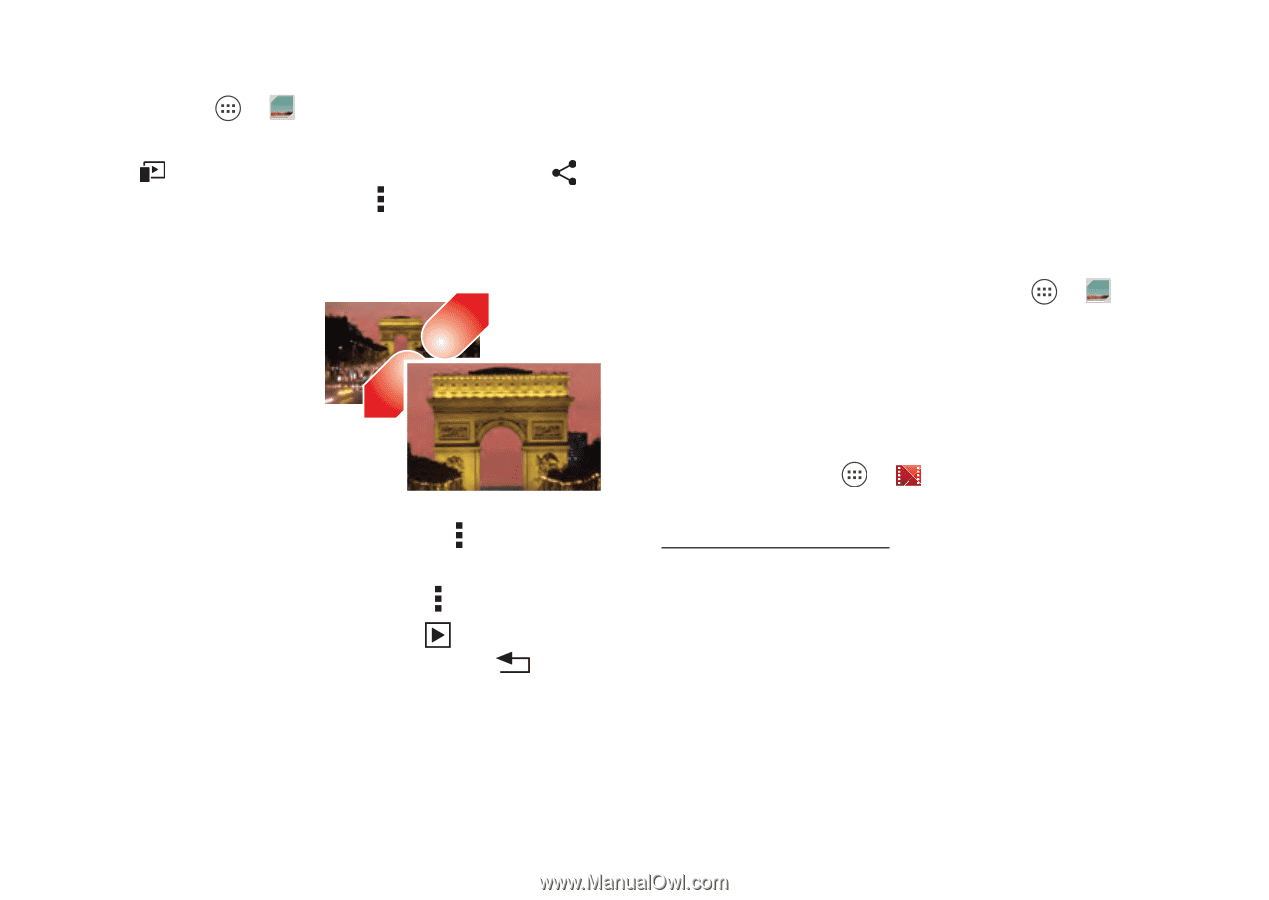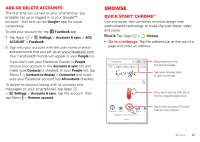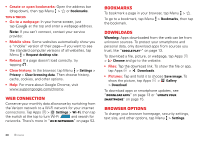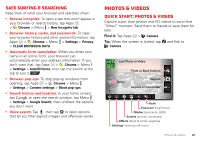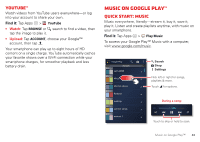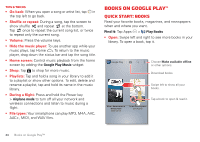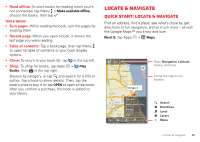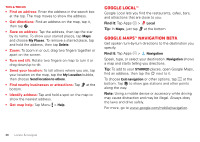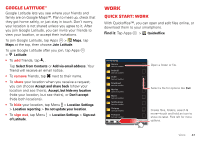Motorola DROID RAZR HD DROID RAZR HD / MAXX HD - User Guide - Page 43
Edit, share, or delete photos & videos, Capture your screen, Movies & TV on Google Play - screenshot
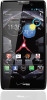 |
View all Motorola DROID RAZR HD manuals
Add to My Manuals
Save this manual to your list of manuals |
Page 43 highlights
Edit, share, or delete photos & videos Find it: Tap Apps > Gallery • Play, share, or delete: Tap a thumbnail to open it, then choose to play it on a DLNA media device, or to share it. To delete it, tap Menu Delete. Tip: To select multiple files, open a folder, tap and hold a photo, then tap others. • Zoom: Open a photo, then drag two fingers apart or together on the screen. Tip: Turn the smartphone sideways for a widescreen view. • Wallpaper or contact photo: Open a picture, then tap Menu > Set picture as. • Edit: Open a picture, then tap Menu > Edit. • Slideshow: Open a folder, then tap at the top. To stop the slideshow, tap the screen or Back . Tip: To show the slideshow on a television or other device, see "Connect & transfer" on page 50. To copy photos to/from a computer, go to "Memory card & file management" on page 54. Capture your screen Sometimes a picture speaks louder than words. Share a screen capture of your favorite playlist, your new high score, or a friend's contact information. If you can show it on your smartphone, you can share it with your friends. To capture your smartphone's screen, press and hold both the Power key and the Volume Down key for a few seconds. To see the screen capture, tap Apps > Gallery > Screenshots. Movies & TV on Google Play™ Find and rent movies and TV shows to watch on your smartphone, tablet, or computer: Find it: Tap Apps > Play Movies. To shop, rent, or watch on a computer, go to www.google.com/play and choose "Movies & TV". 42 Photos & videos