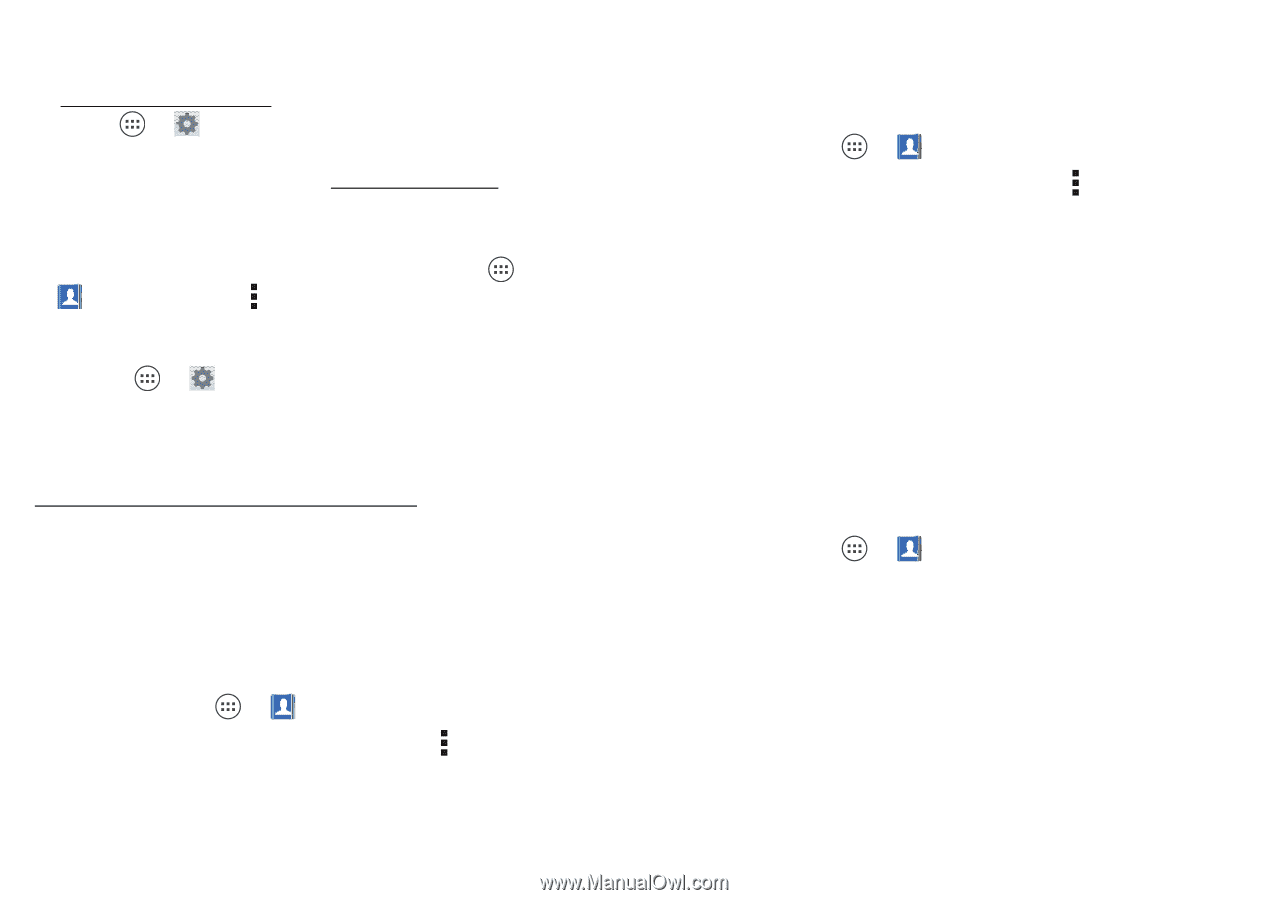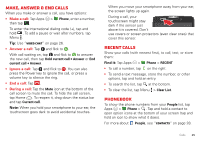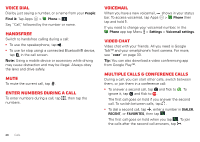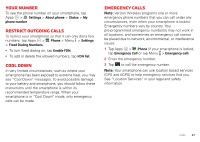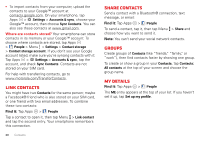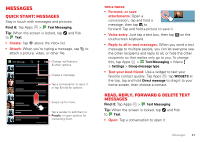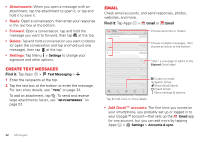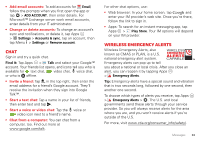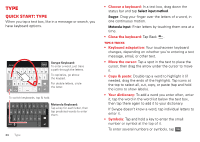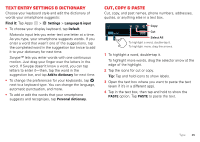Motorola DROID RAZR HD DROID RAZR HD / MAXX HD - User Guide - Page 31
Link contacts, Share contacts, Groups, My details
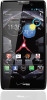 |
View all Motorola DROID RAZR HD manuals
Add to My Manuals
Save this manual to your list of manuals |
Page 31 highlights
• To import contacts from your computer, upload the contacts to your Google™ account at contacts.google.com. On your smartphone, tap Apps > Settings > Accounts & sync, choose your Google™ account, then choose Sync Contacts. You can also see these contacts at www.gmail.com. Where are contacts stored? Your smartphone can store contacts in its memory or your Google™ account: To choose where contacts are stored, tap Apps > People > Menu > Settings > Contact storage > Contact storage account. If you don't see your Google account listed, make sure you're syncing contacts with it: Tap Apps > Settings > Accounts & sync, tap the account, and check Sync Contacts. Contacts are not stored on your SIM card. For help with transferring contacts, go to www.motorola.com/TransferContacts. Link contacts You might have two Contacts for the same person; maybe a Facebook® friend who is also stored on your SIM card, or one friend with two email addresses. To combine these two contacts: Find it: Tap Apps > People Tap a contact to open it, then tap Menu > Link contact and tap the second entry. Your smartphone remembers this connection. 30 Contacts Share contacts Send a contact with a Bluetooth® connection, text message, or email: Find it: Tap Apps > People To send a contact, tap it, then tap Menu > Share and choose how you want to send it. Note: You can't send your social network contacts. Groups Create groups of Contacts (like "friends," "family," or "work"), then find contacts faster by showing one group. To create or show a group in your Contacts, tap Contacts: All contacts at the top of your screen and choose the group name. My details Find it: Tap Apps > People The ME entry appears at the top of your list. If you haven't set it up, tap Set up my profile.