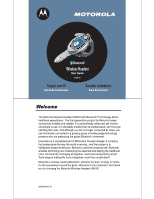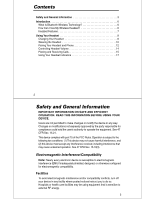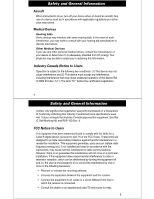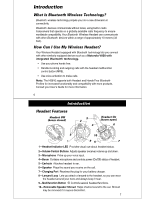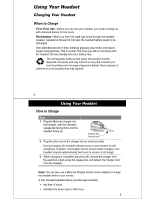Motorola HS810 User Manual - Page 6
Placing the Headset on Your Ear, Changing for Wear on the Left Ear - pin
 |
View all Motorola HS810 manuals
Add to My Manuals
Save this manual to your list of manuals |
Page 6 highlights
Using Your Headset Wearing the Headset Placing the Headset on Your Ear When packaged, the headset is configured for wear on the right ear. Step 1 Open the boom, then open the earhook (45° from the headset). 2 Loop the earhook over your ear. 3 Press the headset to your ear. 4 Point the boom toward your mouth. 10 Using Your Headset Changing for Wear on the Left Ear When packaged, the headset is configured for wear on the right ear. To change it for wear on your left ear: Step 1 Open the boom, then open the earhook (90° from the headset). 2 Gently lift and pull the top of the earhook up and off the upper hinge pin. Then pull it away to remove it. 3 Flip the headset over. 4 Hook the bottom of the earhook onto the lower hinge pin, then lift and pull the top of the earhook over the upper hinge pin. 5 To change the volume button orientation, see "Controlling Headset Volume" on page 15. 11