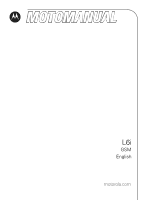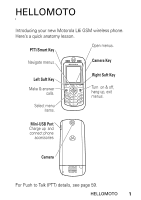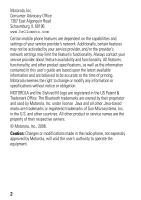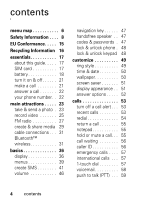Motorola MOTL6 User Guide
Motorola MOTL6 - L6i Manual
 |
UPC - 411378006080
View all Motorola MOTL6 manuals
Add to My Manuals
Save this manual to your list of manuals |
Motorola MOTL6 manual content summary:
- Motorola MOTL6 | User Guide - Page 1
L6i GSM English motorola.com - Motorola MOTL6 | User Guide - Page 2
- Motorola MOTL6 | User Guide - Page 3
HELLOMOTO Introducing your new Motorola L6i GSM wireless phone. Here's a quick anatomy lesson. PTT/Smart Key Open menus. Navigate menus. Camera Key Left Soft Key Make & answer calls. Select menu - Motorola MOTL6 | User Guide - Page 4
service provider about feature availability and functionality. All features, functionality, and other product specifications, as well as the information contained in this user's guide are based upon the latest available information and are believed to be accurate at the time of printing. Motorola - Motorola MOTL6 | User Guide - Page 5
Software Copyright Notice The Motorola products described in this manual may include copyrighted Motorola and third-party software stored in semiconductor memories or other media. Laws in the United States and other countries preserve for Motorola and third-party software providers certain exclusive - Motorola MOTL6 | User Guide - Page 6
contents menu map 6 Safety Information . . . . 8 EU Conformance. . . . . 15 Recycling Information 16 essentials 17 about this guide. . . . . 17 SIM card 17 battery 18 turn it on & off. . . . . . 21 make a call 21 answer a call 22 your phone number. . 22 main attractions . . . . . 23 take & - Motorola MOTL6 | User Guide - Page 7
other features 64 advanced calling . . . . . 64 phonebook 66 messages 70 personalizing 72 call times & costs . . . . 74 handsfree 75 data & fax calls 76 network 77 personal organizer. . . . 78 security 79 fun & games 80 SAR Data 82 WHO Information . . . . . 84 index 85 contents 5 - Motorola MOTL6 | User Guide - Page 8
• Message Inbox • Outbox • Drafts • MMS Templates • Quick Notes • Browser Msgs • Info Services • Voicemail É Tools • SIM Tool Kit Apps* • Calculator • Datebook • Shortcuts • Alarm Clock • Dialing Services • Fixed Dial • Service Dial* • Quick Dial • Voice Dial Q Games & Apps á Web Access • Browser - Motorola MOTL6 | User Guide - Page 9
• Auto Answer • Auto Handsfree • Power-Off Delay • Charger Time j Network • New Network • Network Setup • Available Networks • My Network List * • Service Tone • Network Jingle * • Call Drop Tone u Security • Phone Lock • Lock Keypad * • Lock Application • Fixed Dial • Restrict Calls • Call Barring - Motorola MOTL6 | User Guide - Page 10
, always follow these instructions and precautions. External Antenna Care If your mobile device has an external antenna, use only a Motorola-supplied or approved replacement document supersedes the general safety information in user's guides published prior to May 1, 2006. 8 Safety Information - Motorola MOTL6 | User Guide - Page 11
harness. If you do not use a body-worn accessory supplied or approved by Motorola, keep the mobile device and its antenna at least 2.5 centimeters (1 inch) from devices. Follow Instructions to Avoid Interference Problems Turn off your mobile device in any location where posted notices instruct you to - Motorola MOTL6 | User Guide - Page 12
In an aircraft, turn off your mobile device whenever instructed to do so by airline staff. If your mobile device offers an airplane mode or similar feature, consult airline staff about using it in flight. - Motorola MOTL6 | User Guide - Page 13
While Driving" section at the end of this guide and/or at the Motorola website: www.motorola.com/callsmart. Operational Warnings Obey all posted signs fall, do not use it until you take it to a Motorola Authorized Service Center. Do not attempt to dry it with an external heat source, such as - Motorola MOTL6 | User Guide - Page 14
. Be careful when handling a charged battery, particularly when placing it inside a pocket, purse, or other container with metal objects. Use only Motorola Original™ batteries and chargers. Caution: To avoid risk of personal injury, do not dispose of your battery in a fire. Your battery, charger - Motorola MOTL6 | User Guide - Page 15
impact. If glass breaks, do not touch or attempt to remove. Stop using your mobile device until the glass is replaced by a qualified service center. Seizures/Blackouts Some people may be susceptible to epileptic seizures or blackouts when exposed to flashing lights, such as when playing video games - Motorola MOTL6 | User Guide - Page 16
Repetitive Motion When you repetitively perform actions such as pressing keys or entering finger-written characters, you may experience occasional discomfort in your hands, arms, shoulders, neck, or other parts of your body. If you continue to have discomfort during or after such use, stop use and - Motorola MOTL6 | User Guide - Page 17
an example of a typical Product Approval Number. You can view your product's Declaration of Conformity (DoC) to Directive 1999/5/EC (to R&TTE Directive) at www.motorola.com/rtte. To find your DoC, enter the product Approval Number from your product's label in the "Search" bar on the Web site. EU - Motorola MOTL6 | User Guide - Page 18
for the Environment by Recycling When you see this symbol on a Motorola product, do not dispose the product with household waste. Recycling Mobile available, return unwanted mobile phones or electrical accessories to any Motorola Approved Service Centre in your region. 16 Recycling Information - Motorola MOTL6 | User Guide - Page 19
essentials about this guide This guide shows how to locate a menu feature as follows: Find it: Press - > SIM card, or subscription dependent and may not be available in all areas. Contact your service provider for more information. This means a feature requires an optional accessory. SIM card Your - Motorola MOTL6 | User Guide - Page 20
1 2 3 4 5 battery battery tips Battery life depends on the network, signal strength, temperature, features, and accessories you use. • Always use Motorola Original batteries and chargers. The warranty does not cover damage caused by non-Motorola batteries and/or chargers. 18 essentials - Motorola MOTL6 | User Guide - Page 21
in a fire because they may explode. Before using your phone, read the battery safety information in the "Safety and General Information" section included in this guide. essentials 19 - Motorola MOTL6 | User Guide - Page 22
battery installation 1 2 3 4 battery charging New batteries are not fully charged. Plug the travel charger into the mini-USB port on your phone as shown. Plug the other end into an electrical outlet. Your phone display shows Charge Complete when finished. Tip: Relax, you can't overcharge your - Motorola MOTL6 | User Guide - Page 23
drivers installed. Cables and software drivers are available in Motorola Original data kits, sold separately. If your phone battery a row, your SIM card is disabled and your display shows SIM Blocked. Contact your service provider. To turn off your phone, press and hold P for 2 seconds. make - Motorola MOTL6 | User Guide - Page 24
your SIM card. From the home screen, press - #, select an entry, and press the Edit key. If you don't know your phone number, contact your service provider. 22 essentials - Motorola MOTL6 | User Guide - Page 25
main attractions You can do much more with your phone than make and receive calls! take & send a photo Press - > Multimedia > Camera to see the camera viewfinder: 1 Point the camera lens at the photo subject. You can press - to open the Pictures Menu. See the table after this procedure. 2 Press the - Motorola MOTL6 | User Guide - Page 26
• To delete the photo and return to the active viewfinder, press the Discard key. • To store or send the photo, press the Store key. When the viewfinder is active, press - to open the Pictures Menu: options Go To Pictures Auto-Timed Capture Pictures Setup View Free Space See stored pictures and - Motorola MOTL6 | User Guide - Page 27
record video Press - > Multimedia > Video Camera to see the video viewfinder. If you want to send your video in an MMS message, the video length must be set to MMS. To set length, press - > Videos Setup > Video Length. Point the camera lens at the video subject, then: 1 Press the center key s or - Motorola MOTL6 | User Guide - Page 28
your phone. See how much memory remains. Note: Your phone stores any content that you add, like ring tones or games, in user memory. Your service provider may store some content in user memory before you receive the phone. 26 main attractions - Motorola MOTL6 | User Guide - Page 29
FM radio You can use your phone to listen to FM radio stations. You can listen to the radio through the Motorola Original EMU stereo headset included with your phone, or through the phone's handsfree speaker. Note: You must plug the stereo headset into the mini-USB - Motorola MOTL6 | User Guide - Page 30
To store a preset station: Press and hold a number key to assign the number to the current tuned station. To select a stored preset station: Press the number key to select the preset station. Press Hide to hide the radio and go back to the multimedia screen. The radio continues to play. Select Radio - Motorola MOTL6 | User Guide - Page 31
played music and frames. create multimedia album To create a multimedia album: Note: Only photos in JPG format and up to 640 X 480 resolution are supported. 1 Highlight Create Album by pressing % or the center select key s. 2 Press S left or right to navigate to the slide you want to add a picture - Motorola MOTL6 | User Guide - Page 32
3 Press % again to add a picture to the slide. For Frame options, highlight No Frame. To add a frame, press S right to see frame options. For Animation options, highlight No Animation. To add animation, press S right to see animation options. To enter text, highlight , and press %. Enter text and - Motorola MOTL6 | User Guide - Page 33
with the Motorola Original data kit. See the data kit user's guide for more information. To make data and fax calls through a connected computer, see page 76. Your phone has a mini-USB port so you can connect it to a computer to transfer data. Bluetooth™ wireless Your phone supports - Motorola MOTL6 | User Guide - Page 34
's Bluetooth power is on and the device is on and ready in pairing or bonding mode (see the user's guide for the device). You can pair your phone with only one device at a time. Find it: Press - about your headset or handsfree device, refer to the instructions that came with it. 32 main attractions - Motorola MOTL6 | User Guide - Page 35
copy objects to another device You can use Bluetooth pairing to copy a media object, phonebook entry, datebook event, or bookmark from your phone to a computer or other device. Note: Preloaded multimedia objects cannot be copied. 1 Highlight the object on your phone that you want to copy to the - Motorola MOTL6 | User Guide - Page 36
features switch to device during call move multimedia object to device copy media objects, datebook events, and phonebook entries print media objects, datebook events, and phonebook entries Switch to a headset or car kit during a call: - > Use Bluetooth Move a multimedia object to another device: - Motorola MOTL6 | User Guide - Page 37
features select print templates edit device properties set Bluetooth options You can select desired print templates in the Print Options screen. After you have selected Print Marked Files or Print select Template > Change > View (press navigation key up or down to view different templates) > Select - Motorola MOTL6 | User Guide - Page 38
keys and N. Note: Your home screen may look different from the one below, depending on your service provider. Clock Left Soft Key Label Service Provider 12:00 News and graphics from your Service Provider SETUP HOME Message Menu Indicator Press S right to see more news, if available. Right - Motorola MOTL6 | User Guide - Page 39
strength of the network connection. You can't make or receive calls when ! or ) shows. 2 GPRS Indicator - Shows when your phone is using a General Packet Radio Service (GPRS) network connection. Indicators can include: * = GPRS PDP context active + = GPRS packet data available basics 37 - Motorola MOTL6 | User Guide - Page 40
3 PTT Indicator - Shows when you can make and receive PTT calls (U) or both PTT calls and Instant Messages (p). Other indicators can include: 4 = secure packet data transfer 3 = secure application connection 2 = secure Circuit Switch Data (CSD) call 7 = unsecure packet data transfer 6 = unsecure - Motorola MOTL6 | User Guide - Page 41
8 Ring Style Indicator - Shows the ring style setting. y = loud ring z = soft ring | = vibrate Ó = vibrate & ring } = vibrate then ring Ò = silent 9 Battery Level Indicator - Vertical bars show the battery charge level. Recharge the battery when your phone shows Low Battery. menus From the home - Motorola MOTL6 | User Guide - Page 42
The following menu icons may be available, depending on your service provider and service subscription options. menu features n Phonebook s Recent Calls e Messages É Tools Q Games & Apps á Web Access h Multimedia E Bluetooth Link w Settings Some features require you to select an option - Motorola MOTL6 | User Guide - Page 43
• In an alphabetized list, press a key repeatedly to cycle through its letters and highlight the closest matching list option. • When an option has a list of possible settings, scroll left or right to select the setting. • When an option has a list of possible numeric values, press a number key to - Motorola MOTL6 | User Guide - Page 44
Press # in a text entry view to select an entry mode: entry modes j or g Your Primary text entry mode can be set to any iTAP™ j or tap g mode. p or m Your Secondary text entry mode can be set to any iTAP p or tap m mode, or set to None if you don't want a secondary entry mode. W Numeric mode - Motorola MOTL6 | User Guide - Page 45
For example, if you press 7 7 6 4, your display shows: Vj Msg Prog ram Press S up to accept 443 Program. Press Delete key to delete last letter. ProgProhSpoiProi Delete Select Press Select key to lock highlighted combination. Press S right to highlight another combination. Press * to enter - Motorola MOTL6 | User Guide - Page 46
tap mode Press # in a text entry view to switch to tap mode. If you don't see Vg or Vm, press - > Entry Setup to set tap mode as your primary or secondary text entry mode. To enter text in tap mode, press a keypad key repeatedly to cycle through the letters and number on the key. Repeat this step to - Motorola MOTL6 | User Guide - Page 47
When you enter three or more characters in a row, your phone may guess the rest of the word. For example, if you enter prog your display might show: Character displays at insertion point. U1 Msg Prog ram Delete Press S 443 right to accept Program, or press * to reject it and enter a space after - Motorola MOTL6 | User Guide - Page 48
or ringer alerts back on, press S right. Note: The navigation key S does not adjust ringer volume when headlines are active (it changes channels). Headlines are service provider dependent. 46 basics - Motorola MOTL6 | User Guide - Page 49
. codes & passwords Your phone's 4-digit unlock code is originally set to 1234. The 6-digit security code is originally set to 000000. If your service provider didn't change these codes, you should change them: Find it: Press - > Settings > Security > New Passwords If you forget your unlock code: At - Motorola MOTL6 | User Guide - Page 50
PIN code, PIN2 code, or call barring password, contact your service provider. lock & unlock phone You can lock your phone to keep others from using it. To lock or unlock your phone, you need the 4-digit unlock code. To manually lock your phone: Press - > Settings > Security > Phone Lock > Lock Now - Motorola MOTL6 | User Guide - Page 51
customize ring style Each ring style profile uses a different set of sounds or vibrations for incoming calls and other events. Here are the profiles you can choose: y Loud z Soft | Vibrate Ó Vibe & Ring } Vibe Then Ring Ò Silent The ring style profile's indicator shows at the top of your home - Motorola MOTL6 | User Guide - Page 52
and date: Press - > Settings > Initial Setup > Time and Date > time or date. Note: If your home screen shows news information from your service provider, you must turn off the news view to see a clock. Press - > Settings > Personalize > Home Screen > Headlines > Off. wallpaper Set a photo, picture - Motorola MOTL6 | User Guide - Page 53
screen saver Set a photo, picture, or animation as a screen saver. The screen saver shows when no activity is detected for a specified time. Tip: This feature helps save your screen, but not your battery. To extend battery life, turn off the screen saver. Find it: Press - > Settings > Personalize > - Motorola MOTL6 | User Guide - Page 54
To save battery life, the display can turn off when you're not using your phone. The display turns back on when you press a key. To set how long your phone waits before the display turns off: Press - > Settings > Initial Setup > Display Timeout. Tip: To conserve the most battery life, it is - Motorola MOTL6 | User Guide - Page 55
calls To make and answer calls, see page 21. turn off a call alert You can press S to turn off a call alert before answering the call. recent calls Your phone keeps lists of incoming and outgoing calls, even for calls that didn't connect. The most recent calls are listed first. The oldest calls are - Motorola MOTL6 | User Guide - Page 56
• To see the Last Calls Menu, press -. This menu can include: options Store Delete Delete All Hide ID/Show ID Send Message Add Digits Attach Number Talk then Fax Create a phonebook entry with the number in the No. field. Store does not appear if the number is already stored. Delete the entry. - Motorola MOTL6 | User Guide - Page 57
return a call Your phone keeps a record of your unanswered calls, and shows X Missed Calls, where X is the number of missed calls. 1 Press the View key to see the received calls list. 2 Highlight the call you want to return, then press N. notepad The last set of digits entered on the keypad are - Motorola MOTL6 | User Guide - Page 58
call waiting When you're on a call, you'll hear an alert if you receive a second call. Press N to answer the new call. • To switch between calls, press the Switch key. • To connect the two calls, press the Link key. • To end the call on hold, press - > End Call On Hold. To turn the call waiting - Motorola MOTL6 | User Guide - Page 59
issues. 1 Press the keypad keys to dial the emergency number. 2 Press N to call the emergency number. international calls If your phone service includes international dialing, press and hold 0 to insert your local international access code (indicated by +). Then, press the keypad keys to dial - Motorola MOTL6 | User Guide - Page 60
- > Messages > Voicemail Your phone may prompt you to store your voicemail phone number. If you don't know your voicemail number, contact your service provider. Note: You can't store a p (pause), w (wait), or n (number) character in this number. If you want to store a voicemail number with these - Motorola MOTL6 | User Guide - Page 61
talk to one person or a group. PTT and the other related features indicated are network and subscription dependent features, and are only available in PTT supported network areas. PTT connectivity requires PTT-compatible phones. Note: To lock your PTT key or turn PTT on or off, see page 62. make - Motorola MOTL6 | User Guide - Page 62
Call if you miss a PTT alert. It does not show Missed Call when you miss a standard PTT call unless you set My Answer Mode to Manual (see page 62). PTT contacts and groups You can store PTT Contacts to make one-to-one calls, or you can store PTT Groups to - Motorola MOTL6 | User Guide - Page 63
To store a contact, press PTT key - > Add New Contact. Enter the contact's Name and phone number (No.), then press the DONE key. Your network stores the contact and your phone returns to the PTT Contacts list with the new contact shown. To create a group of contacts that you can call at the same - Motorola MOTL6 | User Guide - Page 64
used contacts or groups, press - > Frequently Used. PTT settings To turn PTT on or off from your home screen, press - > Settings > PTT Settings > PTT Service > On/Off. You can change your PTT menu and call preferences. Find it: Press PTT key > PTT Menu > PTT Set-up > Personalize options Open To - Motorola MOTL6 | User Guide - Page 65
options My Answer Mode Tone Volume PTT Speaker Set Online Alert Tone Set the mode for incoming PTT calls to Manual (press the PTT key to answer), Auto-Accept (standard mode that accepts all calls), or Do Not Disturb (accepts no calls). Set the volume for - Motorola MOTL6 | User Guide - Page 66
other features advanced calling features conference call During a call: transfer a call Dial next number, press N, press the Link key. During a call: attach a phone number - > Transfer, dial transfer number, press N. Dial an area code or prefix for a phonebook number, then: - > Attach Number - Motorola MOTL6 | User Guide - Page 67
only numbers stored in the fixed dial list. Turn fixed dialing on or off: - > Settings > Security > Fixed Dial Use the fixed dial list: - > Tools > Dialing Services > Fixed Dial other features 65 - Motorola MOTL6 | User Guide - Page 68
features DTMF tones Activate DTMF tones: - > Settings > Initial Setup > DTMF To send DTMF tones during a call, just press number keys or highlight a number in the phonebook or recent calls lists and press - > Send Tones. phonebook features add new entry - > Phonebook - > New > Phone Number - Motorola MOTL6 | User Guide - Page 69
. Note: The Voice Name option isn't available in entries stored on the SIM card. Voice dial a number stored in the phonebook: - > Tools > Dialing Services > Voice Dial Assign a ring alert (ringer ID) to an entry: - > Phonebook > entry - > Edit > Ringer ID > ringer name Note: The Ringer ID option isn - Motorola MOTL6 | User Guide - Page 70
features set category for entry set category view set primary number or address - > Phonebook > entry - > Edit > Category > category name Note: The Category option isn't available in entries stored on the SIM card. - > Phonebook - > Categories > category view You can show All entries, entries in a - Motorola MOTL6 | User Guide - Page 71
features create group mailing list You can put several phonebook entries in a group mailing list, then send a multimedia message to the list. To create a list: - > Phonebook - > New > Mailing List You can select the list name as an address for multimedia messages. Note: A Mailing List cannot - Motorola MOTL6 | User Guide - Page 72
features send phonebook entry over Bluetooth™ connection Send a phonebook entry to another phone, computer, or device: - > Phonebook, highlight the entry, press - > Share Phonebook Entry > Look for Devices. messages features send text message send multimedia message send voice message use a - Motorola MOTL6 | User Guide - Page 73
messages received by your micro-browser: info services - > Messages > Browser Msgs Read subscription-based information services messages: change message service center number - > Messages > Info Services You can change the message service center number: - > Messages > - > Inbox Setup > Text Msg - Motorola MOTL6 | User Guide - Page 74
Key Volume reminders Set reminder alerts for messages that you receive: - > Settings > Ring Styles > style Detail > Reminders news view If your service provider broadcasts news information that always appears in your home screen, you can turn the news view on or off: - > Settings > Personalize - Motorola MOTL6 | User Guide - Page 75
features menu view main menu show/hide menu icons shortcuts master reset Show the main menu as graphic icons or as a text-based list: - > Settings > Personalize > Main Menu > View Reorder your phone's main menu: - > Settings > Personalize > Main Menu > Reorder Show or hide menu feature icons in the - Motorola MOTL6 | User Guide - Page 76
erase the information, you can't recover it. call times & costs Network connection time is the elapsed time from the moment you connect to your service provider's network to the moment you end the call by pressing P. This time includes busy signals and ringing. The amount of network connection time - Motorola MOTL6 | User Guide - Page 77
features in-call timer call cost Show time or cost information during a call: - > Settings > In-Call Setup > In-Call Timer Show call cost trackers: - > Recent Calls > Call Cost handsfree Note: The use of wireless devices and their accessories may be prohibited or restricted in certain areas. - Motorola MOTL6 | User Guide - Page 78
features power-off delay (car kit) charger time (car kit) Set the phone to stay on for a specified time after the ignition is switched off: - > Settings > Car Settings > Power-Off Delay Charge the phone for a specified time after the ignition is switched off: - > Settings > Car Settings > Charger - Motorola MOTL6 | User Guide - Page 79
features using sync You can call an Internet server and synchronize your phonebook and datebook entries with the server. To set up an Internet sync partner, press - > Settings > Connection > Sync > [New Entry]. Enter the server details, including Server URL (you can omit http://) and Data Path (the - Motorola MOTL6 | User Guide - Page 80
features software update Your service provider can send updated phone software over the air to your phone. When your phone receives a software update, you can choose to install it immediately, - Motorola MOTL6 | User Guide - Page 81
features event reminder When an event reminder happens: To see reminder details, press the View key. To close the reminder, press the Exit key. send datebook Send a datebook event to another event to phone, computer, or device: another device - > Tools > Datebook, highlight the day, press s, - Motorola MOTL6 | User Guide - Page 82
features manage certificates Enable or disable Internet access certificates stored on your phone: - > Settings > Security > Certificate Mgmt Certificates are used to verify the identity and security of Web sites when you download files or share information. fun & games For basic information on the - Motorola MOTL6 | User Guide - Page 83
features download objects from Web page Web sessions download game or application start game or application Download a picture, sound, or other object from a Web page: - > Web Access > Browser, go to the page that links to the file, highlight the link, and select it. Note: Normal airtime and/or - Motorola MOTL6 | User Guide - Page 84
W/kg.1 As mobile devices offer a range of functions, they can be used in other positions, such as on the body as described in this user guide.2 In this case, the highest tested SAR value is 0.72 W/kg.1 As SAR is measured utilizing the device's highest transmitting power, the actual SAR of - Motorola MOTL6 | User Guide - Page 85
body. Additional Information can be found on the websites of the World Health Organization (http://www.who.int/emf) or Motorola, Inc. (http://www.motorola.com/rfhealth). 1. The tests are carried out in accordance with international guidelines for testing. The limit incorporates a substantial margin - Motorola MOTL6 | User Guide - Page 86
Information from the World Health Organization Present WHOInformation scientific information does not indicate the need for any special precautions for the use of mobile phones. If you are concerned, you may want to limit your own or your children's RF exposure by limiting the length of calls or by - Motorola MOTL6 | User Guide - Page 87
index A accessories 17, 75 active line indicator 38 active line, changing 65 alarm clock 78 alert set 46, 49 turn off 46, 53 animation 80 answer a call 22, 52 attach a number 54, 64 B backlight 51 battery 20 battery indicator 39 battery life, extending 18, 32, 51, 52 bluetooth indicator 38 - Motorola MOTL6 | User Guide - Page 88
speaker 47 headset 75 headset jack 1 hold a call 55 home screen 36, 72, 73 I in-call indicator 38 Incoming Call message 56 information services 71 international access code 57 iTAP text entry mode 42 J Java applications 81 K keypad 48, 72 L language 72 linking. See Bluetooth connection lock - Motorola MOTL6 | User Guide - Page 89
phone 48 SIM card 79 Low Battery message 39 M make a call 21, 66 master clear 74 master reset 73 menu 39, 72, 73 menu icons 40, 73 menu indicator 36 menu key 1, 17 message 70, 71 message indicator 38 message reminders 72 micro-browser 71, 80, 81 mini-USB port 1, 20, 27, 31 Missed Calls message 55 - Motorola MOTL6 | User Guide - Page 90
R radio 27 received calls 53 recent calls 53 redial 54 reminders 72 restrict calls 65 return a call 55 ring style indicator 39 ring style, setting 46, 49 ring tone 80 ringer ID 56, 67, 72 ringer volume 46, 72 roam indicator 38 S safety information 8 screen saver 51 security code 47 send key 1, 21, - Motorola MOTL6 | User Guide - Page 91
V video clip 80 videos 25 voice dial 67, 75 voice message 70 voice name, recording 67 voicemail 58 voicemail message indicator 38, 58 volume 46, 72 W wallpaper 50 Web pages 80 Web sessions 81 WHO information 84 wireless connection. See Bluetooth connection Y your phone number 22 index 89 - Motorola MOTL6 | User Guide - Page 92
- Motorola MOTL6 | User Guide - Page 93
- Motorola MOTL6 | User Guide - Page 94
- Motorola MOTL6 | User Guide - Page 95
- Motorola MOTL6 | User Guide - Page 96
in the US Patent & Trademark office. All other products or service names are the property of their respective owners. The Bluetooth trademarks are owned by their proprietor and used by Motorola, Inc. under license. ©Motorola, Inc. 2006 Specifications are subject to change without notice Printed in
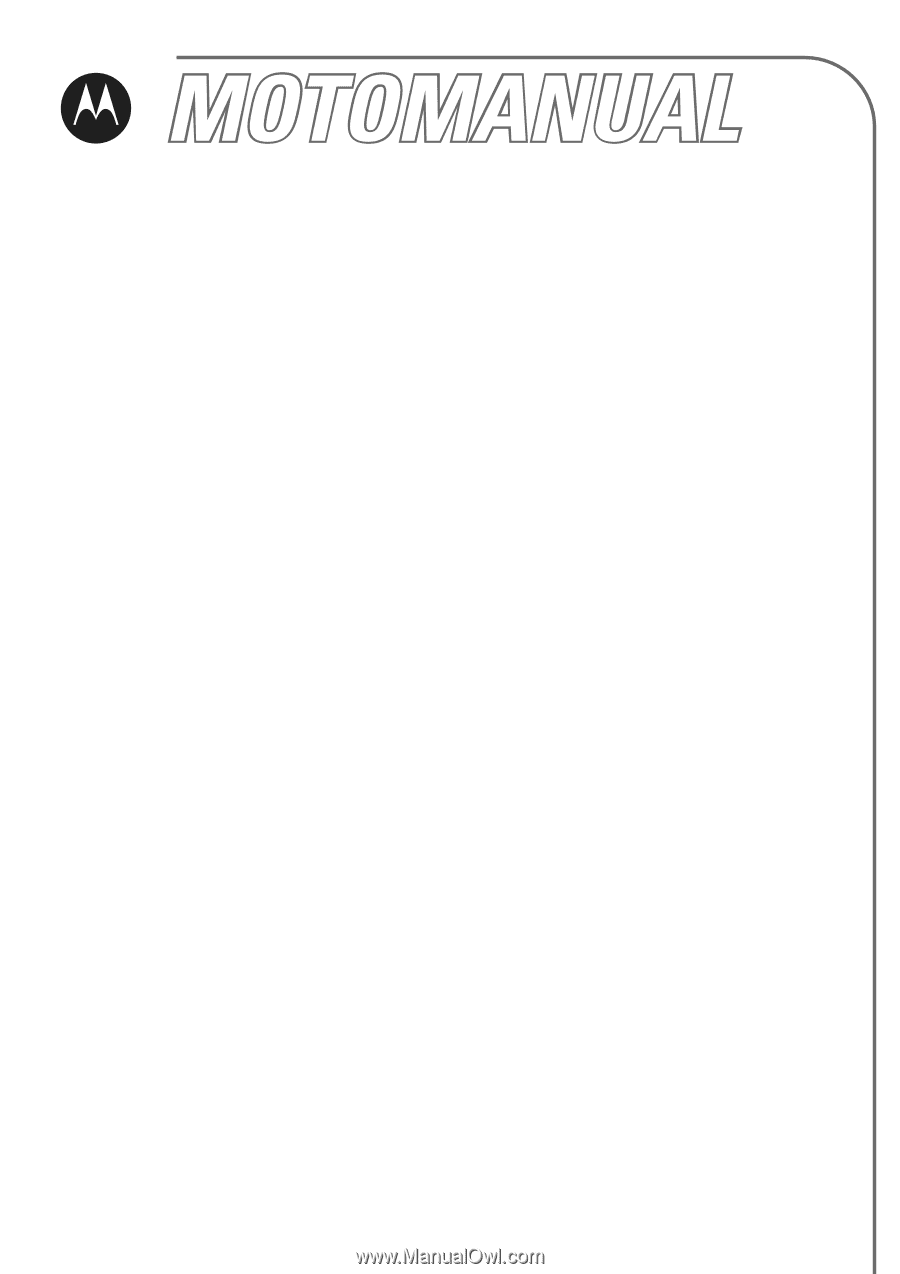
motorola.com
L6i
GSM
English