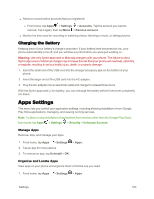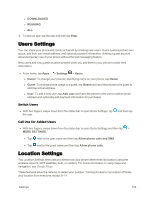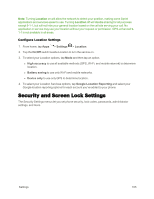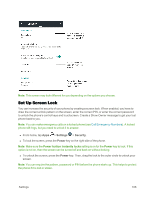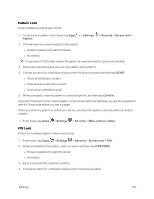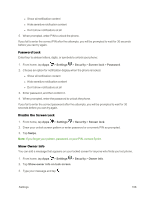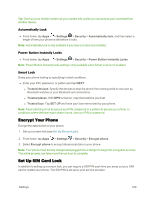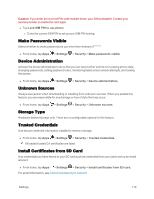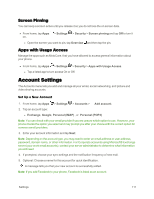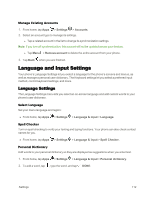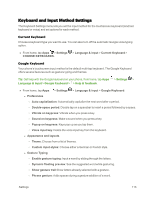Motorola MOTO E User Guide - Page 116
Password Lock, Disable the Screen Lock, Show Owner Info, Settings, Security, Screen lock, Password
 |
View all Motorola MOTO E manuals
Add to My Manuals
Save this manual to your list of manuals |
Page 116 highlights
l Show all notification content l Hide sensitive notification content l Don't show notifications at all 5. When prompted, enter PIN to unlock the phone. If you fail to enter the correct PIN after five attempts, you will be prompted to wait for 30 seconds before you can try again. Password Lock Enter four to sixteen letters, digits, or symbols to unlock your phone: 1. From home, tap Apps > Settings > Security > Screen lock > Password. 2. Choose an option for notification display when the phone is locked. l Show all notification content l Hide sensitive notification content l Don't show notifications at all 3. Enter password, and then confirm it. 4. When prompted, enter the password to unlock the phone. If you fail to enter the correct password after five attempts, you will be prompted to wait for 30 seconds before you can try again. Disable the Screen Lock 1. From home, tap Apps > Settings > Security > Screen lock. 2. Draw your unlock screen pattern or enter password or a numeric PIN as prompted. 3. Tap Swipe. Note: If you forget your pattern, password, or your PIN, contact Sprint. Show Owner Info You can add a message that appears on your locked screen for anyone who finds you lost phone. 1. From home, tap Apps > Settings > Security > Owner Info. 2. Tap Show owner info on lock screen. 3. Type your message and tap . Settings 108