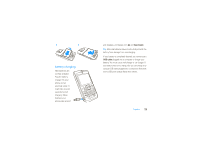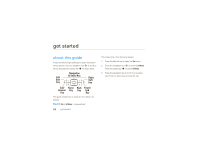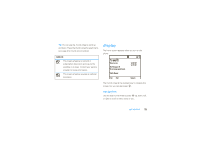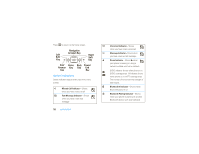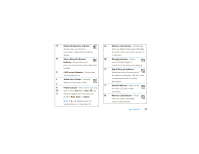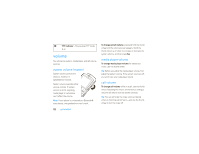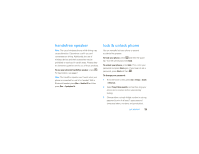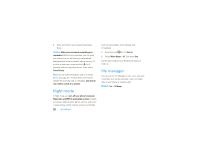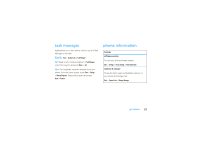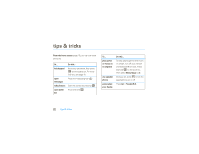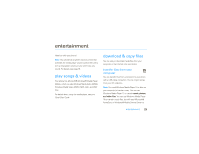Motorola MOTO Q 9c Sprint User Guide - Page 20
volume
 |
View all Motorola MOTO Q 9c manuals
Add to My Manuals
Save this manual to your list of manuals |
Page 20 highlights
Ú TTY Indicator - Shows when TTY mode is on. volume Your phone has system, media player, and call volume controls. system volume (master) System volume controls the earpiece, headset, or speakerphone volume. System volume overrides other volume controls. If system volume is at 0%, adjusting media player or call volume won't effect the volume. Note: If your phone is connected to a Bluetooth® audio device, the speakerphone won't work. 18 get started To change system volume, press and hold the thumb wheel until the volume screen appears. Scroll the thumb wheel up or down to increase or decrease the system volume, and then press Done. media player volume To change media player volume for videos and music, use the thumb wheel. Tip: Before you adjust the media player volume, first adjust the system volume. If the system volume is off, you won't have any media player sound. call volume To change call volume while on a call, use the thumb wheel. Adjusting the volume on that screen changes only the call volume (not the system volume). Tip: You can eliminate the ringer volume instantly when an incoming call comes in-just use the thumb wheel to turn the ringer off.