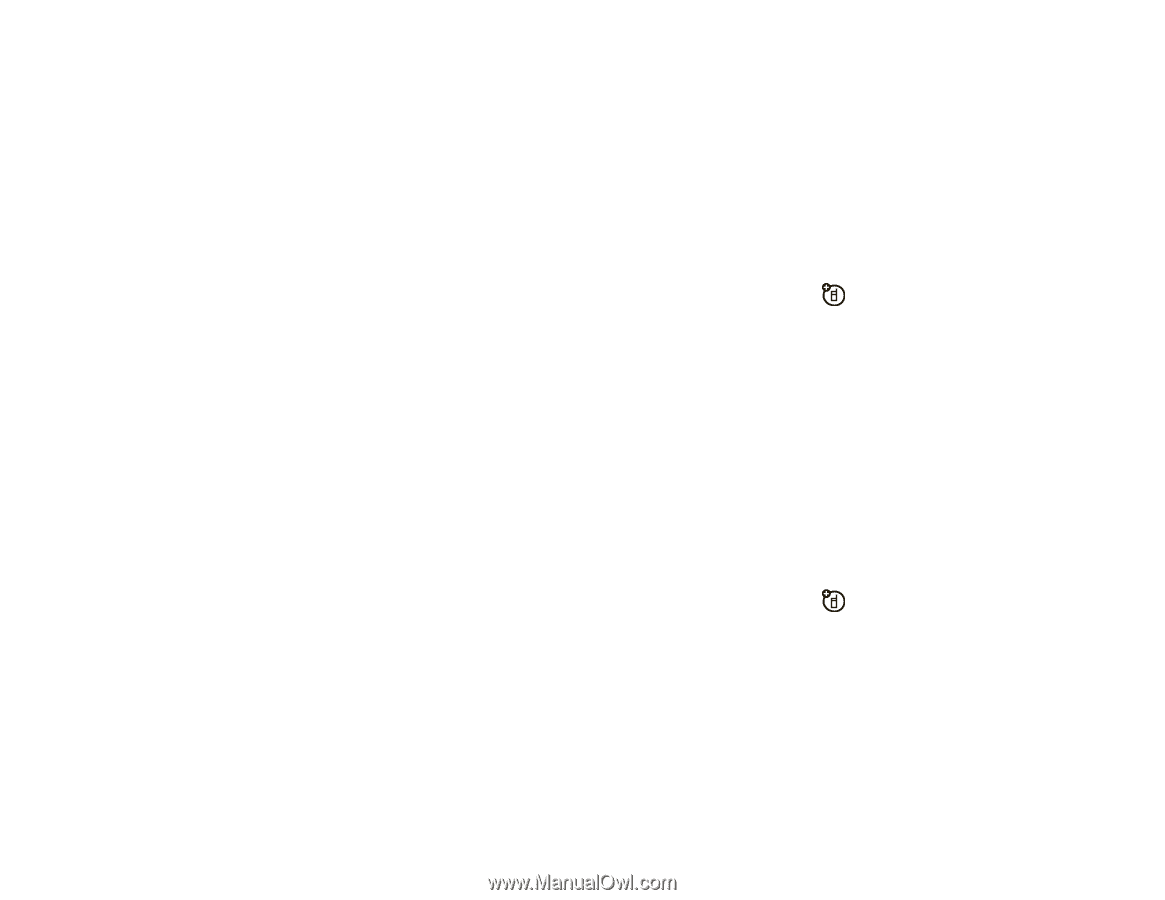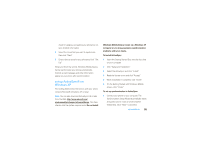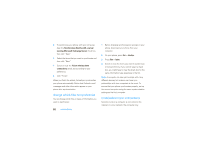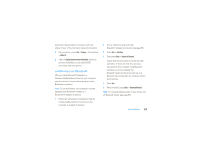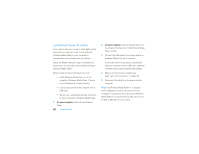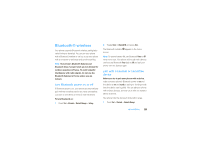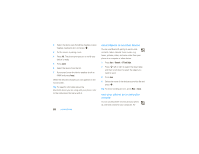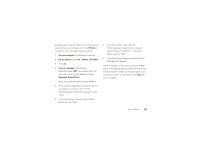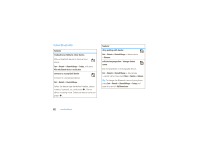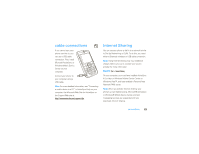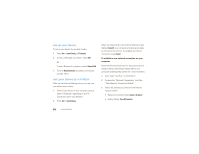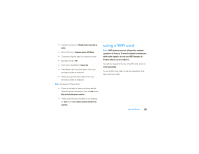Motorola MOTO Q 9c Sprint User Guide - Page 62
send objects to another device, use your phone as a computer, remote
 |
View all Motorola MOTO Q 9c manuals
Add to My Manuals
Save this manual to your list of manuals |
Page 62 highlights
2 Select the device type (handsfree headset, stereo headset, keyboard, etc.) and press s. 3 Put the device in pairing mode. 4 Press Add. The phone prompts you to verify your device is ready. 5 Press Search. 6 Select the device from the list. 7 If prompted, enter the device passkey (such as 0000) and press Accept. When the devices are paired, an icon appears on the home screen. Tip: For specific information about the Bluetooth device you are using with your phone, refer to the instructions that came with it. 60 connections send objects to another device You can use Bluetooth pairing to send e-mail, contacts, tasks, calendar items, audio, ring tones, pictures, video, and voice notes from your phone to a computer or other device. 1 Press Start > Bluetooth > BT Send Object. 2 Press S left or right to select the object type and then scroll down to select the object you want to send. 3 Press Send. 4 Select the name of the device to send the file and press s. Tip: To cancel sending an item, press Menu > Cancel. use your phone as a computer remote You can use Bluetooth wireless and your phone as a remote control for your computer. For