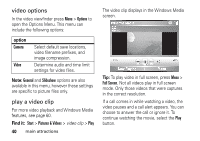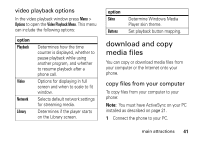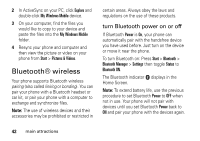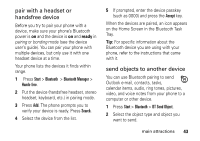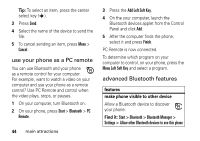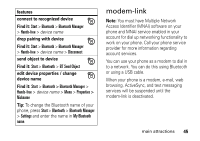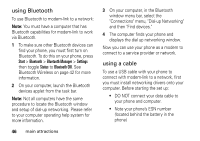Motorola MOTO Q User Guide - Page 46
use your phone as a PC remote, advanced Bluetooth features, features
 |
View all Motorola MOTO Q manuals
Add to My Manuals
Save this manual to your list of manuals |
Page 46 highlights
Tip: To select an item, press the center select key (s). 3 Press Send. 4 Select the name of the device to send the file. 5 To cancel sending an item, press Menu > Cancel. use your phone as a PC remote You can use Bluetooth and your phone as a remote control for your computer. For example, want to watch a video on your computer and use your phone as a remote control? Use PC Remote and control when the video plays, stops, or pauses. 1 On your computer, turn Bluetooth on. 2 On your phone, press Start > Bluetooth > PC Remote. 44 main attractions 3 Press the Add Left Soft Key. 4 On the your computer, launch the Bluetooth devices applet from the Control Panel and click Add. 5 After the computer finds the phone, select it and press Finish. PC Remote is now connected. To determine which program on your computer to control, on your phone, press the Menu Left Soft Key and select a program. advanced Bluetooth features features make phone visible to other device Allow a Bluetooth device to discover your phone: Find it: Start > Bluetooth > Bluetooth Manager > Settings > Allow other Bluetooth devices to see this phone