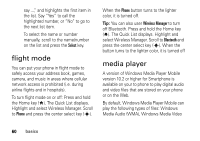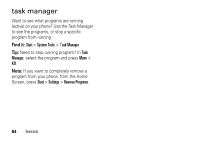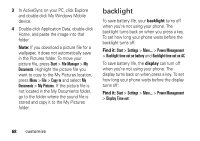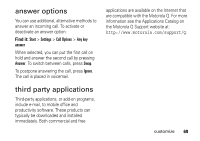Motorola MOTO Q User Guide - Page 67
customize, profiles
 |
View all Motorola MOTO Q manuals
Add to My Manuals
Save this manual to your list of manuals |
Page 67 highlights
customize profiles Each profile uses a different set of sounds, ring styles, earpiece volume settings, or vibrations for incoming calls and other events. For example, the Outdoor profile volume is much louder than the Normal profile. Here are the profiles you can choose: Normal Meeting Automatic Car Silent Outdoor Headset Speakerphone The ring style profile's indicator displays at the top of your Home Screen. Note: The ring style profile indicators do not display in all Home Screen settings and will not display if the Home Screen is set to Windows simple or Large Font. To choose your profile: Find it: On the Home Screen, scroll and select Profile: > profile style name change ring tones in profile You can change the ring tones for incoming calls and other events. Your changes are saved in the current ring style profile. Find it: Start > Settings > Sounds Note: Changes made to the alert settings will have no effect when using the Silent profile. customize 65