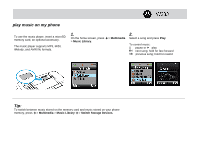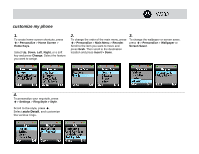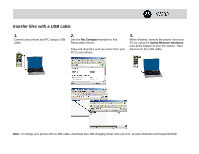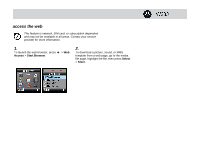Motorola MOTO W233 renew MOTO W233 renew Tutorial - Page 6
transfer music to your phone, Finish, W233 Mobile, Advanced Options, Create folder - for t mobile
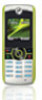 |
View all Motorola MOTO W233 renew manuals
Add to My Manuals
Save this manual to your list of manuals |
Page 6 highlights
transfer music to your phone 1. Connect your phone and PC using a USB cable. At the "Connect phone as storage device" prompt, press Yes. 2. Open Windows Media Player and click the Sync tab. If this is the first time connecting, you are prompted to complete the Device Setup screen. Leave name as is and click Finish. 3. If this is the first time connecting, click the Sync tab again and select W233 Mobile > Advanced Options. Check Create folder hierarchy on device box, then click OK. 4. Drag the songs or playlists you want to transfer to the Sync List (see 1 and 2) and click Start Sync (see 3). Your songs are transferred. 5. Disconnect your phone when prompted by Windows Media Player.
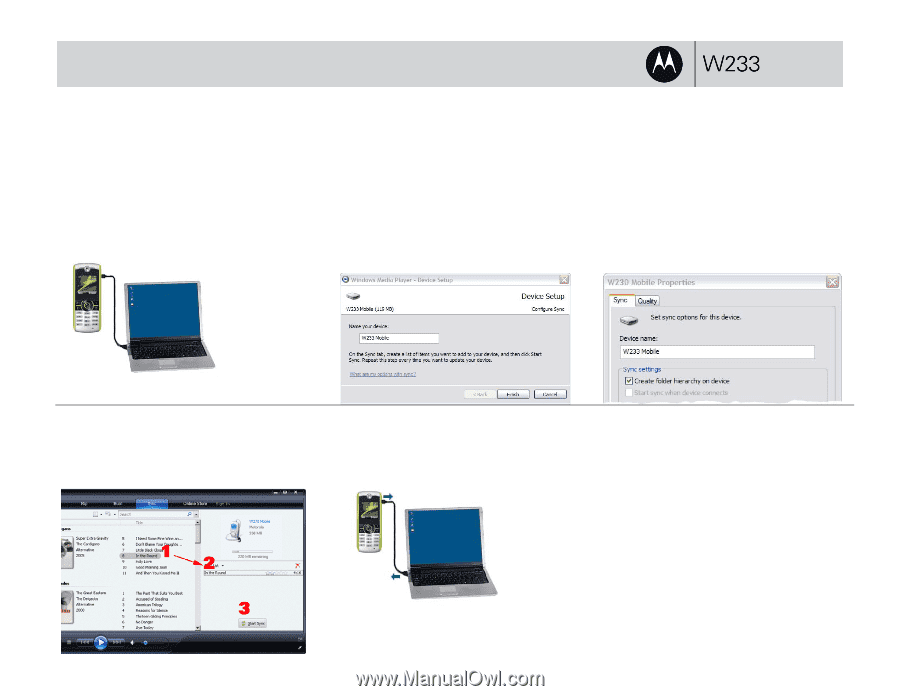
transfer music to your phone
1.
Connect your phone and PC using a USB
cable. At the “Connect phone as storage
device” prompt, press
Yes
.
2.
Open Windows Media Player and click the
Sync
tab. If this is the first time connecting,
you are prompted to complete the Device
Setup screen. Leave name as is and click
Finish
.
3.
If this is the first time connecting, click the
Sync
tab again and select
W233 Mobile
>
Advanced Options
. Check
Create folder
hierarchy on device
box, then click
OK
.
4.
Drag the songs or playlists you want to transfer
to the
Sync List
(see 1 and 2)
and click
Start
Sync
(see 3)
. Your songs are transferred.
5.
Disconnect your phone when prompted by
Windows Media Player.