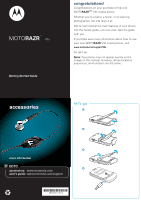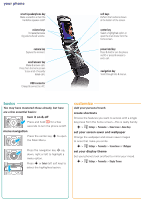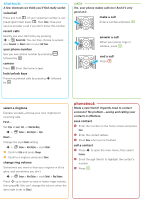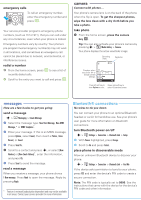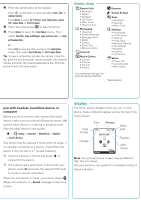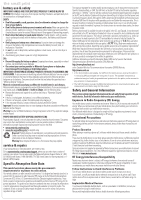Motorola MOTORAZR V3s Quick Start Guide- English - Page 5
menu map, display - guide
 |
View all Motorola MOTORAZR V3s manuals
Add to My Manuals
Save this manual to your list of manuals |
Page 5 highlights
2 Point the camera lens at the subject. Press S up and down to select and adjust Zoom, Style, or Lighting Conditions. Press Options to select Go To Pictures, Auto-Timed Capture, Capture Title, Camera Setup, or View Free Space. 3 Press the camera key e to take the photo. 4 Press Options to open the Store Options menu. Then select Store Only, Apply as Wallpaper, Apply as Screen Saver, or Apply as Phonebook Entry. or Press Send to save the photo and go to the Send Options screen. Then select Send in Message or Send to online Album. Tip: To take a self-portrait, activate the camera, close the flip, point the lens at yourself, center yourself in the external display, and press the smart/speakerphone key. (Hold the phone at least 18 inches away.) menu map sRecent Calls • Received • Dialed • Notepad • Call Times • Data Times • Data Volumes e Messaging • Voicemail • Create Message • Message Inbox • Drafts • Outbox • Quick Text • Browser Alerts n Contacts hMedia Gallery • Camera • Pictures • Sounds • Videos g Browser ^ Games & Apps É Tools • Calculator • Calendar • Alarm Clock w Settings • Personalize • In-Call Setup • Security • Initial Setup • Network Options • Car Settings • Headset • Location • Connection fExtras • Phone Info • Voice Records • Alert Styles This is a standard main menu layout. Your phone's menu may be a little different. * Network Dependent pair with headset, handsfree device, or computer Before you try to connect with another Bluetooth device, make sure your phone's Bluetooth power is On and the other device is in pairing or bonding mode. (See the other device's user guide.) s > w Settings > Connection > Bluetooth Link > Handsfree > [Look For Devices] Your phone lists the devices it finds within its range. If it is already connected to a device, it identifies that device in the list with a % (in-use indicator). 1 Scroll to a device in the list and press s to connect to the device. 2 If the device asks permission to bond with your phone, press YES and enter the device's PIN code to create a secure connection. When the connection is made, your phone shows à (Bluetooth) indicator or a Bluetooth message in the home screen. display The home status indicators screen displays when you turn on the phone. Status indicators appear across the top of the home screen: Signal Strength Coverage Roam Message 3IW ruõÉ SAT 8/23/08 e g^ h Settings 8:45am Contacts Battery Level Ring Alert AGPS Service Note: Your phone's home screen may be different than the one shown. See your phone's user guide for a complete listing of status indicators.