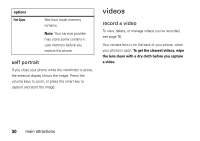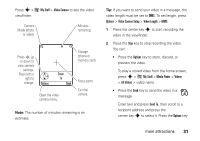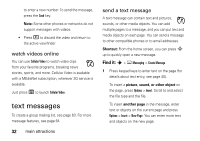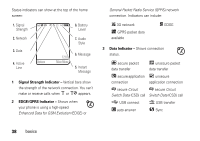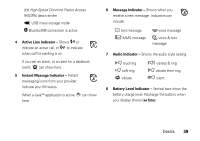Motorola MOTORAZR V3xx AT&T User Guide - Page 36
install or remove a memory card, see and change memory card, information, To install the memory
 |
View all Motorola MOTORAZR V3xx manuals
Add to My Manuals
Save this manual to your list of manuals |
Page 36 highlights
your memory card is inserted in your phone. You cannot send, copy, or change copyrighted files. install or remove a memory card 1 Remove the battery door (see page 13). 2 To install the memory card, make sure the memory card's metal contacts are facing down, and slide the top of the memory card under the metal band. To remove the memory card, slide it back out of the holder. 3 Replace the battery door. see and change memory card information To see the files stored on your memory card and on your phone, open a file list, such as Pictures (see page 76). Icons can indicate if a file is stored in your phone memory (®) or on your memory card (©).To copy or move a file from your phone to your memory card, highlight it in the list and press Options > Manage > Copy or Move > Memory Card. You cannot copy or move some copyrighted files. To copy files between your memory card and a computer, you can use a cable connection (see page 35) or a Bluetooth connection (see page 18). To see your memory card name, available memory, and other information about the card: Find it: s > } Settings > Phone Status > Storage Devices 1 Press S to scroll to the memory card that is installed. 34 main attractions