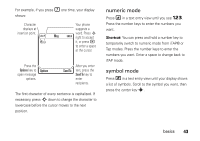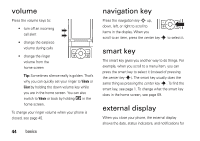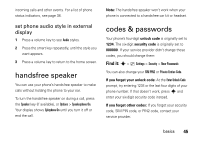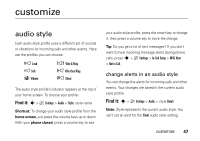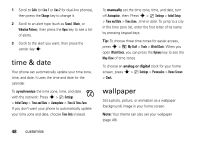Motorola MOTORAZR V3xx AT&T User Guide - Page 50
time & date, wallpaper
 |
View all Motorola MOTORAZR V3xx manuals
Add to My Manuals
Save this manual to your list of manuals |
Page 50 highlights
1 Scroll to Calls (or Line 1 or Line 2 for dual-line phones), then press the Change key to change it. 2 Scroll to an alert type (such as Sound, Music, or Vibration Pattern), then press the Open key to see a list of alerts. 3 Scroll to the alert you want, then press the center key s. time & date Your phone can automatically update your time zone, time, and date. It uses the time and date for the calendar. To synchronize the time zone, time, and date with the network: Press s > } Settings > Initial Setup > Time and Date > Autoupdate > Time & Time Zone. If you don't want your phone to automatically update your time zone and date, choose Time Only instead. 48 customize To manually set the time zone, time, and date, turn off Autoupdate, then: Press s > } Settings > Initial Setup > Time and Date > Time Zone, time or date. To jump to a city in the time zone list, enter the first letter of its name by pressing keypad keys. Tip: To choose three time zones for easier access, press s > Ã My Stuff > Tools > World Clock. When you open World Clock, you can press the Options key to see the Map View of time zones. To choose an analog or digital clock for your home screen, press s > } Settings > Personalize > Home Screen > Clock. wallpaper Set a photo, picture, or animation as a wallpaper (background) image in your home screen. Note: Your theme can also set your wallpaper (page 49).