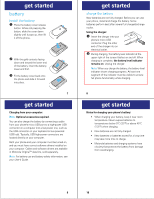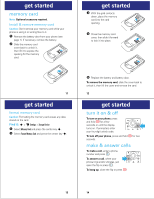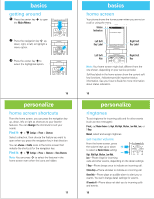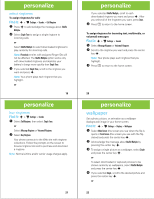Motorola MOTORAZR VE20 Getting Started Guide - Page 8
touch sensitive buttons - manual
 |
View all Motorola MOTORAZR VE20 manuals
Add to My Manuals
Save this manual to your list of manuals |
Page 8 highlights
touch sensitive buttons touch music player To activate the music player or resume music playback after closing the flip, press the music player button Ó. Use the music player touch controls that appear on the screen to control music playback (see page 34). touch Bluetooth® power To turn Bluetooth power on and off, press the Bluetooth button X. For more information on Bluetooth wireless connections, see your User's Guide. music inmusic troduction Note: You must have an optional microSD memory card installed in your phone to use the music player. Play your music wherever and whenever you want on your phone's music player. Just load your favorite music onto your computer. Then, transfer the music from the computer to your phone (using Windows® Media Player, or manually). Note: The unauthorized copying of copyrighted materials is contrary to the provisions of the Copyright Laws of the United States and other countries. This device is intended solely for copying non-copyrighted materials, materials in which you own the copyright, or materials which you are authorized or legally permitted to copy. If you are uncertain about your right to copy any material, please contact your legal advisor. 27 music load music onto your computer To load music onto your computer, you can purchase Microsoft® Windows® Media DRM-protected music files from supported on-line music stores (such as Urge and Napster). You can also load song files from a music CD onto your computer: 1 Insert the music CD in your computer's CD drive. 2 Launch Windows Media Player 11. 3 Copy the music CD to the media player library (also called ripping the CD). If your computer is connected to the Internet, the media player may retrieve information such as song titles, album name, artist name, and album artwork. This information will display in your phone's music player after you transfer the music to your phone. 29 28 music transfer music to your phone Before you copy files to your phone, make sure the files are in a format that the phone recognizes. Your phone's music player can play the following types of audio files: AAC, AAC+, MP3, WAV, WMA, Real Audio G2/8/10. Note: Optional accessories required. Before you transfer music to your phone: 1 Insert a memory card into your phone (see page 11). 2 Set your phone to Mass Storage mode by pressing s > u Settings > USB > Mass Storage. 3 Attach a Motorola Original USB cable to the mini USB port on your phone and to an available USB port on your computer. A Motorola Original USB cable and supporting software may be included with your phone. These tools are also sold separately. 30