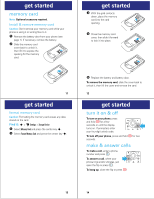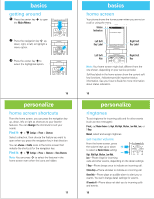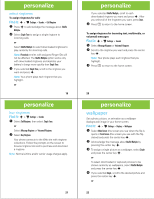Motorola MOTORAZR VE20 Getting Started Guide - Page 9
music - user manual
 |
View all Motorola MOTORAZR VE20 manuals
Add to My Manuals
Save this manual to your list of manuals |
Page 9 highlights
music transfer with Windows Media Player You can use Windows Media Player 11 to transfer music from the computer to your phone. (If necessary, download Windows Media Player 11 at www.microsoft.com/windowsmedia.) Note: Windows Media Player 11 requires Windows XPTM or later to run. If you are using an earlier version of Windows OS, see your user's guide to manually transfer music to your phone. 1 Run Windows Media Player 11. Your phone appears in the upper right corner of the Windows Media Player 11 screen. Music files stored on the phone's memory card are listed on the left side of the screen. 2 Select the "Sync" tab in Windows Media Player 11. music 3 Drag and drop songs or playlists onto the "Sync List" on the right side of the Windows Media Player 11 screen. 4 Click "Start Sync" to copy the songs onto the phone's memory card. 5 When you finish, disconnect your phone from the computer. transfer music manually You can manually copy or sync music files from the computer to phone memory or to an optional microSD memory card in the phone. 1 Find the "Removable Disk" icons for your phone and memory card on your computer (on the "My Computer" window on a Windows PC or on the desktop on a Macintosh® computer). 2 Double-click the "Removable Disk" icon for your phone or memory card. 31 music 3 To copy the desired files onto the phone or memory card, drag and drop them onto the appropriate removable disk icon. 4 When you finish, remove the phone safely from your computer: • If you are using a PC, right-click the "Safely Remove Hardware" icon in the system tray at the bottom of your computer screen, then select "USB Mass Storage Device." • If you are using a Mac, select and drag the "Removable Disk" icon to the Trash. 32 music play music-flip closed 1 Make sure the external control buttons are unlocked (see page 25). 2 Press the smart/speakerphone key to activate the external control buttons. Note: If the external display is not already lit, press the smart/speakerphone key once to turn it back on, and a second time to activate the external control buttons. 3 Press the play/pause button y. Your phone displays the Music Player menu. To make menu selections, press I and J to scroll up and down through menu options, and press OK to select a highlighted option. 33 34