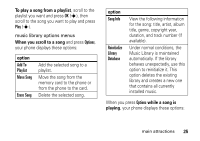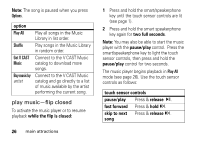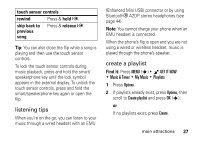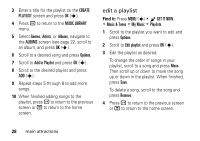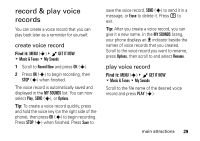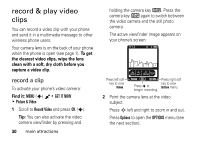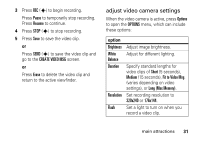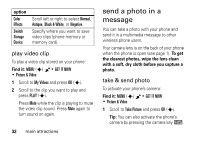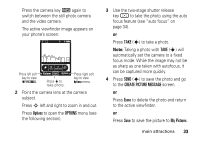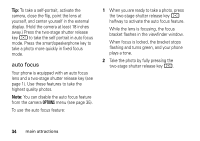Motorola MOTORAZR maxx Ve Verizon User Guide - Page 32
record & play video clips, record a clip
 |
View all Motorola MOTORAZR maxx Ve manuals
Add to My Manuals
Save this manual to your list of manuals |
Page 32 highlights
record & play video clips You can record a video clip with your phone and send it in a multimedia message to other wireless phone users. Your camera lens is on the back of your phone when the phone is open (see page 1). To get the clearest video clips, wipe the lens clean with a soft, dry cloth before you capture a video clip. record a clip To activate your phone's video camera: Find it: MENU (s) B & GET IT NOW % Picture & Video 1 Scroll to Record Video and press OK (s). Tip: You can also activate the video camera viewfinder by pressing and 30 main attractions holding the camera key b. Press the camera key b again to switch between the video camera and the still photo camera. The active viewfinder image appears on your phone's screen: 0 EV 1X PN Press left soft key to view Videos. Rec 00:00 Videos < 176x144 REC Options Press s to begin recording. Press right soft key to view Options menu. 2 Point the camera lens at the video subject. Press S left and right to zoom in and out. Press Options to open the OPTIONS menu (see the next section).