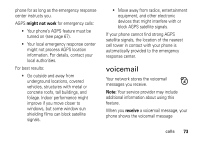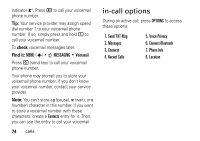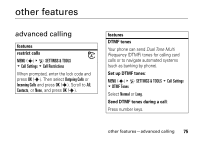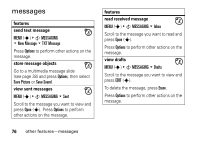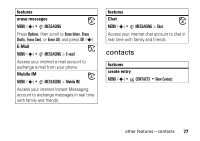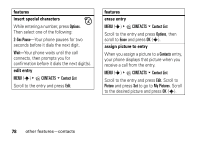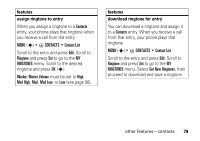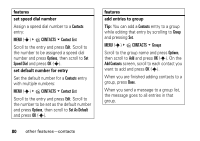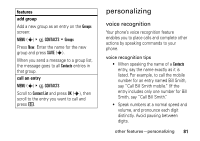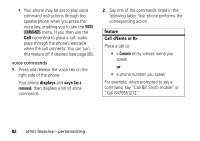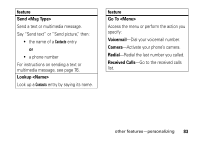Motorola MOTORAZR maxx Ve Verizon User Guide - Page 80
insert special characters, edit entry, features, erase entry, assign picture to entry, Options
 |
View all Motorola MOTORAZR maxx Ve manuals
Add to My Manuals
Save this manual to your list of manuals |
Page 80 highlights
features insert special characters While entering a number, press Options. Then select one of the following: 2-Sec Pause-Your phone pauses for two seconds before it dials the next digit. Wait-Your phone waits until the call connects, then prompts you for confirmation before it dials the next digit(s). edit entry MENU (s) & E CONTACTS % Contact List Scroll to the entry and press Edit. features erase entry MENU (s) & E CONTACTS % Contact List Scroll to the entry and press Options, then scroll to Erase and press OK (s). assign picture to entry When you assign a picture to a Contacts entry, your phone displays that picture when you receive a call from the entry. MENU (s) & E CONTACTS % Contact List Scroll to the entry and press Edit. Scroll to Picture and press Set to go to My Pictures. Scroll to the desired picture and press OK (s). 78 other features-contacts