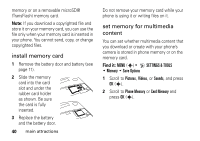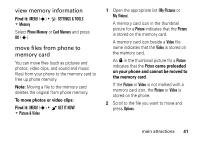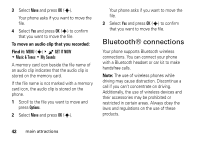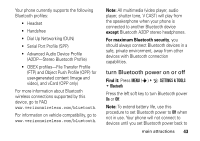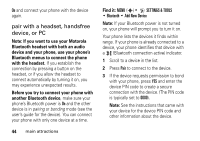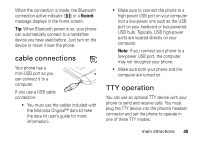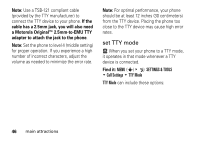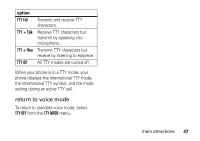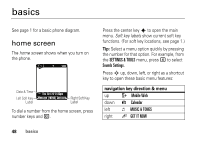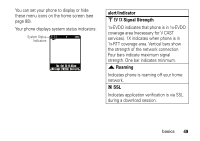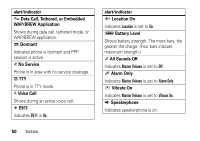Motorola MOTORAZR maxx Ve Verizon User Guide - Page 47
cable connections, TTY operation
 |
View all Motorola MOTORAZR maxx Ve manuals
Add to My Manuals
Save this manual to your list of manuals |
Page 47 highlights
When the connection is made, the Bluetooth connection active indicator ( ) or a Bluetooth message displays in the home screen. Tip: When Bluetooth power is on, your phone can automatically connect to a handsfree device you have used before. Just turn on the device or move it near the phone. cable connections Your phone has a mini-USB port so you can connect it to a computer. If you use a USB cable connection: • You must use the cables included with the Motorola Original™ data kit (see the data kit user's guide for more information). • Make sure to connect the phone to a high-power USB port on your computer (not a low-power one such as the USB port on your keyboard or bus-powered USB hub). Typically, USB high-power ports are located directly on your computer. Note: If you connect your phone to a low-power USB port, the computer may not recognize your phone. • Make sure both your phone and the computer are turned on. TTY operation You can use an optional TTY device with your phone to send and receive calls. You must plug the TTY device into the phone's headset connector and set the phone to operate in one of three TTY modes. main attractions 45