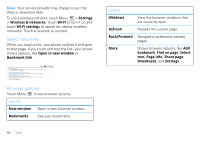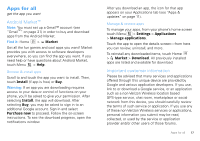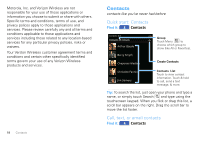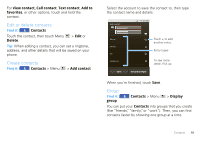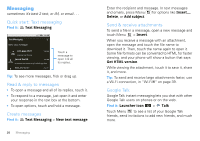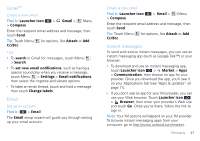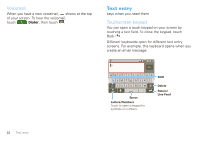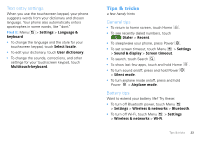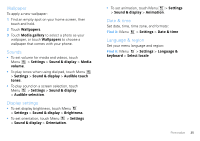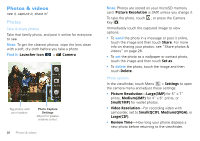Motorola MOTOROLA CITRUS Verizon - User Guide - Page 23
Gmail, Email, Instant messages - android update
 |
View all Motorola MOTOROLA CITRUS manuals
Add to My Manuals
Save this manual to your list of manuals |
Page 23 highlights
Gmail™ Create a new email Find it: Launcher icon > Compose > Gmail > Menu Enter the recipient email address and message, then touch Send. Tip: Touch Menu Cc/Bcc. for options, like Attach or Add Tips • To search in Gmail for messages, touch Menu > Search. • To set new email notifications, such as having a special sound play when you receive a message, touch Menu > Settings > Email notifications, then select the ringtone and vibrate options. • To label an email thread, touch and hold a message, then touch Change labels. Email Set up an account Find it: > Email The Email setup wizard will guide you through setting up your email account. Create a new email Find it: Launcher icon > Compose > Email > Menu Enter the recipient email address and message, then touch Send. Tip: Touch Menu Cc/Bcc. for options, like Attach or Add Instant messages To send and receive instant messages, you can use an instant messaging app (such as Google Talk™) or your browser. • To download and use an instant messaging app, touch Launcher icon > Market > Apps > Communication, then choose an app for your provider. Once you download the app, you'll see it on your Applications tab (see "Apps & updates" on page 11). • If you don't see an app for your IM provider, you can use your Web browser. Touch Launcher icon > Browser, then enter your provider's Web site and touch Go. Once you're there, follow the link to sign in. Note: Your IM options will depend on your IM provider. To browse instant messaging apps from your computer, go to http://www.android.com/market. Messaging 21