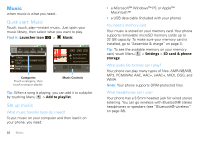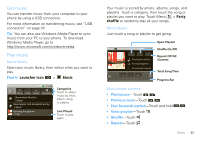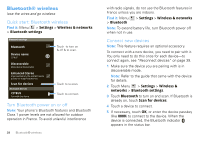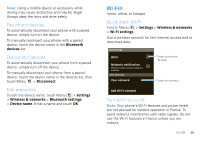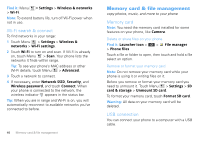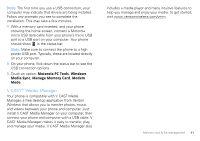Motorola MOTOROLA CITRUS Verizon - User Guide - Page 38
Get directions, Share
 |
View all Motorola MOTOROLA CITRUS manuals
Add to My Manuals
Save this manual to your list of manuals |
Page 38 highlights
Tip: If it's an address you have visited before, select it from the list shown. When VZ Navigator finds the location your want, touch the icons at the bottom of the screen to: • get directions to the location • see the location on a map • share the location with a friend • mark the location as a favorite for easy retrieval later You can also touch Menu for more useful options. Get directions 1 From the main VZ Navigator screen, touch Navigate. 2 Enter a starting point address and touch Find, or touch Current location, Recents, Favorites, Contacts, or Airport, and select from the list shown. 3 Enter an end point address and touch Find, or touch Current location, Recents, Favorites, Contacts, or Airport, and select from the list shown. 4 Touch Navigate. VZ Navigator now gives you voice-prompted turn-by-turn directions in a map view. You also see Arrival Time, Distance Traveled, and the length of any delays. 36 VZ Navigator® Touch Menu to see these useful options: • 3d View gives you an enhanced map view of your route. • Touch Detour to display information about traffic congestion on your route, or enter information about any detour you will take intentionally. • Trip Summary shows a map of the entire route and lists other information about the trip. • List displays turn-by-turn directions as addresses and highway numbers, with no map view. • Incidents lists occurrences along the route such as lane closures and traffic accidents. • Find lets you see points of interest along your route. • Touch More, then touch Share to send your location or destination in an email message. Share You can quickly send email messages to share your current location, a location that you specify, or a point of interest that you select. From the VZ Navigator main screen, touch Share.