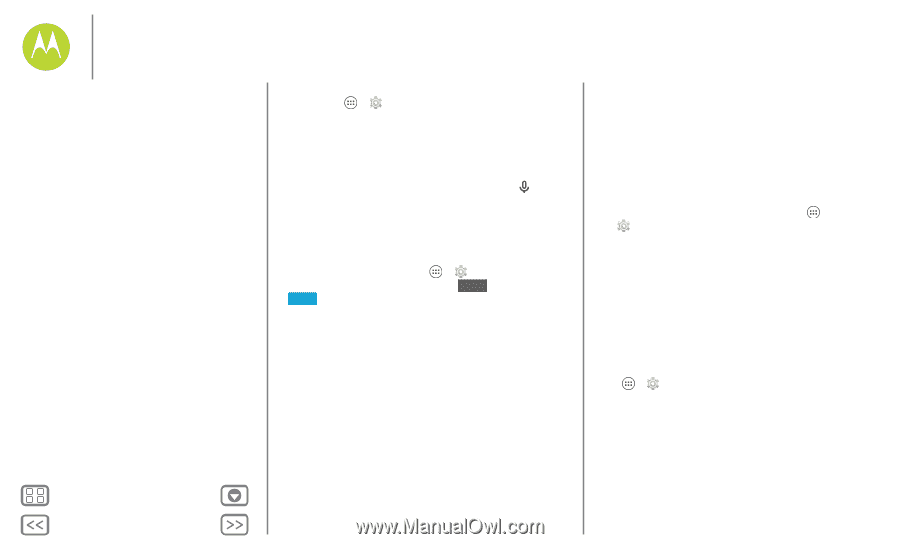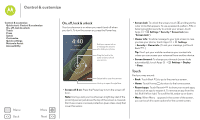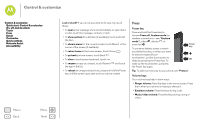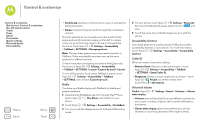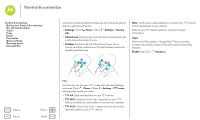Motorola Moto G 1st Gen Moto G 4G with LTE User Guide - Page 20
Voice recognition, TalkBack, Explore by touch
 |
View all Motorola Moto G 1st Gen manuals
Add to My Manuals
Save this manual to your list of manuals |
Page 20 highlights
Control & customize Control & customize Quick start: Control & customize On, off, lock & unlock Touch Press Speak Customize Quick settings Motorola Assist Accessibility Menu Back More Next Find it: Apps > Settings > Accessibility Note: For general information, accessories, and more, visit www.motorola.com/accessibility. Voice recognition Just tell your phone what you'd like to do-dial, browse, search, send a text, and more. Check it out-touch at the top of the home screen for voice search. TalkBack Use TalkBack to read your screen out loud-your navigation, your selections, even your books. To turn on TalkBack, touch Apps > Settings > Accessibility > TalkBack, then touch OFF at the top to turn it ON . Note: You might need to download text-to-speech software (data charges may apply). To use TalkBack: • Menus and screens: Touch an item in a menu or screen. Your phone speaks the name. • Dialer & text entry: Start typing. Your phone speaks each number or letter. • Notifications: Drag the status bar down. Your phone speaks all of the notifications. • Books & more: Open a book, file, message, and more. Your phone reads the text out loud (app dependent). • Browsers: Enable web pages in your browser to be read out loud. Move between pages, paragraphs, lines, words, or characters. Tip: Navigate through your apps and menus to hear how voice readouts work on your phone. To pause/resume TalkBack: • Wave your hand over the proximity sensor at the top of the phone. To activate this feature, touch Apps > Settings > Accessibility > TalkBack > SETTINGS > Use proximity sensor. • When Explore by Touch is on, swipe down then right to open the global context menu, then use the menu to pause TalkBack. Explore by touch Use Explore by Touch to expand TalkBack, and have your touches read out loud as you move your finger around the screen. To turn on Explore by Touch when TalkBack is active, touch Apps > Settings > Accessibility > TalkBack > SETTINGS > Explore by touch. Tip: When you turn on TalkBack for the first time, your phone asks if you want to Enable Explore by Touch? Touch OK to turn it on. Explore by Touch changes your phone's touch gestures so the location of your touches can be read out loud. • Touch something on the screen to hear a description or text readout.