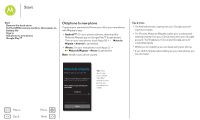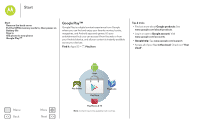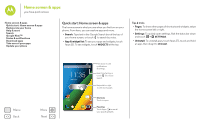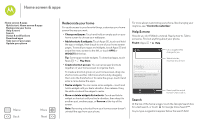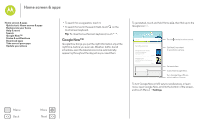Motorola Moto G 1st Gen Moto G 4G with LTE User Guide - Page 6
Sign
 |
View all Motorola Moto G 1st Gen manuals
Add to My Manuals
Save this manual to your list of manuals |
Page 6 highlights
Start Start Remove the back cover Put the SIM & memory cards in, then power on Battery life Sign in Old phone to new phone Google Play™ Menu Back More Next Sign in If you use Gmail™, you already have a Google™ account-if not, you can create an account now. Signing into your Google account lets you use Google apps, see your contacts, appointments, photos, and more. Just select your language and follow the screen prompts to get started. Got Google? Do you have a Google Account? If you use Gmail or Google Apps, answer Yes. Mail, contacts, appointments, photos, & more-sign in to see it all. Yes No Or, touch here to create a new Google account. Tips & tricks • Wi-Fi network: For faster Internet access, flick the status bar down, touch > WI-FI, then touch the Wi-Fi switch to turn it ON . There's more in "Wi-Fi Networks". • Accounts: To add, edit, or delete accounts, touch Apps > Settings. Go to the ACCOUNTS section, and touch Add account. Or, touch an account > Menu > Remove account to delete it from your phone, if allowed. To set up email accounts, see "Email". For help with your Google account, visit www.google.com/accounts. • Contacts: To get your contacts from your old phone, you have options. If your old phone was also Android™ and you used the Android Backup and Restore feature, your contacts automatically appear on your new phone. Otherwise, use the Motorola Migrate app in "Old phone to new phone". Or, visit www.motorola.com/transfercontacts. Note: This phone supports apps and services that may use a lot of data, so make sure your data plan meets your needs. Contact your service provider for details.