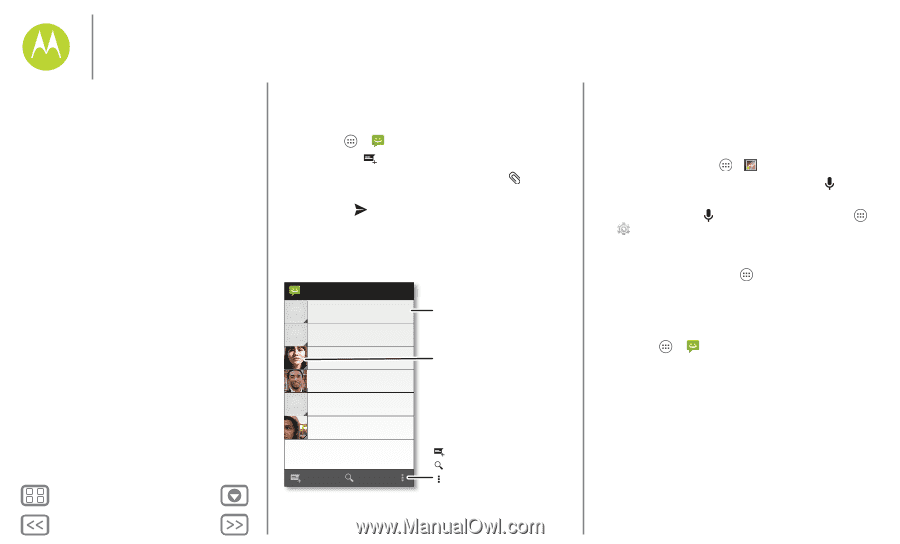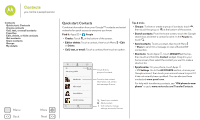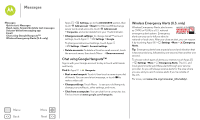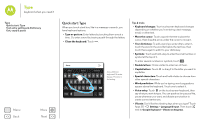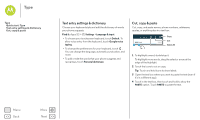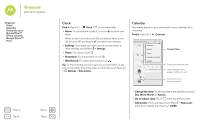Motorola Moto G 1st Gen Moto G 4G with LTE User Guide - Page 30
Quick start: Messages, Read, reply, forward & delete text messages
 |
View all Motorola Moto G 1st Gen manuals
Add to My Manuals
Save this manual to your list of manuals |
Page 30 highlights
Messages say it & go Messages Quick start: Messages Read, reply, forward & delete text messages Set your default messaging app Email Chat using Google Hangouts™ Wireless Emergency Alerts (U.S. only) Menu Back More Next Quick start: Messages Stay in touch with messages and pictures. Find it: Apps > Messaging • Create: Touch at the bottom of the screen. • Attach: When you're typing a message, touch a picture, video, or other file. • Send: Touch to send the message. to attach Messaging 555-555-1234 (4) Please take a look at the latest revisions an.. 10:23am 900-555-2525 (1) Don't forget to bring the book when you co... 8:18am Astrid Fanning (18) 10:23pm, Dec 17, 2013 Daniel Lester (6) Lunch tomorrow? 6:56pm, Dec 17, 2013 Mary Morgan (5) Meet me outside the theatre at 8:00. And b... 2:23pm, Dec 17, 2013 Abe Baudo (22) I'm fine with that. Let me know when you h... 3:06pm, Dec 16, 2013 Touch a conversation to open it. Touch & hold to delete the message & more. Touch a sender's picture to add them to your contacts. Create a new message. Search messages. Change notifications & more. Tips & tricks • Forward a message: In a conversation, touch and hold a message for more options, such as forwarding it. • Save pictures: Touch and hold a picture to save it. To see the picture, touch Apps > Gallery > Download. • Voice entry: Just touch a text box, then touch on the keyboard. Tip: If you don't see on the keyboard, touch Apps > Settings > Language & input > Google voice typing to activate voice entry. • Text your best friend: Use a widget to text your favorite contact quickly: Touch Apps , touch WIDGETS at the top, touch and hold Direct message to drag it to your home screen, then choose a contact. Read, reply, forward & delete text messages Find it: Apps > Messaging • Open: Touch a conversation to open it. • Attachments: When you open a message with an attachment, touch the attachment to open it, or touch and hold it to save it. • Reply: Open a conversation, then enter your response in the text box at the bottom. • Forward: Open a conversation, touch and hold the message you want, then touch Forward.