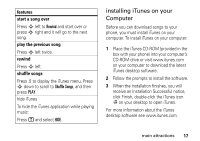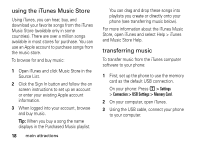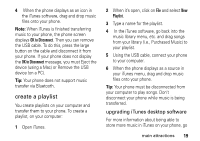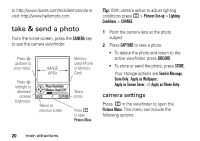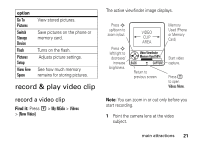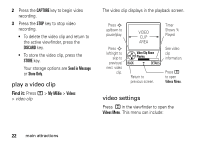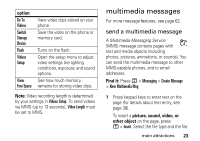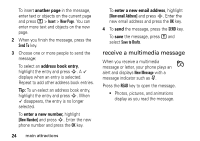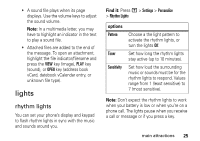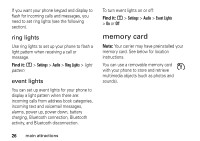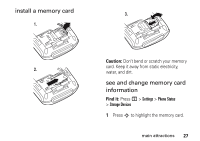Motorola ROKR E8 User Manual - Page 24
play a video clip, video settings, Find
 |
View all Motorola ROKR E8 manuals
Add to My Manuals
Save this manual to your list of manuals |
Page 24 highlights
2 Press the CAPTURE key to begin video recording. 3 Press the STOP key to stop video recording. • To delete the video clip and return to the active viewfinder, press the DISCARD key. • To store the video clip, press the STORE key. Your storage options are Send in Message or Store Only. play a video clip Find it: Press M > My MEdia > Videos > video clip The video clip displays in the playback screen. Press S up/down to pause/play. Press S left/right to skip to previous/ next video clip. VIDEO CLIP AREA Video Clip Name Playing BACK DETAILS Return to previous screen. Timer Shows % Played See video clip information. Press M to open Videos Menu. video settings Press M in the viewfinder to open the Videos Menu. This menu can include: 22 main attractions