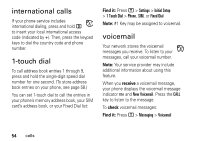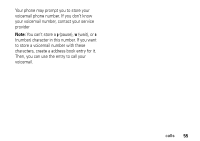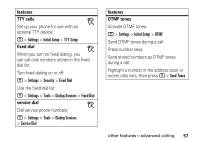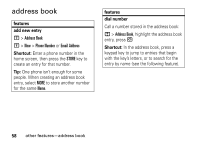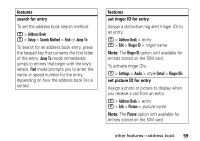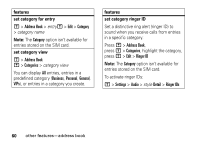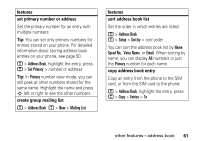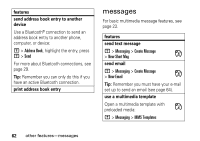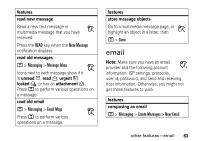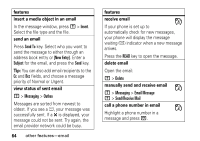Motorola ROKR E8 User Manual - Page 61
search for entry, features, set ringer ID for entry, Address Book, Setup, Search Method, Jump
 |
View all Motorola ROKR E8 manuals
Add to My Manuals
Save this manual to your list of manuals |
Page 61 highlights
features search for entry To set the address book search method: M > Address Book M > Setup > Search Method > Find or Jump To To search for an address book entry, press the keypad key that contains the first letter of the entry. Jump To mode immediately jumps to entries that begin with the key's letters. Find mode prompts you to enter the name or speed number for the entry, depending on how the address book list is sorted. features set ringer ID for entry Assign a distinctive ring alert (ringer ID) to an entry: M > Address Book > entry M > Edit > Ringer ID > ringer name Note: The Ringer ID option isn't available for entries stored on the SIM card. To activate ringer IDs: M > Settings > Audio > style Detail > Ringer IDs set picture ID for entry Assign a photo or picture to display when you receive a call from an entry: M > Address Book > entry M > Edit > Picture > picture name Note: The Picture option isn't available for entries stored on the SIM card. other features-address book 59