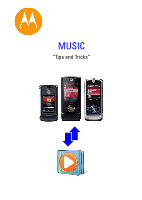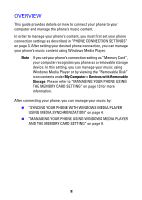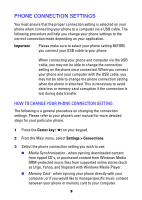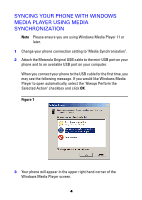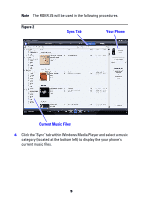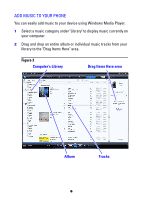Motorola ROKR Z6 User Manual
Motorola ROKR Z6 - Smartphone 64 MB Manual
 |
View all Motorola ROKR Z6 manuals
Add to My Manuals
Save this manual to your list of manuals |
Motorola ROKR Z6 manual content summary:
- Motorola ROKR Z6 | User Manual - Page 1
MUSIC "Tips and Tricks" - Motorola ROKR Z6 | User Manual - Page 2
OVERVIEW This guide provides details on how to connect your phone to your computer and manage the phone's music content. In order to manage your phone's content, you must first set your phone connection settings as described in "PHONE CONNECTION SETTINGS" on page 3. After setting your desired phone - Motorola ROKR Z6 | User Manual - Page 3
the Main menu, select Settings > Connections. 3 Select the phone connection setting you wish to use: „ Media Synchronization - when syncing downloaded content from ripped CD's, or purchased content from Windows Media DRM-protected music files from supported online stores (such as Urge, Yahoo, and - Motorola ROKR Z6 | User Manual - Page 4
MEDIA SYNCHRONIZATION Note Please ensure you are using Windows Media Player 11 or later. 1 Change your phone connection setting to "Media Synchronization". 2 Attach the Motorola Original USB cable to the mini-USB port on your phone and to an available USB port on your computer. When you connect your - Motorola ROKR Z6 | User Manual - Page 5
Note The ROKR Z6 will be used in the following procedures. Figure 2 Sync Tab Your Phone Current Music Files 4 Click the "Sync" tab within Windows Media Player and select a music category (located at the bottom left) to display the your phone's current music files. 5 - Motorola ROKR Z6 | User Manual - Page 6
ADD MUSIC TO YOUR PHONE You can easily add music to your device using Windows Media Player. 1 Select a music category under "Library" to display music currently on your computer. 2 Drag - Motorola ROKR Z6 | User Manual - Page 7
selections, click Start Sync to transfer the files from your computer to your phone. Figure 4 Start Sync 4 A status screen will display showing the progress of the files being transferred from your computer to your phone. Note Click Stop Sync if you need to stop the synchronization process for - Motorola ROKR Z6 | User Manual - Page 8
5 A disconnect message will display when the synchronization is completed. You can now safely disconnect your phone from the USB cable. Figure 5 Disconnect Message DELETE MUSIC FROM YOUR PHONE You can also easily delete music from your device using Windows Media Player. 1 Select a music category - Motorola ROKR Z6 | User Manual - Page 9
accidentally deleted from your computer. Note You can move files from your phone to your computer when the phone is in either "Media Synchronization" or "Memory Card" mode. 1 Change your phone connection setting to "Memory Card". 2 Attach the Motorola Original USB cable to the mini-USB port on your - Motorola ROKR Z6 | User Manual - Page 10
Figure 6 Drag Items Here area 4 Click Copy from Device to move the content from your phone to your computer. 10 - Motorola ROKR Z6 | User Manual - Page 11
Figure 7 Copy from Device 5 A status screen will display showing the progress of the files being transferred from your phone to your computer. 11 - Motorola ROKR Z6 | User Manual - Page 12
Figure 8 6 You can now view the content you transferred to your computer's music library by selecting Library > Songs. 12 - Motorola ROKR Z6 | User Manual - Page 13
THE MEMORY CARD SETTING 1 Change your phone connection setting to "Memory Card". 2 Attach the Motorola Original USB cable to the mini-USB port on your phone and to an available USB port on your computer. 3 Your phone will appear as a "Removable Disk" icon. „ On a PC, the icon is found in the "My - Motorola ROKR Z6 | User Manual - Page 14
is a sample of file formats supported. Note Please refer to the phone's user manual for specific file formats supported on your phone. Audio AAC up to 192 kbps, 48 kHz, mono or stereo - mp4, 3ga, 3gp, m4a, or aac AAC+ 16 to 128 kbps, 48 kHz, mono or stereo - mp4, 3ga, 3gp, m4a, or aac MP3 up - Motorola ROKR Z6 | User Manual - Page 15
320 x 240, 15 fps - audio up to 128 kbps, 48 kHz, stereo - mp4 or 3gp file format H.263 + AAC total bit rate up to 350 kbps - video up to 296 kbps, 320 x 240, 15 fps - audio up to 128 jbps, 48 kHz, stereo - 3gp file format Real total bit rate up to 350 kbps - video up to 296 kbps, Video + - Motorola ROKR Z6 | User Manual - Page 16
service provider about feature availability and functionality. All features, functionality, and other product specifications, as well as the information contained in this user's guide are based upon the latest available information and are believed to be accurate at the time of printing. Motorola - Motorola ROKR Z6 | User Manual - Page 17
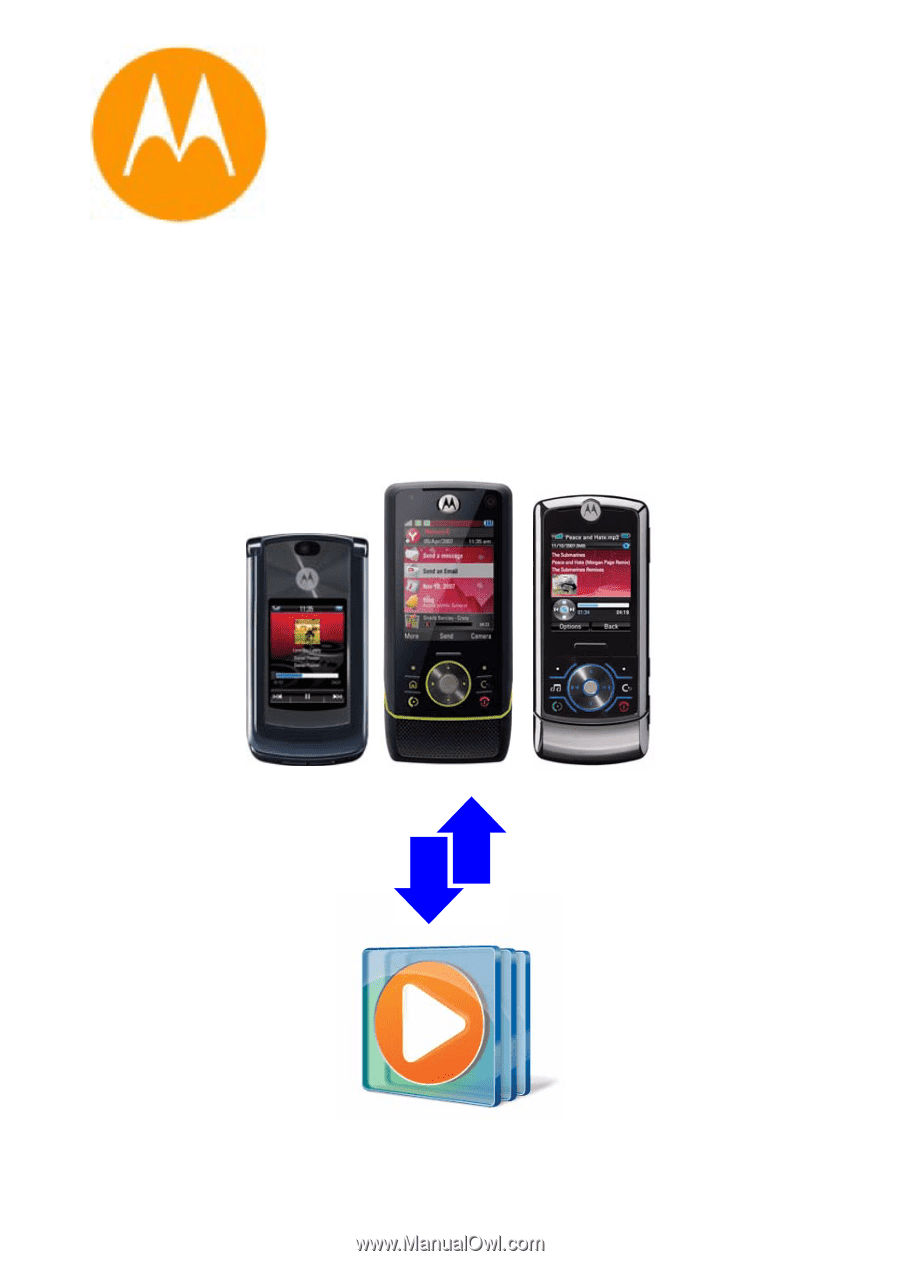
MUSIC
“Tips and Tricks”