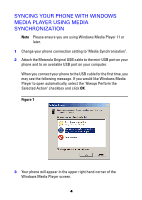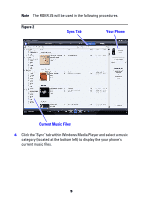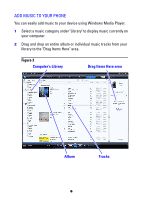Motorola ROKR Z6 User Manual - Page 9
Managing Your Phone Using Windows, Media Player And The Memory Card, Setting
 |
View all Motorola ROKR Z6 manuals
Add to My Manuals
Save this manual to your list of manuals |
Page 9 highlights
MANAGING YOUR PHONE USING WINDOWS MEDIA PLAYER AND THE MEMORY CARD SETTING You can store your music on your phone's Onboard Memory and Memory Card. Note Please refer to your phone's user guide for Onboard Memory and Memory Card capacity information. You can view the available memory on your phone's Onboard Memory and Memory Card by switching between "Next Device". You can also copy content from your phone to your computer. This can be helpful if a file you previously synchronized from your computer to your phone is accidentally deleted from your computer. Note You can move files from your phone to your computer when the phone is in either "Media Synchronization" or "Memory Card" mode. 1 Change your phone connection setting to "Memory Card". 2 Attach the Motorola Original USB cable to the mini-USB port on your phone and to an available USB port on your computer. 3 Select the content you would like to move from your phone to your computer and drag them to the "Drag Items Here" area. 9