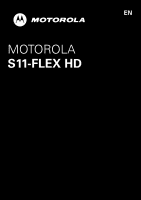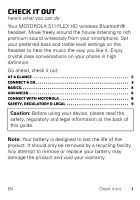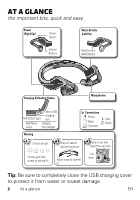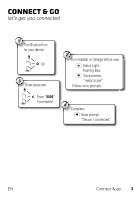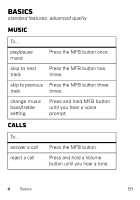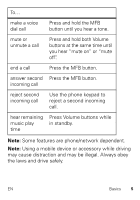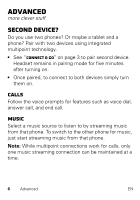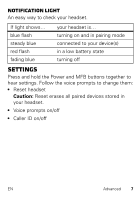Motorola S11 FLEX HD S11 - FLEX HD - Getting Started Guide - Page 4
At a glance - headset
 |
View all Motorola S11 FLEX HD manuals
Add to My Manuals
Save this manual to your list of manuals |
Page 4 highlights
At a glance the important bits, quick and easy Power (Right Ear) Power Button Music & Calls (Left Ear) Volume Buttons Multifunction (MFB) Button Charging & Headset Status Microphones Micro USB charging Notification light port Red/Yellow charging Green fully charged Connections Phone Tablet Computer Calls Music Wearing 1 Choose ear gel. 2 Snap on head fit adjuster (optional). 3 Place on ear and adjust the ear stem. Choose gels that create an optimal fit Ear Adjust snap for optimal stem fit. Tip: Be sure to completely close the USB charging cover to protect it from water or sweat damage. 2 At a glance EN
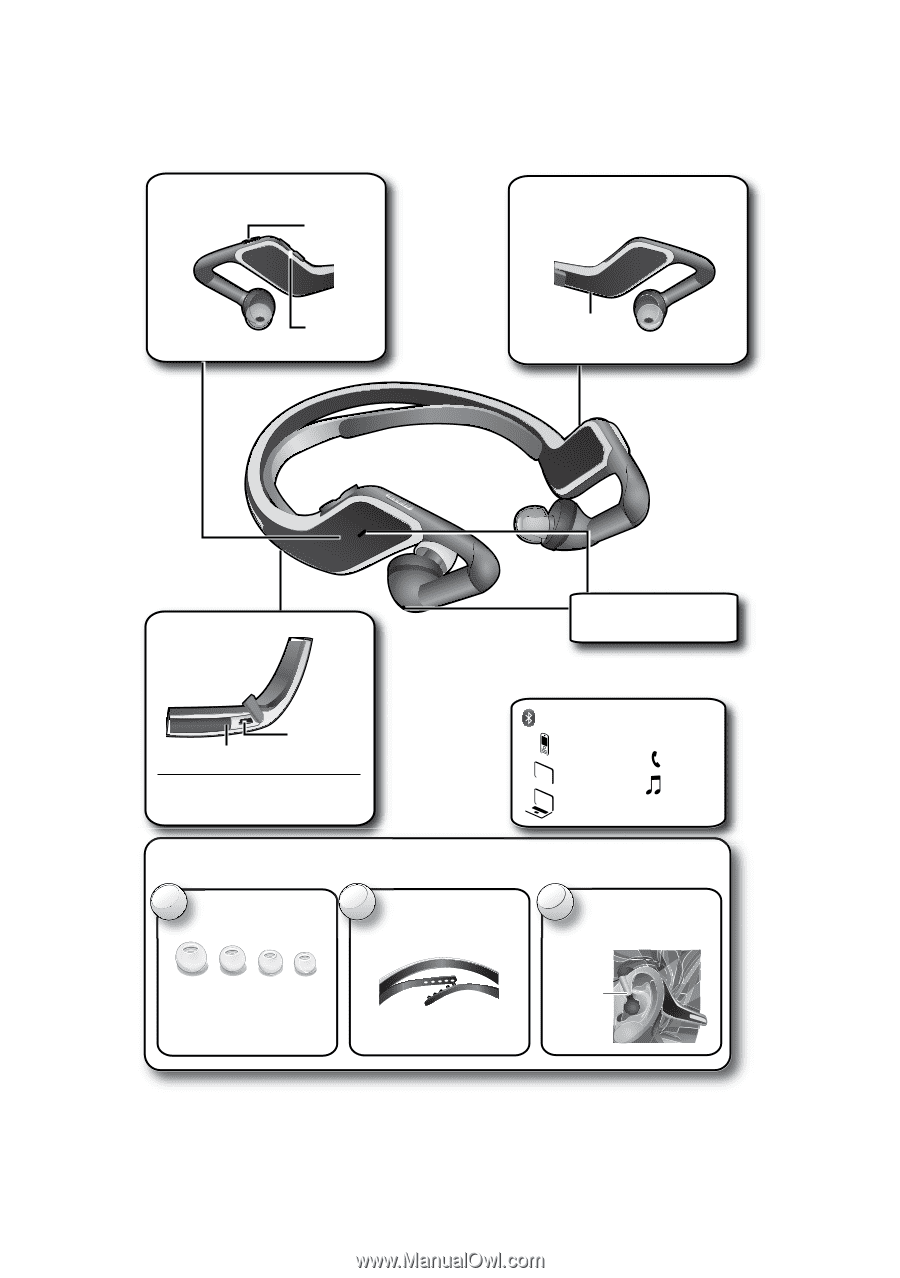
2
At a glance
EN
At a glance
the important bits, quick and easy
Tip:
Be sure to completely close the USB charging cover
to protect it from water or sweat damage.
Ch
a
rg
i
ng & He
a
dset St
a
tus
Power
(R
i
ght E
a
r)
Red/Yellow
charging
Green
fully charged
Mus
i
c & C
a
lls
(Left E
a
r)
Power
Button
Volu
m
e
Buttons
Multifunction
(MFB) Button
Phone
Tablet
Co
m
puter
Connect
i
ons
Calls
Music
We
a
r
i
ng
Choose ear gel.
Choose gels that
create an opti
m
al fit
C
1
Notification light
Micro USB
charging
port
3
Place on ear and
adjust the ear ste
m
.
Ear
ste
m
2
Snap on head fit
adjuster (optional).
Adjust snap for opti
m
al
fit.
M
i
cro
p
hones