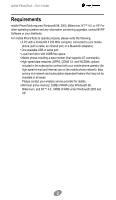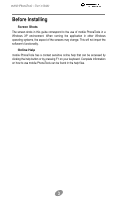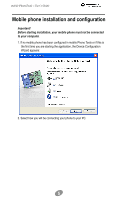Motorola SVN5539S User Guide
Motorola SVN5539S - Mobile PhoneTools - PC Manual
 |
UPC - 723755981935
View all Motorola SVN5539S manuals
Add to My Manuals
Save this manual to your list of manuals |
Motorola SVN5539S manual content summary:
- Motorola SVN5539S | User Guide - Page 1
mobile PhoneTools User's Guide Contents Requirements 2 Before Installing 3 Installing mobile PhoneTools 4 Mobile phone installation and configuration 5 Online registration 7 Uninstalling mobile PhoneTools 7 mobile PhoneTools main window 8 mobile PhoneTools functions panel 9 - Motorola SVN5539S | User Guide - Page 2
- User's Guide Requirements mobile PhoneTools 20MB free space. • Mobile phone including a data modem (that supports AT commands). • High speed data networks (GPRS, CDMA 1X and use on the mobile phone network); data service is a network and subscription dependant feature that may not be - Motorola SVN5539S | User Guide - Page 3
Before Installing Screen Shots The screen shots in this guide correspond to the use of mobile PhoneTools in a Windows XP environment. When running the application in other Windows operating systems, the aspect of the screens - Motorola SVN5539S | User Guide - Page 4
. Should the installation program not start, execute the following instructions: 1. Select the Run command from the Start menu (accessible drive). 3. Click OK to run the file. An installation wizard will guide you step-by-step through the installation process, prompting for information where needed - Motorola SVN5539S | User Guide - Page 5
mobile PhoneTools - User's Guide Mobile phone installation and configuration Important! Before starting installation, your mobile phone must not be connected to your computer. 1. If no mobile phone has been - Motorola SVN5539S | User Guide - Page 6
mobile PhoneTools - User's Guide 3. Click on Next. The following screen appears : 4. Connect your phone to your PC, your phone will be detected and setup automatically. The application will be launched at the end of the installation process. 6 - Motorola SVN5539S | User Guide - Page 7
- User's Guide Online registration To benefit from the guarantee, the BVRP Software technical assistance, and free upgrades, register online with our services. The online registration wizard is automatically launched at the end of the installation process. Simply follow the instructions displayed on - Motorola SVN5539S | User Guide - Page 8
mobile PhoneTools - User's Guide mobile PhoneTools main window With mobile PhoneTools you can button. To hang up, click the red handset button. Battery strenght indicator. When connected, your service provider's name appears here. A simple click here opens the functions panel (you can also click - Motorola SVN5539S | User Guide - Page 9
mobile PhoneTools - User's Guide mobile PhoneTools functions panel Icon description : Launches or ends the default Internet connection. Opens the Send/Receive SMS text message window. Opens Send/Receive E-mail - Motorola SVN5539S | User Guide - Page 10
mobile PhoneTools - User's Guide Additional information Keyboard shortcuts F1 Online help F3 Outbox F4 Inbox F5 Phonebook F6 General Setup F8 Transmission logbook F9 Reception logbook Websites Frequently visit - Motorola SVN5539S | User Guide - Page 11
11
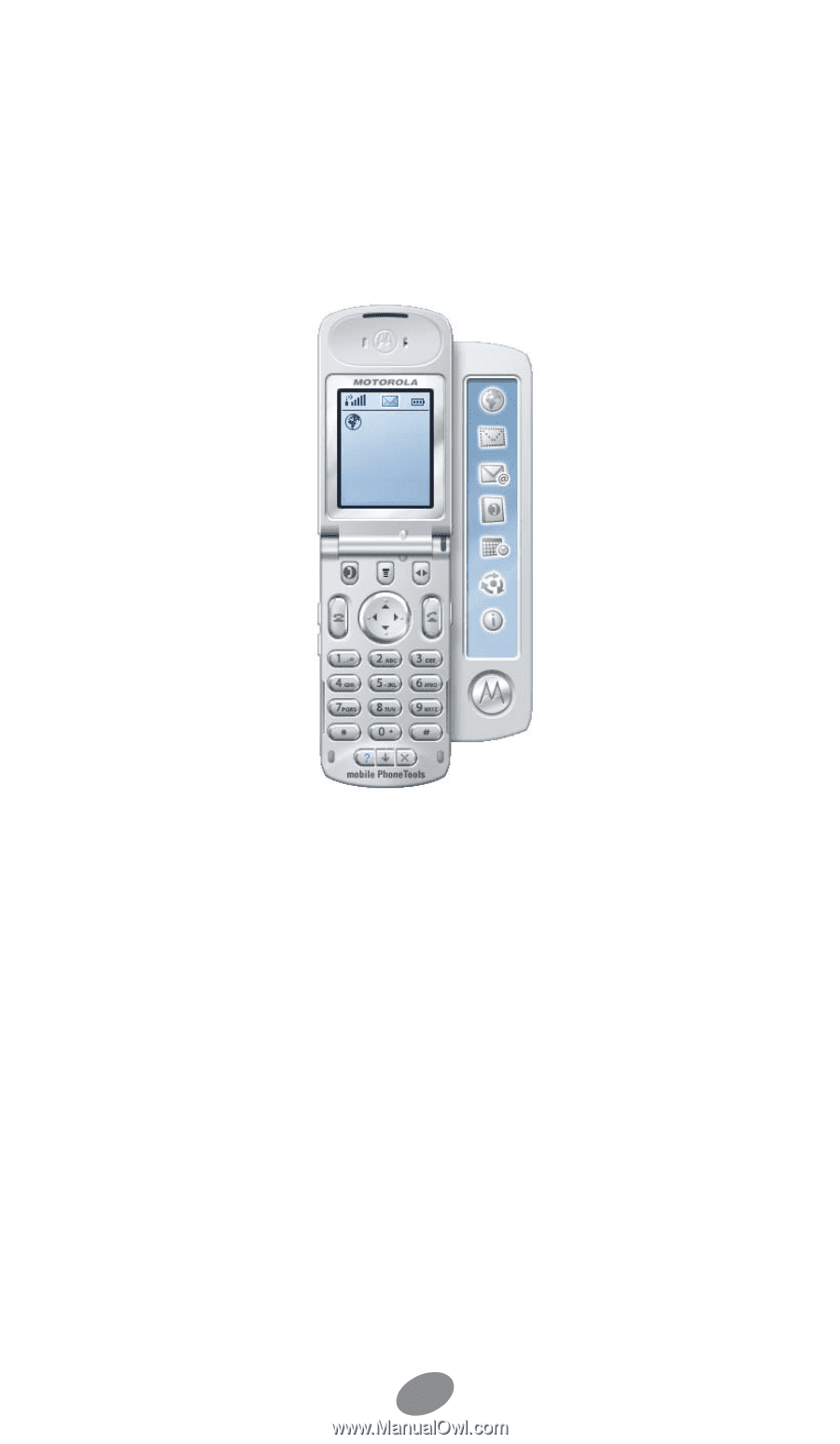
1
mobile PhoneTools
User’s Guide
Contents
Requirements
...........................................................................................
2
Before Installing
........................................................................................
3
Installing mobile PhoneTools
....................................................................
4
Mobile phone installation and configuration
.............................................
5
Online registration
....................................................................................
7
Uninstalling mobile PhoneTools
................................................................
7
mobile PhoneTools main window
.............................................................
8
mobile PhoneTools functions panel
..........................................................
9
Additional information
.............................................................................
10