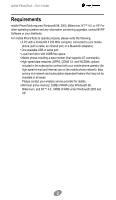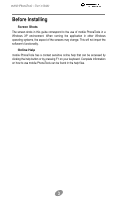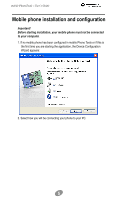Motorola SVN5539S User Guide - Page 4
Installing mobile PhoneTools
 |
UPC - 723755981935
View all Motorola SVN5539S manuals
Add to My Manuals
Save this manual to your list of manuals |
Page 4 highlights
mobile PhoneTools - User's Guide Installing mobile PhoneTools Important! You need to install the software before connecting the phone to the PC. To install mobile PhoneTools on your hard drive, insert the CD-ROM containing the program in the appropriate drive. When installing mobile PhoneTools from the CDRom, the installation process starts automatically. Should the installation program not start, execute the following instructions: 1. Select the Run command from the Start menu (accessible from the task bar). 2. Select the drive that contains the CD or type D:SETUP (D: represents the CD-Rom drive). 3. Click OK to run the file. An installation wizard will guide you step-by-step through the installation process, prompting for information where needed. During the installation process the content of the CD-Rom is copied onto your hard drive and a program group is created to hold the application icons for mobile PhoneTools. After installation, the online registration wizard is automatically launched (see Online registration, page 7). The registration is necessary to benefit from the guarantee, the technical assistance, and free upgrades. Depending on the operating system, when the installation process is completed, the installation wizard asks you to restart your computer so that all system changes take effect. The mobile PhoneTools program group is then accessible from the Start menu (from the task bar) and the following icon is automatically added to your desktop : mobilePhoneTools 4