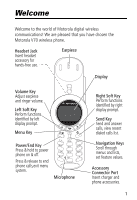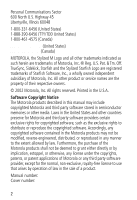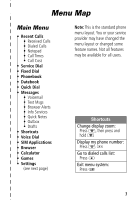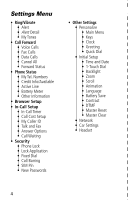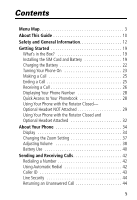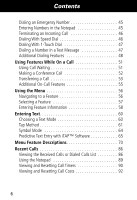Motorola V70 User Manual
Motorola V70 - Cell Phone - GSM Manual
 |
View all Motorola V70 manuals
Add to My Manuals
Save this manual to your list of manuals |
Motorola V70 manual content summary:
- Motorola V70 | User Manual - Page 1
Motorola V70 wireless phone. Headset Jack Insert headset accessory for hands-free use. Earpiece Display Volume Key Adjust earpiece and ringer volume. Left Soft Key Perform functions identified by left display prompt. Menu Key Power/End Key Press & hold to power phone on & off. Press & release - Motorola V70 | User Manual - Page 2
Motorola, Inc. All other product or service names are the property of their respective owners. © 2002 Motorola, Inc. All rights reserved. Printed in the U.S.A. Software Copyright Notice The Motorola products described in this manual may include copyrighted Motorola Motorola the Motorola of Motorola - Motorola V70 | User Manual - Page 3
Cost • Service Dial • Fixed Dial • Phonebook • Datebook • Quick Dial • Messages • Voicemail • Text Msgs • Browser Alerts • Info Services • phone menu layout. You or your service provider may have changed the menu layout or changed some feature names. Not all features may be available for all users - Motorola V70 | User Manual - Page 4
Calls • Cancel All • Forward Status • Phone Status • My Tel. Numbers • Credit Info/Available • Active Line • Battery Meter • Other Information • Browser Setup • and Date • 1-Touch Dial • Backlight • Zoom • Scroll • Animation • Language • Battery Save • Contrast • DTMF • Master Reset • Master Clear - Motorola V70 | User Manual - Page 5
Map 3 About This Guide 10 Safety and General Information 12 Getting Started 19 What's in the Box 19 Installing the SIM Card and Battery 19 Charging the Battery 22 Turning Your Phone On 23 Making a Call 25 Ending a Call 25 Receiving a Call 26 Displaying Your Phone Number 28 Quick Access - Motorola V70 | User Manual - Page 6
iTAP™ Software 65 Menu Feature Descriptions 70 Recent Calls 86 Viewing the Received Calls or Dialed Calls List 86 Using the Notepad 89 Viewing and Resetting Call Timers 90 Viewing and - Motorola V70 | User Manual - Page 7
Deleting a Phonebook Entry 102 Copying Phonebook Entries Between the Phone and SIM Card 102 Checking Phonebook Capacity 106 Synchronizing with TrueSync Radio On 116 Messages-Voicemail 118 Storing Your Voicemail Number 118 Responding to a New Voicemail Message 118 Listening to Messages 119 7 - Motorola V70 | User Manual - Page 8
Deleting a Text Message 122 Sending a Text Message 124 Viewing the Status of Sent Text Messages 126 Shortcuts 127 Standard Shortcuts 127 User-Settable Shortcuts 127 Creating a Shortcut 128 Using Shortcuts 129 Micro-Browser 130 Starting a Micro-Browser Session 130 Interacting With Web Pages - Motorola V70 | User Manual - Page 9
Sending a Talk then Fax Call 159 Security 160 Assigning a New Code or Password 160 If You Forget a Code or Password 162 Locking and Unlocking Your Phone 162 Barring Calls 164 Protecting the SIM Card 165 Troubleshooting 167 Specific Absorption Rate Data 176 Warranty 178 Index 186 Wireless - Motorola V70 | User Manual - Page 10
features in your Motorola V70 phone. A reference guide for your phone is also available that explains the phone's features in more detail. To obtain a copy of the reference guide or another copy of this user guide, see the Motorola Web site at: http://motorola.com/consumer/manuals (United States - Motorola V70 | User Manual - Page 11
-dependent features. These features may not be offered by all service providers in all geographical areas. Contact your service provider for information about availability. Optional Accessories Features marked with this label require the use of an optional Motorola Original™ accessory. 11 - Motorola V70 | User Manual - Page 12
output power level typically may vary over a range from 0.0 watts to 1.12 watts. Exposure To Radio Frequency Energy Your Motorola phone is designed to comply with the following national and international standards and guidelines regarding exposure of human beings to radio frequency electromagnetic - Motorola V70 | User Manual - Page 13
Radiation Protection (ICNIRP) 1998 • Ministry of Health (Canada) Safety Code 6. Limits of Human Exposure to Radiofrequency Electromagnetic Fields in the Frequency above standards, always adhere to the following procedures: Portable Phone Operation and EME Exposure Antenna Care Use only the supplied - Motorola V70 | User Manual - Page 14
, case, or body harness for this product. Use of non-Motorola-approved accessories may exceed FCC/Health Canada RF exposure guidelines. If you do not use a body-worn accessory, and are not holding the phone in the normal use position at the ear, ensure the phone and its antenna are at least one inch - Motorola V70 | User Manual - Page 15
interference (EMI) if inadequately shielded, designed, or otherwise configured for electromagnetic compatibility. Facilities To avoid electromagnetic interference and/or compatibility conflicts, turn off your phone in any facility where posted notices instruct you to do so. Hospitals or - Motorola V70 | User Manual - Page 16
immediately if you have any reason to suspect that interference is taking place. Hearing Aids Some digital wireless phones may interfere with some hearing aids. In the event of such interference, you may want to consult your hearing aid manufacturer to discuss alternatives. Other - Motorola V70 | User Manual - Page 17
prior to entering any area with a potentially explosive atmosphere, unless the phone is a model specifically identified as being "Intrinsically Safe." Do not remove, install, or charge batteries in such areas. Sparks in a potentially explosive atmosphere can cause an explosion or fire resulting in - Motorola V70 | User Manual - Page 18
off two-way radio." Obey all signs and instructions. Operational Cautions Antennas Do not use any portable phone that has a damaged antenna. If a damaged antenna comes into contact with your skin, a minor burn can result. Batteries All batteries can cause property damage and/or bodily injury such - Motorola V70 | User Manual - Page 19
and charge the battery. Your phone is designed to be used only with Motorola Original batteries and accessories. We recommend that you store batteries in their protective cases when not in use. Your SIM (Subscriber Identity Module) card contains your phone number, service details, and phonebook - Motorola V70 | User Manual - Page 20
Getting Started Step 1 Remove the phone's back cover: a While pressing the release button at the bottom of the cover, slide the cover downward. b Pull the cover away from the base. 20 - Motorola V70 | User Manual - Page 21
compartment). When the SIM card is properly positioned, the battery compartment terminals are visible. 3 Install the battery by inserting the tabs at the base of the battery into the slots at the bottom of the battery compartment. 4 Push the battery down and snap it into place. b a 5 Re-install - Motorola V70 | User Manual - Page 22
charged. Before you can use your phone, you need to install and charge the battery, as indicated by the following instructions. Some batteries perform best after several full charge/discharge cycles. Step 1 Plug the travel charger into the phone with the release tabs facing up. 2 Plug the other - Motorola V70 | User Manual - Page 23
Started Note: When you charge the battery, the battery level indicator in the upper right corner of the display shows how much of the charging process is complete. See the "Battery Level Indicator" item on page 36. Turning Your Phone On Step 1 Open the phone Result expose the keypad 2 Press and - Motorola V70 | User Manual - Page 24
your SIM card Caution: If you enter an incorrect PIN code three times in a row, your SIM card is disabled and your phone displays SIM Blocked. (For more information, see "Protecting the SIM Card" on page 165.) unlock your phone The unlock code is originally set to 1234. (For more information, see - Motorola V70 | User Manual - Page 25
SIM card inserted and unlocked • must have a network connection with adequate signal strength Press 1 keypad keys 2 N (send key) To dial the phone number (up to . send the call Note: You can make an emergency call even when the phone is locked or when a SIM card is not inserted. See "Dialing an - Motorola V70 | User Manual - Page 26
: • must be turned on • must have a SIM card inserted and unlocked • must have a network connection with adequate signal strength If your phone is locked, you must unlock it to answer the call. Note: Your phone cannot receive calls when your SIM card is locked. Answering a Call with Rotator Open - Motorola V70 | User Manual - Page 27
Getting Started Answering a Call with Rotator Closed When you receive a call, your phone: • rings and/or vibrates • displays Open Rotator Press 1 Open your phone To expose the keypad 2 ANSWER (J) or N Note: You do not need to complete the next step if the Open to Answer function is set to - Motorola V70 | User Manual - Page 28
to use this feature. Quick Access to Your Phonebook You can store a list of names and phone numbers in your phone's electronic phonebook. You can view these entries and call them directly from your phone. When your phone is idle, you can get to your phonebook quickly. To open your phonebook: Press - Motorola V70 | User Manual - Page 29
scroll to the entry detail you want enter the required information Follow the instructions on page 95. Using Your Phone with the Rotator Closed-Optional Headset NOT Attached * This section describes your phone's functionality when its rotator is closed and NO headset (including FM radio headset - Motorola V70 | User Manual - Page 30
functions: • acknowledge (but not answer) an incoming call • receive and acknowledge messages and reminders • view new messages and reminders 5 E y 15:25 P 16/5/02 UNLOCK Unlocking the Phone You can unlock the phone with the rotator closed to access additional functions. Step 1 Press and hold - Motorola V70 | User Manual - Page 31
Getting Started When the phone is unlocked (with the rotator closed), you can use the following external keys: • Navigation Button (K)- . • Right Soft Key (J)-Perform functions identified by right display prompt. For Full Functionality Open the rotator to access all phone functions and features. 31 - Motorola V70 | User Manual - Page 32
right soft keys, volume key) are active. • No keys covered by the rotator are active until you open the rotator. When you receive a call, your phone rings and/or vibrates and displays an incoming call message. Press 1 ANSWER (J) To answer the call 5 E S Incoming Call IGNORE ANSWER ANSWER 32 - Motorola V70 | User Manual - Page 33
Getting Started Press 2 END (L). To end the call 5 E S 0:00:02 N Bhuman END M HOLD END 33 - Motorola V70 | User Manual - Page 34
to see more options. For more information about the soft key and menu key labels, see "Using the Menu" on page 56. Some of the phone functions described in this guide must be performed from the idle display. The term idle display refers to the standard display that you see when your - Motorola V70 | User Manual - Page 35
Ÿ Clock š Voice Message Waiting Indicator 5 O,= & E w 12:00 am é P GPRS e › Battery Level Indicator œ Active line indicator ž Menu Indicator GPRS Indicators – Signal Strength Indicator Shows the strength of your phone's connection with the network. Strong 5 4 3 2 1 j No signal You cannot - Motorola V70 | User Manual - Page 36
voicemail message. › Battery Level Indicator Shows the amount of charge left in your battery. The more segments visible, the greater the charge. High E D C B Empty Recharge your battery Charging the Battery" on page 22. œ Active Line Indicator When you use a SIM card that supports dual phone lines, - Motorola V70 | User Manual - Page 37
file. The default alert setting is a ringer. w Loud ring y Vibrate t Silent x Soft ring u Ring and vibrate Changing the Zoom Setting You can set your phone's display to show either three lines or two lines of text plus soft key labels. Three lines of text display more information, while two lines - Motorola V70 | User Manual - Page 38
Adjusting Volume You can adjust your phone's earpiece and ringer volume: When you are in a call the idle display is showing You Can Adjust earpiece speaker volume ringer volume You can increase - Motorola V70 | User Manual - Page 39
About Your Phone Using Only the Volume Key The volume key works in only one direction. To Increase Volume Press and release volume key. Each time you press and release the volume key, volume is raised one level. When you press and release volume key repeatedly, volume cycles to highest level, then - Motorola V70 | User Manual - Page 40
About Your Phone Battery Use Caution: To prevent injuries or burns, do not allow metal objects to contact or short-circuit the battery terminals. To maximize your battery's performance: • Always use Motorola Original™ batteries and battery chargers. The phone warranty does not cover damage caused - Motorola V70 | User Manual - Page 41
About Your Phone The rechargeable batteries that power this product must be disposed of properly and may need to be recycled. Refer to your battery's label for battery type. Contact your local recycling center for proper disposal methods. Never dispose of batteries in a fire because they may explode. - Motorola V70 | User Manual - Page 42
" on page 86 and "Data and Fax Calls" on page 155. For basic instructions on how to send, end, and receive a call, see pages 25-26 of To send and receive calls, rotate your phone's cover open. Redialing a Number You can redial a previously dialed phone number, whether the call was connected or busy - Motorola V70 | User Manual - Page 43
one time, displays the message Redial Successful, and then connects the call. When automatic redial is turned off, you can manually activate the feature to redial a phone number. When you hear a busy signal and see the Call Failed message: Press N or RETRY (J) To activate automatic redial Caller - Motorola V70 | User Manual - Page 44
when caller ID, call cost, or other information fills the display. Returning an Unanswered Call Your phone keeps a record of your unanswered calls. When you cannot answer a call, your phone displays: • the T (missed call) indicator • the message X Missed Calls, where X is the total number of missed - Motorola V70 | User Manual - Page 45
Dialing an Emergency Number Your service provider programs one or more emergency phone numbers (such as 112 or 911) that you can call under any circumstances. You can dial and call the emergency number even when your phone is locked, when you are prompted to enter a code or password, when the SIM - Motorola V70 | User Manual - Page 46
is ringing or vibrating: Press To O or IGNORE (L) cancel the incoming call Depending on your phone settings and the type of subscription you have, the call may be forwarded to another number, or the caller may hear a busy signal. Dialing With - Motorola V70 | User Manual - Page 47
or SIM card phonebook. See "1-Touch Dial Preference" on page 108. Dialing a Number in a Text Message If you receive a text message with an embedded phone number, you can dial the number directly. Note: You must set up the text message inbox before you can receive text messages. See "Setting Up - Motorola V70 | User Manual - Page 48
in a variety of ways. To dial the local international access code: Do This Press 0 for two seconds To insert the international access code for the country from which you are dialing While dialing (with the number entered talk and then send a fax to the same phone number within the same call 48 - Motorola V70 | User Manual - Page 49
you to dial and send additional digits (for example, to make a calling card call, or to retrieve messages from an answering machine): • Pause tells your phone to wait until the call connects before it automatically sends the next digit(s) in a series. • Wait tells your - Motorola V70 | User Manual - Page 50
entry to call Press M > Recent Calls > Received Calls or Dialed Calls > entry to call To Call a phone number using the voice dial feature See "Recording a Voice Name For a Phonebook Entry" on page 98. a service dial number programmed on the SIM card a fixed dial number a missed call or a number from - Motorola V70 | User Manual - Page 51
between calls. connect the two calls To end the first call and answer the second call: Press 1O 2N To end the current call Your phone rings to signal the new call. answer the new call You must activate call waiting in order to use the feature. See the "Call Waiting - Motorola V70 | User Manual - Page 52
To dial the first person's number call the number put the first call on hold Your phone displays a l (flashing phone) indicator next to the call on hold. dial the next person's number call the number Your phone displays a W (active call) indicator next to the new active call. connect the two calls end - Motorola V70 | User Manual - Page 53
transferring. Find the Feature M > Hold Press 1 keypad keys 2N 3M 4K 5 SELECT (J) 6 OK (J) To enter the phone number where you are transferring the call dial the phone number Speak to the person who answers the target phone. open the menu scroll to Transfer select Transfer confirm the transfer Your - Motorola V70 | User Manual - Page 54
transfer a call without talking to the person who answers. Find the Feature M > Transfer Press 1 keypad keys 2N To enter the phone number where you are transferring the call dial the phone number Your phone displays the message Transfer: Complete when the call is transferred. You can hang up the - Motorola V70 | User Manual - Page 55
if available) or Press M > Hold Press M > My Tel. Numbers Press M > Send Tones To put a call on hold Your phone displays a l (flashing phone) indicator to indicate that the call is on hold. see your phone number send a number to the network as DTMF tones, for credit card calling or password entry To - Motorola V70 | User Manual - Page 56
ringer volume. Left Soft Key Perform functions identified by left display prompt. Menu Key Power/End Key Press & hold to power phone on & off. Press & release to end phone calls, exit menu system. 56 Right Soft Key Perform functions identified by right display prompt. Send Key Send and answer calls - Motorola V70 | User Manual - Page 57
Using the Menu This guide shows how to navigate to a menu feature as follows: Find the Feature M > Recent Calls > Dialed Calls The > symbol means that you should scroll to and - Motorola V70 | User Manual - Page 58
Using the Menu Entering Feature Information Features such as the phonebook and datebook require you to enter information to fill in an entry's details: Press K to scroll down to additional items. Highlighted item Press CANCEL (L) to exit without making changes. DONE (L) appears when you enter - Motorola V70 | User Manual - Page 59
Using the Menu The message center lets you compose and send text messages. (See "Entering Text" on page 60.) A flashing cursor shows you where the text will appear: Flashing cursor indicates insertion point. Press CANCEL (L) to exit without making changes. Msg CANCEL M BROWSE Press BROWSE (J) - Motorola V70 | User Manual - Page 60
pressing the key for the letter, number, or symbol (see "Tap Method" on page 61). This is the standard mode for entering text on your phone. Numeric Enter only the number that appears on each key. Symbol Enter symbols only (see "Symbol Mode" on page 64). Browse Browse through your phonebook - Motorola V70 | User Manual - Page 61
Entering Text Tap Method Tap method is the default standard mode for entering text on your phone. To activate tap method from any text entry screen, press M and select the Tap Method menu option. To enter text using the tap method: Do - Motorola V70 | User Manual - Page 62
Entering Text General Text Entry Rules Use the keypad to enter letters, numbers, symbols, and other characters with the tap method. Press the same key repeatedly to cycle through available characters. (See the "Character Chart" on page 63.) Press a number key to enter text at flashing cursor - Motorola V70 | User Manual - Page 63
manually change it. (Press K down to force the character to lowercase while it is highlighted by the block cursor.) Character Chart Use this chart as a guide v 8 θ ü ú ù 9 WXYZ9Ξψ w x y z 9 ξ ψ 0 +-0x*/\[]=> - Motorola V70 | User Manual - Page 64
Entering Text Symbol Mode Your phone provides an alternate way to find and enter symbol characters in a text message. You can view and select from a variety of available symbols. To activate - Motorola V70 | User Manual - Page 65
Entering Text Symbol Chart Use this chart as a guide for entering symbols in symbol mode. 1 space 2 @_\ 3 /:; 4 "&' 5 ()[]{} 6 ¿¡~ 7 = 8 $£¥ 9 #%* 0 +-x*/= > < # § Predictive Text Entry with iTAP™ Software iTAP™ software provides a predictive text entry method that lets you enter the - Motorola V70 | User Manual - Page 66
Entering Text Enter Words To enter a word with iTAP software: Do This 1 Press a number key one time To enter the first letter of the word The letters associated with the key you pressed are shown at the bottom of the display. 2 Press number keys (one per letter) enter the rest of the word - Motorola V70 | User Manual - Page 67
Entering Text For example, to spell the word "act," press 2 2 8. The display shows: Flashing cursor indicates insertion point. Cat Act Bat Abu } DELETE M SELECT Press DELETE (L) to clear the last letter entered. Press * and # scroll and see additional word choices. Press SELECT (J) to insert - Motorola V70 | User Manual - Page 68
Entering Text Do This 3 Press SELECT (J), then press the scroll left * key 4 Continue entering letters and highlighting letter combinations To shift the text entry cursor to the left and "lock" the selected portion of the word spell the word Punctuation The iTAP software automatically adds a - Motorola V70 | User Manual - Page 69
Entering Text Enter Numbers To enter a number with iTAP software: Do This 1 Enter the first digit and then highlight it 2 Press number keys 3 Press SELECT (J) To put the iTAP software in number entry mode add digits to the number enter the number at the insertion point Delete Letters and Words - Motorola V70 | User Manual - Page 70
more about a specific feature, a reference guide for your phone is also available. To obtain a copy of the reference guide or another copy of this user guide, see the Motorola Web site at: http://motorola.com/consumer/manuals (United States) http://www.motorola.ca/manuals (Canada) or contact the - Motorola V70 | User Manual - Page 71
on your SIM card. Your service provider can program your SIM card with phone numbers for services such as taxi companies, restaurants, and hospitals. FIXED DIAL M > Fixed Dial Dial or edit numbers in the fixed dial list. When you activate the fixed dial feature, users can only call the numbers in - Motorola V70 | User Manual - Page 72
for the digits 555, users can call any number that starts with 555. You must enter your SIM PIN2 code to edit fixed dial review your appointments. See "Datebook" on page 109. QUICK DIAL M > Quick Dial Dial pre-programmed numbers stored on your phone. Your service provider may program your phone - Motorola V70 | User Manual - Page 73
MESSAGES M > Messages Adjust message settings, view and manage the various types of messages your phone can receive and/or send: Voicemail Listen to your recorded voice messages. See "Messages- Voicemail" on page 118 Text Msgs Send and receive text messages. See "Messages-Text" on page - Motorola V70 | User Manual - Page 74
applications. The micro-browser delivers WAP (Wireless Application Protocol) pages from your service provider directly to your phone. See "Micro-Browser" on page 130. CALCULATOR M > Calculator Use your phone as a calculator or currency converter. See "Calculator" on page 132. GAMES M > Games - Motorola V70 | User Manual - Page 75
name of the alert profile. See "Ring/Vibrate" on page 140. My Tones M > Settings > Ring/Vibrate > My Tones Create custom alert tones for your phone. See "Use the My Tones Feature" on page 142. CALL FORWARD M > Settings > Call Forward Set options for forwarding incoming voice, data, and/or fax - Motorola V70 | User Manual - Page 76
name and phone number. Credit Info M > Settings > Phone Status > Credit Info View the credit available, its expiration date, and the date of the last of-charge feature.) Active Line M > Settings > Phone Status > Active Line Change the active phone line to send and receive calls from either of - Motorola V70 | User Manual - Page 77
Menu Feature Descriptions Other Information M > Settings > Phone Status > Other Information View your phone's feature specifications (if available from the service provider). BROWSER SETUP M > Settings > Browser Setup Adjust the micro-browser's network connection settings, or create a new - Motorola V70 | User Manual - Page 78
Display the cost of all calls since the last time you reset the timer (if you subscribe to a call cost option call cost settings. You can assign a credit limit so that your phone displays your remaining credit during calls. Your phone notifies you when you approach your limit, and ends the call - Motorola V70 | User Manual - Page 79
Fax M > Settings > In-Call Setup > Talk and Fax Activate and deactivate the talk/fax service. Use this feature prior to making a call when you want to talk and then send or receive a fax-all to the same phone number and within the same call. You can also use the talk then fax - Motorola V70 | User Manual - Page 80
page 162. Lock Application M > Settings > Security > Lock Application Lock and unlock specific phone applications (such as phonebook or datebook). When an application is locked, users must enter the unlock code to use the application. Fixed Dial M > Settings > Security > Fixed Dial Restrict - Motorola V70 | User Manual - Page 81
> New Passwords Change your unlock code (originally set to 1234) or your security code (originally set to 000000). See "Assigning a New Code or Password" on page 160. OTHER SETTINGS Personalize M > Settings > Other Settings > Personalize Set several personal phone options: Main Menu Change - Motorola V70 | User Manual - Page 82
phone options: Time and Date Set the phone's time and date 1-Touch Dial Assign the 1-touch dial feature to numbers 1 through 9 in your phone memory backlight remains on, or turn off the backlight to conserve battery power Zoom Switch between three lines (Zoom Out) and two lines (Zoom In - Motorola V70 | User Manual - Page 83
Menu Feature Descriptions Scroll Animation Language Battery Save Contrast DTMF Master Reset Force the cursor to stop or wrap around when it reaches the top or bottom of a list in the display Turn animation off (to conserve the battery) or on. Animation makes your phone's menus move smoothly as you - Motorola V70 | User Manual - Page 84
Menu Feature Descriptions Master Clear Reset all options back to their original factory settings except for the unlock code, security code, and lifetime timer, and clear all user settings and entries Note: This option erases all user-entered information stored in your phone's memory, including - Motorola V70 | User Manual - Page 85
Note: The use of wireless devices and their accessories may be prohibited or restricted in certain areas. Always obey the laws and regulations on the use of these products. Headset M > Settings > Other Settings > Headset Set your phone to automatically answer calls after two rings when - Motorola V70 | User Manual - Page 86
to view received calls or dialed calls, retrieve the last number stored in the notepad, and view or reset call times and costs. Viewing the Received Calls or Dialed Calls List Your phone keeps lists of the numbers from calls you recently received and dialed, even if the calls did not connect - Motorola V70 | User Manual - Page 87
Recent Calls Press 4N or J or M To call the entry's number Tip: Press and hold N for two seconds to send the entry number as DTMF tones. To activate DTMF tones, see the "DTMF" item on page 83. if View appears above the J key- view the entry's details if Store appears above the J key-store the - Motorola V70 | User Manual - Page 88
Recent Calls Option Delete All Hide ID/Show ID Send Message Add Digits Attach Number Send Tones Talk then Fax Description Delete all entries in the current list. Hide (or show) your caller ID for the next call. Create a new text message, with the selected number in the Tel No. field. See "Sending a - Motorola V70 | User Manual - Page 89
uses a notepad to store the most recent string of digits entered-either for a phone number that you called or for a number that you entered but did not call. To call the number, create a phonebook entry, or perform other operations - Motorola V70 | User Manual - Page 90
Recent Calls Viewing and Resetting Call Timers Your phone tracks and records call times. Use the recent calls menu to view and reset a call timer. Network connection time is the elapsed time from the moment you connect to your service provider's network to the moment you end the call by pressing O. - Motorola V70 | User Manual - Page 91
Recent Calls To view a call timer: Find the Feature Press 1K 2 SELECT (J) M > Recent Calls > Call Times To scroll to the timer you want to view view the recorded time To reset the call timer: Press 1 RESET (J) 2 YES (L) To reset the time (if available) confirm the reset 91 - Motorola V70 | User Manual - Page 92
and Resetting Call Costs Your phone network can provide the following cost information: Cost Tracker Credit Available Description Amount of your credit remaining. For GSM advice-of-charge, this is only available if you set a credit limit. Expiration Date Last Deposit Note: Your phone receives - Motorola V70 | User Manual - Page 93
: Find the Feature M > Recent Calls > Call Cost Press 1K 2 SELECT (J) To scroll to the cost tracker you want to view view the recorded cost To reset the cost tracker: Press 1 RESET (J) 2 OK (L) To reset the cost (if available) enter your PIN2 code to confirm the - Motorola V70 | User Manual - Page 94
Entry's Name Type indicator identifies number type: $ Work $*Carlo Emrys 2154337215 U Home Speed No. 15 S Main h Mobile BACK M EDIT Z Fax p Pager Return to list Entry's phone number Entry's speed dial number Edit entry Press M to open the Phonebook Menu Note: Phonebook entries stored on - Motorola V70 | User Manual - Page 95
higher to the entry when you create it. The total number of entries you can store on the SIM card is dependent on your service provider. Shortcut: Enter a phone number in the idle display, then press STORE (J) to create a phonebook entry with the number in the No. field. Go directly to step - Motorola V70 | User Manual - Page 96
7 CHANGE (J) select Type 8K Note: This option is not available for entries stored on a SIM card. scroll to the type of phone number 9 SELECT (J) 10 RECORD (J) or Go to step 11 if you do not want to record a voice name for the entry 11 K select the number - Motorola V70 | User Manual - Page 97
keys 14 OK (J) 15 SELECT (J) To enter a different speed number, if desired Note: Entries with a speed dial number from 1 to 500 are stored on the phone. Entries with a speed dial number of 501 or higher are stored on the SIM card. save the modified speed number If your chosen speed - Motorola V70 | User Manual - Page 98
an entry stored on a SIM card. Tip: Make your voice recording in a quiet location. Hold the phone about four inches (10 centimeters) from your mouth, and speak directly into the phone's microphone in a normal tone of voice. Find the Feature M > Phonebook Do This 1 Press K 2 Press VIEW (J) 3 Press - Motorola V70 | User Manual - Page 99
Phonebook Do This 6 Press and release RECORD (J) and say the entry's name (in two seconds) 7 Press the voice key and repeat the name To record the voice name The phone displays Press RECORD Key then REPEAT name. confirm the voice name The phone displays Trained: Voice Name. Dialing a Phonebook - Motorola V70 | User Manual - Page 100
Voice Dial Using a Soft Key To call a number using voice dial via a soft key: Do This Press and release L and speak the entry's pre-recorded name (within two seconds). Result Your phone goes to the entry in the phonebook list, repeats the voice name, pauses two seconds, then automatically dials - Motorola V70 | User Manual - Page 101
Phonebook Entry You can edit a phonebook entry stored on your phone or the SIM card. Notes: • If you change an the original entry is deleted. Entries with a speed dial number from 1 to 500 are stored on the phone. Entries with a speed dial number of 501 or higher are stored on the SIM card. • You - Motorola V70 | User Manual - Page 102
to Delete select Delete confirm the deletion Copying Phonebook Entries Between the Phone and SIM Card You can copy one or more phonebook entries from your phone to the SIM card or from the SIM card to your phone. Notes: • This procedure copies the original entry to a new location. It does not - Motorola V70 | User Manual - Page 103
Note: Entries with a speed dial number from 1 to 500 are stored on the phone. Entries with a speed dial number of 501 or higher are stored on the SIM card . open the Phonebook Menu scroll to Copy Entry select Copy Entry The phone displays the Copy To form, with the next available speed dial number. - Motorola V70 | User Manual - Page 104
9 CHANGE (J) To open the Phonebook Menu scroll to Copy Entries select Copy Entries The phone displays the Copy Entries form. scroll to From (start) select From (start) enter with a speed dial number from 1 to 500 are stored on the phone. Entries with a speed dial number of 501 or higher are stored - Motorola V70 | User Manual - Page 105
first (lowest) new speed dial number for the entries' new location store the number and return to the Copy Entries menu copy the entries The phone displays the Copied Entries message. You can now delete the old entries, if desired. 105 - Motorola V70 | User Manual - Page 106
Software You can synchronize phonebook entries between your phone and computer or hand-held device with Starfish TrueSync® software, a Motorola accessory product. See the TrueSync user guide for more information. Note: TrueSync software is designed to synchronize with basic features of many popular - Motorola V70 | User Manual - Page 107
specify the sort order for your phonebook entries and the location of your 1-touch dial entries. Phonebook List Sort Preference You can set up your phone to sort your phonebook list by speed dial number (the standard), name, or voice dial. Tip: The voice dial sort is identical to the name - Motorola V70 | User Manual - Page 108
lets you specify whether your 1-touch dial entries are located on the phone or the SIM card: Find the Feature M > Settings > Other Settings > Initial Setup Press 1K 2 CHANGE (J) 3K 4 SELECT (J) To scroll to 1-Touch Dial select 1-Touch Dial - Motorola V70 | User Manual - Page 109
in order to use the datebook. Use the Time and Date feature (see page 82) to set the time and date. To schedule or review events in the datebook: Find the Feature M > Datebook Week View When you open the datebook, your phone displays a calendar for the week. Lines or filled boxes under each day - Motorola V70 | User Manual - Page 110
Datebook Day View Select a day in the week view, then press VIEW (J) to see the day's events. You can store, edit, view, copy, and delete any event from the day view. Untimed event Down scroll arrow { THU 19-NOV } ¥ Joe's B-day 9:00 A Marie,... Return to previous screen BACK M VIEW Press M to - Motorola V70 | User Manual - Page 111
Feature M > Datebook > day M > New See "Selecting a Feature" on page 57 for instructions on scrolling to and selecting options. Press 1 CHANGE (J) 2 keypad keys 3 OK (J) 4K 5 enter start time, duration, date, repeating events, and reminder alarm. store the new event and return to the day view - Motorola V70 | User Manual - Page 112
Datebook Changing Event Information To change information about an existing event: Find the Feature M > Datebook Press 1K 2 VIEW (J) 3K 4 VIEW (J) 5 EDIT (J) 6K 7 CHANGE (J) 8 keypad keys 9 DONE (L) To scroll to the scheduled event day display the day view scroll to the event you want to change - Motorola V70 | User Manual - Page 113
the event to copy open the Datebook Menu scroll to Copy copy the event confirm the copy Your phone assumes that you want to change the date, and displays the Date field. enter the date information move to the month, day, and year 10 DONE (L) 11 K 12 DONE (L) save the copy of the - Motorola V70 | User Manual - Page 114
to the event to delete open the Datebook Menu scroll to Delete select Delete For non-repeating events, go to step 7. For repeating events, the phone displays a delete event menu: scroll to This Event Only or Repeat Events select the event(s) to delete confirm the deletion The - Motorola V70 | User Manual - Page 115
when you use the optional Motorola Original™ FM Stereo Radio Headset with your phone. Turning the Radio On and Off Press Radio (J) To turn the radio on and off Note: The Radio (J) soft key option appears only when the FM Stereo Radio Headset is plugged into the accessory connector port. Tuning - Motorola V70 | User Manual - Page 116
radio station: Press a number key (1 to 9) To tune the station stored at that preset location Sending and Receiving Calls With the Radio On Your phone interrupts the radio signal and rings or vibrates as usual to notify you of an incoming call, message, or other event. When you receive a call - Motorola V70 | User Manual - Page 117
Radio To end the call and resume the FM broadcast: Do This Press O or Press and hold the button on the FM Stereo Radio Headset microphone To end the call Turn the radio off before dialing outgoing calls. You do not have to turn off the FM radio feature to dial emergency numbers or numbers - Motorola V70 | User Manual - Page 118
You can listen to your voicemail messages by calling your network voicemail phone number. Voicemail messages are stored on the network-not on your phone. Contact your service provider for more details. Storing Your Voicemail Number Store your voicemail number in your phone to make it faster and - Motorola V70 | User Manual - Page 119
BACK (L) to return to idle. Listening to Messages To listen to your voicemail messages at any time: Find the Feature M > Messages > VoiceMail Your phone calls the voicemail phone number you stored. If you do not have a voicemail number stored, the phone guides you through storing a number. 119 - Motorola V70 | User Manual - Page 120
of messages the inbox can hold depends on the length of the messages, and the number of other messages and drafts stored in your phone. Note: Your service provider may have already programmed the text message inbox settings for you. Setting Up the Text Message Inbox Find the Feature M > Messages - Motorola V70 | User Manual - Page 121
Messages-Text Press 6 keypad keys 7 OK (J) 8 CHANGE (J) 9K 10 OK (J) 11 CHANGE (J) 12 K 13 SELECT (J) 14 K 15 K 16 DONE (L) To enter the expiration period-the number of days your network tries to send unreceived messages store the expiration period change the Reply Type scroll to the default type - Motorola V70 | User Manual - Page 122
five minutes until you close the new message notification, read the message, or turn off your phone. (See "Reminders" on page 147.) When your inbox is full, any new message replaces the oldest unlocked message. From the new message notification: Press READ (J) or To open the message (or your text - Motorola V70 | User Manual - Page 123
Messages-Text Messages in the text message inbox are sorted from newest to oldest. The oldest messages are deleted as new ones are added. If you want to save a message, you should lock it to prevent it from being overwritten as new messages are received. Find the Feature M > Messages > Text Msgs - Motorola V70 | User Manual - Page 124
copy of the text message, with an empty To field. Lock/Unlock Lock or unlock the message. Store Number Open a new phonebook entry with the message numbers from the phonebook or recent calls lists. Note: When you manually enter multiple phone numbers in the To field, you must insert a space between - Motorola V70 | User Manual - Page 125
numbers where you want to send the message Tip: Remember to press and hold 1 to add a space between numbers that you enter manually. select one or more phone numbers from the phonebook or recent calls lists store the number(s) select Msg enter the text message (see "Entering Text" on page 60) Note - Motorola V70 | User Manual - Page 126
Messages-Text Press 8 YES (J) or NO (L) To send the message cancel the message or save it as a draft A saved message is stored in the drafts folder, where you can edit it and send it at a later time. Viewing the Status of Sent Text Messages Text messages that you send are stored in the outbox. To - Motorola V70 | User Manual - Page 127
's display view (See "Changing the Zoom Setting" on page 37.) display your phone number go to the dialed calls list (See "Recent Calls" on page 86.) exit the menu system, return to the idle display User-Settable Shortcuts You can create shortcuts to many menu features and applications. A shortcut - Motorola V70 | User Manual - Page 128
and hold M 4 Press YES (L) 5 Press CHANGE (J) or Press DONE (L) To enter the menu system highlight the menu item open the shortcut editor The phone displays: Assign Shortcut for: ÒItemÓ? where Item is the name of the item you selected. view shortcut options change the keypad shortcut number, if - Motorola V70 | User Manual - Page 129
Shortcuts Using Shortcuts You can use a shortcut from the idle display, while on a call, or while scrolling through a menu. Use a Keypad Shortcut If you know the shortcut number: Press 1M 2 the shortcut's number To open the menu go to the menu item, or perform the menu action Select a Shortcut - Motorola V70 | User Manual - Page 130
applications (such as on-line banking, shopping, and games) on your phone. Contact your service provider to set up access, if necessary. Note: Your phone may be configured to use a high-speed GPRS (General Packet Radio Service) network connection. This type of connection can be identified by a GPRS - Motorola V70 | User Manual - Page 131
a network connection with the micro-browser, contact your service provider. Interacting With Web Pages You can perform the following and then SELECT (J) Press keypad keys and then OK (J) Press K to scroll to a phone number on a Web page, then press N Press * and # Press M To scroll through - Motorola V70 | User Manual - Page 132
Calculator You can use your phone as a convenient calculator and currency converter. Calculating Numbers Find the Feature M > Calculator Press 1 number keys 2 * (left) or # (right) 3 SELECT (J) To enter a number in the calculator - Motorola V70 | User Manual - Page 133
Calculator The calculator can perform the following functions: Function . C CE + x Ö % $ +MR MS MC Description Insert a decimal point Clear the calculation Clear entry (replaces the C function when you enter subsequent values in a calculation) Add Subtract Multiply Divide Divide the displayed - Motorola V70 | User Manual - Page 134
Calculator Converting Currency The currency converter works just like the calculator, but uses the $ (currency) function: Find the Feature M > Calculator M > Exchange Rate Press 1 number keys 2 OK (J) 3 number keys 4 * (left) or # (right) 5 SELECT (J) To enter the exchange rate store the - Motorola V70 | User Manual - Page 135
contains three games that you can play between phone calls. If you get an incoming call, message, alarm, or alert, the game ends automatically. Selecting and Starting a New Game Find the Feature M > Games Press - Motorola V70 | User Manual - Page 136
Games Ending a Game You can end a game at any time. Press BACK (L) or O To end the game session and return to the games menu Playing a Game Blackjack In this classic Las Vegas card game, you play against the dealer to see who can get closer to 21 points without going over. Rules of the game • - Motorola V70 | User Manual - Page 137
, you can: Press STAY (L) HIT ME (J) To see the results of the hand request another card Mindblaster Your goal is to guess a secret four-symbol code. You play by entering symbols into four spaces and then submitting a guess. Rules of the Game • Your score is the number of guesses it takes - Motorola V70 | User Manual - Page 138
enter a symbol into a blank space, you can change the symbol but you cannot make the space blank again. • When you correctly guess the four-symbol code, the display shows your score and the level of your next game. • After you win one game, you progress from level 1 to level 2. • After you - Motorola V70 | User Manual - Page 139
A Games 7A How to Play When the game begins, you see four blank spaces. To play the game: Do This Press * (left) or # (right) Press K Press GUESS (K) Select > and then press K To move from space to space place a symbol in a space submit a guess (when all four spaces contain symbols) scroll - Motorola V70 | User Manual - Page 140
You can adjust a wide variety of phone settings to suit your needs. Ring/Vibrate Your phone rings or vibrates to notify you It also includes alert tone settings for different events: incoming calls, text messages, voicemail messages, data calls, fax calls, alarms, and reminders. You can modify the - Motorola V70 | User Manual - Page 141
an Alert Profile You can customize a profile by changing the alerts used for specific events (such as incoming calls, text messages, etc.). Your phone includes a variety of preset alert tones and vibrations. Any changes you make are saved to the current alert profile. Tip: This feature also lets - Motorola V70 | User Manual - Page 142
Adjusting Your Settings Use the My Tones Feature The my tones feature lets you create up to 32 custom alert tones for your phone. The tones you create appear in the list of available alerts (see "Customize an Alert Profile" on page 141). Creating a Tone Find the Feature M > - Motorola V70 | User Manual - Page 143
Adjusting Your Settings Entering Notes To create a new tone, use the keypad keys to enter each note. Press a key multiple times to cycle through its available notes or options (pitch, octave, or length). The default setting for a new tone is a quarter note in octave two. Key Display Description - Motorola V70 | User Manual - Page 144
Adjusting Your Settings Enter a note as follows: Task Change the octave Action Set the new octave (1, 2, or 3) before selecting the note. The new octave applies to the note and all following notes until you change it again. Select the note (required) Change a note to a sharp or flat Press a - Motorola V70 | User Manual - Page 145
(J) M > Settings > Ring/Vibrate > My Tones To scroll to the tone you want to play open the My Tones Menu scroll to Play select Play The phone displays the playback meter and plays the tone. 145 - Motorola V70 | User Manual - Page 146
CANCEL (L) To play the tone again return to the my tones list Editing a Tone You cannot edit the standard alert tones included with your phone. To edit a custom tone that you created: Find the Feature M > Settings > Ring/Vibrate > My Tones Press 1K 2 EDIT (J) 3K 4 CHANGE (J) 5 keypad keys 6 OK - Motorola V70 | User Manual - Page 147
the My Tones Menu scroll to Delete select Delete confirm the deletion Reminders Reminders are alerts that ring or vibrate to notify you about a voicemail or text message you have received, or a datebook event you have scheduled. To set or turn off reminders: Find the Feature M > Settings > Ring - Motorola V70 | User Manual - Page 148
The call forwarding options for voice, fax, or data calls are: All Calls If Unavailable Detailed Off forwards all calls forwards calls if your phone is unavailable uses different forwarding numbers if you are out of range, unable to answer, or busy (voice calls only) does not forward calls - Motorola V70 | User Manual - Page 149
enter forwarding information for other call types. Check Call Forwarding Status Your network may store call forwarding status for you. If you change your phone's call forward settings (see "Set Up or Cancel Call Forwarding" on page 148), then you should confirm that the network call forward status - Motorola V70 | User Manual - Page 150
Data calls confirm that the network settings are correct Reordering Menu Items You can customize the order of the items in your phone's main menu, depending upon your usage. Find the Feature M > Settings > Other Settings > Personalize > Main Menu Press 1K 2 GRAB (L) 3K 4 INSERT (L) To scroll to - Motorola V70 | User Manual - Page 151
is idle. Hands-Free Use You can user your phone without using your hands by using the phone headset. Be sure that your phone is rotated open. You can also purchase an optional Motorola Original™ Easy-Install Hands-Free Kit for your car. This accessory provides an alternative way for you to use - Motorola V70 | User Manual - Page 152
To scroll to On or Off confirm the setting Power-Off Delay When your phone is connected to the Easy-Install Hands-Free Kit, you can set it to stay phone from draining your vehicle battery by staying on indefinitely, but leaves your phone on long enough that you do not have to re-enter your unlock code - Motorola V70 | User Manual - Page 153
specified time period after you switch off the ignition. This helps ensure that the phone battery gets fully charged while the vehicle is parked. Find the Feature M > Settings > Other Settings > Car Settings > Charger Time Press 1K 2 SELECT (J) To scroll to the charge time option you want confirm - Motorola V70 | User Manual - Page 154
Adjusting Your Settings Setting Clock Display* You can specify whether your phone shows a clock when the display times out, and what type of clock is shown. Find the Feature M > Settings > display times out, the selected clock type is shown. * This feature is not available on all phones. 154 - Motorola V70 | User Manual - Page 155
external device. You can: • synchronize data between your phone and an external device with Starfish TrueSync® software, a Motorola accessory product. See the TrueSync user guide for more information. Note: TrueSync software is designed to synchronize with basic features of many popular Personal - Motorola V70 | User Manual - Page 156
detachable head and the metal shielding on the serial cable plug are both facing you. 2 With the Motorola logo and the phone both facing you, plug the detachable head into your phone's accessory connector port. 3 Plug the other end of the cable into the serial interface connection on the external - Motorola V70 | User Manual - Page 157
the end of the cable with the Motorola logo into your phone's accessory connector port. Make sure that the logo and the phone are both facing you. 2 Plug your Motorola Original data kit. See the data kit's user guide for more information. Sending a Data or Fax Call You can connect your phone to - Motorola V70 | User Manual - Page 158
must dial them through your computer. close the call and connection when the transfer is complete Receiving a Data or Fax Call You can connect your phone to a computer or hand-held device to receive data or a fax. Use this feature to transfer data to your computer from another device. Transfer the - Motorola V70 | User Manual - Page 159
an External Device" on page 156) and do the following: Press 1 keypad keys 2M 3K 4 SELECT (J) 5N To enter the phone number for the call open the Dialing Menu scroll to Talk Then Fax select Talk Then Fax (for the next call only) dial the call - Motorola V70 | User Manual - Page 160
the new numbers. Notes: • Your service provider may retain your phone's security code for customer service purposes. In this case, you will not be able to use phone features that require you to enter the security code (such as master clear, master reset, and the unlock code bypass feature). • If the - Motorola V70 | User Manual - Page 161
8 OK (J) To scroll to the code or password you want to change select the code or password enter your old code If you do not know your code, see "If You Forget a Code or Password" on page 162. submit your old code enter the new code assign the new code re-enter the new code confirm the new - Motorola V70 | User Manual - Page 162
SIM PIN, SIM PIN2, or call barring password, contact your service provider. If you forget your unlock code, try entering 1234 or the last four digits of your phone number. If that does not work, do the following when you see the Enter Unlock Code message: Press 1M 2 keypad keys 3 OK (J) To go to - Motorola V70 | User Manual - Page 163
> On Press 1 keypad keys 2 OK (J) To enter your four-digit unlock code set the phone to lock automatically Unlock Your Phone At the Enter Unlock Code prompt: Press 1 keypad keys 2 OK (J) To enter your four-digit unlock code The unlock code is originally set to 1234. If necessary, see "If You - Motorola V70 | User Manual - Page 164
Security Barring Calls Call barring lets you restrict outgoing or incoming calls. You can restrict all calls, calls to international numbers, or calls while roaming. Find the Feature Press 1K 2 CHANGE (J) 3K 4 SELECT (J) 5 keypad keys 6 OK (J) M > Settings > Security > Call Barring To scroll to - Motorola V70 | User Manual - Page 165
SIM card. When the SIM PIN feature is activated, you must enter your SIM card PIN code each time you turn on the phone or insert a SIM card. Your SIM card PIN code is given to you by your service provider. Find the Feature M > Settings > Security > SIM PIN Press 1K 2 SELECT (J) 3 keypad keys 4 OK - Motorola V70 | User Manual - Page 166
keys 7 OK (J) To open the PIN unblocking editor Your phone prompts you to enter the PIN1 Unblock Sequence:. enter the PUK code submit the PUK code Your phone prompts you to Enter New SIM PIN:. enter a new SIM card PIN code Note: The SIM PIN code must be between four and eight digits in length - Motorola V70 | User Manual - Page 167
Troubleshooting Check these questions first if you have problems with your phone: Question Is your battery charged? Do you see B in the display? Is the phone set to the proper frequency for your geographical region? Do you have a valid SIM card inserted in your phone? Does the handset have a signal - Motorola V70 | User Manual - Page 168
, getting it wet, or using a non-Motorola battery or battery charger can damage the phone. The phone's limited warranty does not cover liquid damage or damage caused from using non-Motorola accessories. The following refer to specific problems: Problem My phone was stolen. To whom should I report - Motorola V70 | User Manual - Page 169
Troubleshooting Problem I pressed the End/Power key, but nothing happened. The display says: Insert SIM Card or Check SIM Card even though I have inserted my SIM card in the phone. The display says: SIM Blocked. How do I unblock my SIM card? The display says: Enter Unlock Code. How do I unlock my - Motorola V70 | User Manual - Page 170
Troubleshooting Problem My phone asks for an unlock code when I try to open a feature. My phone does not ring. My phone If you own the phone but do not know the unlock code, see "If You Forget a Code or Password" on page be set to play a tone even though your phone is set to a silent alert profile. - Motorola V70 | User Manual - Page 171
Troubleshooting Problem I cannot send/ receive calls. My phone has poor reception and drops calls. I cannot hear others on my phone. Solution Make sure that you have a phone tall buildings. Your phone also may have theCall Barring feature turned on. If you know the unlock code, you can change this - Motorola V70 | User Manual - Page 172
Calls > Received Calls or Dialed Calls My phone will not send voicemail commands, passwords, or other codes. Your phone sends commands and passwords as DTMF tones. You can set your phone's DTMF tones to be Long, Short, or Off. If you have trouble sending numbers, check your DTMF setting. 1 From - Motorola V70 | User Manual - Page 173
Troubleshooting Problem My phone's display is too light. Solution You can use the Contrast Setting feature (see page 83) to change the level of contrast in your phone display. You can also use the Backlight feature (see page 82) to change the length of time that your phone's display backlight - Motorola V70 | User Manual - Page 174
Troubleshooting Problem My phone beeped when I attached the data cable, but my fax and data applications don't work. Solution Some wireless networks may not support data or fax transmission. If you are roaming on an unfamiliar network, this may be the case. Also, remember that data and fax - Motorola V70 | User Manual - Page 175
Troubleshooting Problem I launched the micro-browser but the display says: Service Not Available. I launched the micro-browser but the display says: Data Server Unavailable. Solution You may be in an area without service, or you may be connected to a network that does not support Internet access. - Motorola V70 | User Manual - Page 176
periodic and thorough evaluation of scientific studies. The guidelines include a substantial safety margin designed to assure the safety of all persons, regardless of age and health. The exposure standard for mobile phones employs a unit of measurement known as the Specific Absorption Rate, or SAR - Motorola V70 | User Manual - Page 177
phone model is available for sale to , products are designed to be within the guidelines. * The SAR limit recommended by international guidelines (ICNIRP) for mobile phones used by the ‡ Additional related information includes the Motorola testing protocol, assessment procedure, and measurement uncertainty - Motorola V70 | User Manual - Page 178
operate via "Personal Radio Service" (such as Family Radio Service and General Mobile Radio Service), together with software imbedded in any of these products, and (b) subject to the following exceptions, accessories or software sold for use with these products. • Battery Exception. This limited - Motorola V70 | User Manual - Page 179
date the Products are purchased by the first end-user: • 90-Day Warranty Exception. The warranty is for 90 days for: (a) any software tangibly embodied in media or (b) any accessories the date returned and delivered to the first end-user, user purchaser. IV. What We Will Do to Correct Warranty Problems - Motorola V70 | User Manual - Page 180
-461-4575 TTY (Text Telephone) 1-888-390-6456 Accessories and software-call the number designated for the product with which they are used. You will receive instructions on how to ship the Products to Motorola or our designated resource. If instructed to ship the Products, you must ship them with - Motorola V70 | User Manual - Page 181
services the Products in any way. Any of these voids the warranty. • Rechargeable batteries that: (a) are charged by other than the Motorola-approved battery charger specified for charging such batteries Products that have: (a) serial numbers or date tags that have been removed, altered or - Motorola V70 | User Manual - Page 182
Warranty (c) nonconforming or non-Motorola housings or parts. Any of these voids the warranty. • Defects or damage to a display screen, lens or other externally exposed parts. • Failure of Products that is due primarily to any communication service or signal you may subscribe to or use with the - Motorola V70 | User Manual - Page 183
grade of service provided by the Products, whether through a service provider or Motorola be liable, whether in contract or tort (including negligence) for damages in excess of the purchase price the full extent these damages may be disclaimed by law. VIII. Patent and Software Provisions At Motorola's - Motorola V70 | User Manual - Page 184
to any claim of patent infringement that is based upon the combination of the Products or parts furnished under this limited warranty with ancillary equipment, as defined in VI., above. This is Motorola's entire liability with respect to infringement of patents by the Products. IX. State Law and - Motorola V70 | User Manual - Page 185
To obtain information on Motorola Personal Communications Products, including warranty service, accessories and optional Extended 800-461-4575 TTY (Text Telephone) 1-888-390-6456 Accessories and software-call the telephone number designated above for the product with which they are used. - Motorola V70 | User Manual - Page 186
, 151, 155 standard 19 accessory connector port 1 active line /off 82 using 42-43 B backlight 82 barring calls 164 battery car kit charger time 153 charging 22 extending battery life 40-41, 82, 83, 173 installing 19 level indicator digits after phone number 88 alert profile, setting 140-141 186 - Motorola V70 | User Manual - Page 187
call cost information 92-93 Call Failed message 42 call forwarding defined 148 status, checking 149-150 using 148-149 call timers described 90 resetting 91 viewing 91 call waiting activating/deactivating 79 using 51 caller ID incoming calls 43 outgoing calls 78, 88 calling card call 49 calling line - Motorola V70 | User Manual - Page 188
-152 automatic hands-free 152 charger time 153 power-off delay 152-153 clock defined 37 illustration 35 codes. See passwords computer connecting to phone 156-157 synchronizing data 106, 155 conference call 52 contrast, display 83 cost trackers described 92-93 resetting 93 viewing 93 credit available - Motorola V70 | User Manual - Page 189
key functions 1, 23, 25, 56 ending a call 25 Enter Unlock Code message 162, 163 Entry Method menu 65 event alert 141 exchange rate, calculating 134 external device connecting to phone 156-157 synchronizing data 106, 155 F factory settings, resetting 83-84 fax call connecting to external device 156 - Motorola V70 | User Manual - Page 190
display 81 H hands-free mode automatic answer 151-152 automatic call routing 152 charger time 153 defined 151 power-off delay 152-153 headset automatic answer 151 Call message 43 indicators active line 35, 36 alert setting 35, 37, 140 battery level 23, 35, 36 GPRS 35, 36, 130 in use 35 menu 34 - Motorola V70 | User Manual - Page 191
87 options 87-88 left soft key customizing 150-151 functions 1, 56 lock applications 80 phone 162-163 SIM card 165 lock application feature 80 loud ring alert 37, 140 M making a call 25 master clear 84 master reset 83 menu Browser Menu 131 customizing 150 Datebook Menu 109, 110 Dialing Menu 159 - Motorola V70 | User Manual - Page 192
, 124-126 status 126 voicemail 118-119 message waiting indicator defined 36 illustration 35 micro-browser browser alerts 73 Browser Menu 131 calling a phone number 131 defined 130 preference 82, 108 using 47 optional accessory, defined 11 optional feature, defined 11 outbox 73, 126 P paddleball 139 - Motorola V70 | User Manual - Page 193
pause character 49 phone accessories, optional 11 accessories, standard 19 active line indicator 36 active phone line, changing 76 answer options 79 connecting to external device 156-157 credit available 76, 92 credit information 76 credit limit 78 date, setting 82 erase user-entered information 84 - Motorola V70 | User Manual - Page 194
1-touch dial 47 phone number 94 prefix digits, inserting 48 sorting entries 107-108 speed dial number 46, 94, 96-97 speed dial, using 46 storing an entry 95-97 synchronizing entries 106, 155 voice name entry 98-99 voice name indicator 94 Phonebook Menu 94 PIN code activating/deactivating 165 de - Motorola V70 | User Manual - Page 195
SIM card applications 74 defined 19 installing 19 precautions 19 protecting 165 service phone numbers 71 SIM Blocked message 24, 165 SIM Disabled message 166 unblocking 165-166 SIM Disabled message 166 SIM PIN code activating/deactivating 165 protecting the SIM card 165 unblocking 165-166 SIM PIN2 - Motorola V70 | User Manual - Page 196
status 126 text mode, changing 60 Text Msg Menu opening 123 options 123-124 time, setting 82 timers described 90 resetting 91 viewing 91 transfer a call 53-54 TrueSync 106, 155 U unblocking the SIM card 165-166 unlock phone 162-163 unlock code 162 V vibrate alert indicator 37, 140 setting 140-141 - Motorola V70 | User Manual - Page 197
-99 voice key recording a voice name 98-99 voice message waiting indicator 35, 36 voice name defined 98 phonebook indicator 94 recording 98-99 voicemail number, storing 118 responding to new message 118-119 volume earpiece 38 keypad 141 ringer 38, 141 volume key 38 volume keys 1, 56 W wait character - Motorola V70 | User Manual - Page 198
Index 198 - Motorola V70 | User Manual - Page 199
call!" Your Motorola wireless telephone gives you the powerful ability to communicate by voice-almost anywhere, anytime, wherever wireless phone service is available and safe conditions allow. But an important responsibility accompanies the benefits of wireless phones, one that every user must uphold - Motorola V70 | User Manual - Page 200
attention away from the road. 8 Use your wireless phone to call for help. Dial 9-1-1 or other traffic accident or medical emergencies.* 9 Use your wireless phone to help others in emergencies. If you see an auto the use of wireless telephones and their accessories in the areas where you drive. Always

1
Welcome
Welcome to the world of Motorola digital wireless
communications! We are pleased that you have chosen the
Motorola V70 wireless phone.
Earpiece
Headset Jack
Insert headset
accessory for
hands-free use.
Volume Key
Adjust earpiece
and ringer volume.
Display
Accessory
Connector Port
Insert charger and
phone accessories.
Right Soft Key
Perform functions
identified by right
display prompt.
Menu Key
Power/End Key
Press & hold to power
phone on & off.
Press & release to end
phone calls,exit menu
system.
Send Key
Send and answer
calls, view recent
dialed calls list.
Navigation Keys
Scroll through
menus and lists,
set feature values.
Left Soft Key
Perform functions
identified by left
display prompt.
Microphone