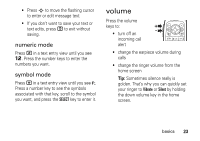Motorola W315 User Manual - Page 24
Stap mode, Progress, OPTIONS, Entry Setup
 |
View all Motorola W315 manuals
Add to My Manuals
Save this manual to your list of manuals |
Page 24 highlights
• If you want a different word (such as Progress), continue pressing keypad keys to enter the remaining letters. • To enter numbers quickly, press and hold a number key to temporarily switch to numeric mode. Press the number keys to enter the numbers you want. Press and hold a number key to change back to iTAP mode. • Press 1 to enter punctuation or other characters. tap mode Press * in a text entry view to switch to tap mode. If you don't see Æ or Öpress OPTIONS > Entry Setup to set tap mode as your primary or secondary text entry mode. To enter text in tap mode, press a keypad key repeatedly to cycle through the letters and number on the key. Repeat this step to enter each letter. For example, if you press 8 one time, your display shows: Character displays at insertion point. Press the Options key to open the sub-menu. 158/1 Create ÆAb T OPTIONS PREVIOUS After two seconds, character is accepted & cursor moves to next position. • The first character of every sentence is capitalized. If necessary, press S down to change the character to lowercase before the cursor moves to the next position. 22 basics