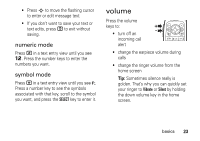Motorola W315 User Manual - Page 27
lock/unlock side keys, lock & unlock phone, If you forget your unlock code, manually lock
 |
View all Motorola W315 manuals
Add to My Manuals
Save this manual to your list of manuals |
Page 27 highlights
code is originally set to 000000. If your service provider didn't change these codes, you should change them: Press s > w Settings > Security > New Passwords. If you forget your unlock code: At the Enter Unlock Code prompt, try entering 1234 or the last four digits of your phone number. lock/unlock side keys You can restrict the use of the volume keys, the smart/speakerphone key, and the voice key: Press s > w Settings > Security > Lock Side Keys. If necessary, enter your four-digit unlock code and press the OK key. Then select Unlocked, Flip Closed Only, or Always Locked. lock & unlock phone You can lock your phone to keep others from using it. To lock or unlock your phone, you need the four-digit unlock code. To manually lock your phone: Press s > w Settings > Security > Phone Lock > Lock Now. Enter the four-digit unlock code, then press the OK key. To automatically lock your phone whenever you turn it off: Press s > w Settings > Security > Phone Lock > Automatic Lock. Enter the four-digit unlock code, press the OK key, then select On. Note: You can make emergency calls on a locked phone (see page 35). A locked phone still rings or vibrates for incoming calls or messages, but you need to unlock it to answer. basics 25