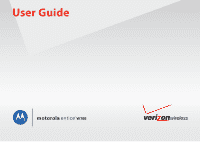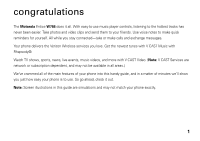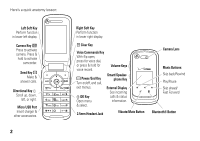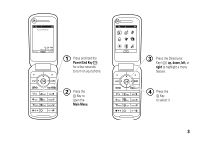Motorola W766 User Guide - Verizon
Motorola W766 Manual
 |
UPC - 723755889750
View all Motorola W766 manuals
Add to My Manuals
Save this manual to your list of manuals |
Motorola W766 manual content summary:
- Motorola W766 | User Guide - Verizon - Page 1
User Guide motorola enticeTMW766 - Motorola W766 | User Guide - Verizon - Page 2
- Motorola W766 | User Guide - Verizon - Page 3
Motorola Entice W766 does it all. With easy-to-use music player controls, listening to the hottest tracks has never been easier. Take photos . Your phone delivers the Verizon Wireless services you love phone into this handy guide, and in a matter of minutes we'll show you just how easy your phone - Motorola W766 | User Guide - Verizon - Page 4
Make & answer calls. Directional Key N Scroll up, down, left, or right. Micro USB Port Insert charger & other accessories. M / + Right Soft Key Perform function in lower right display. B Clear Key Voice Commands Key With flip open, press for voice dial, or press & hold for voice record. Volume - Motorola W766 | User Guide - Verizon - Page 5
EV 1X Verizon Wireless N Message 12:20 PM Wed., May 6, 2009 MENU Contacts M / + 1 Press and hold the Power/End Key / for a few seconds to turn on your phone. 2 Press the M Key to open the Main Menu. EV 1X N C OK M / + 3 Press the Directional Key (N) up, down, left, or right to - Motorola W766 | User Guide - Verizon - Page 6
handsfree 15 airplane mode 16 change lock code 17 lock & unlock phone 17 lock side keys when flip is closed 19 manage memory 19 TTY operation 22 voice privacy 24 tips & tricks 25 personalize 26 sounds 26 get ringtones 28 voice readout 28 answer options 29 wallpaper 29 display themes - Motorola W766 | User Guide - Verizon - Page 7
download pictures 72 tools 73 contacts 73 voice recognition 77 personal organizer 82 fun & games 85 connections 88 Bluetooth® connections . . . 88 cable connections 94 network 94 service & repairs 97 Battery Use & Safety 98 Battery Charging 99 SAR (IEEE 99 EU Conformance 100 Software - Motorola W766 | User Guide - Verizon - Page 8
• Groups • Speed Dials • In Case of Emergency Recent Calls • Missed • Received • Dialed • All • View Timers VZ Navigator Settings & Tools • My Verizon • Tools • Bluetooth Menu • Sounds Settings • Display Settings • Phone Settings • Call Settings • Memory • USB Mode • Phone Info • Set-Up Wizard This - Motorola W766 | User Guide - Verizon - Page 9
Mode • One Touch Dial • Voice Privacy • DTMF Tones • Hearing Aid • Memory • Save Options * • Phone Memory • Memory Card * • USB Mode • Media Sync Mode • Modem Mode • Ask On Plug • Phone Info • My Number • SW/HW Version • Icon Glossary • Software Update • Setup Wizard * available only when optional - Motorola W766 | User Guide - Verizon - Page 10
this user's guide are based on a default Display Theme setting of White (see page 30). If you change Display Theme to a different setting, instructions may differ. battery conserve battery charge Using certain features can quickly deplete your battery's charge. These features can include downloading - Motorola W766 | User Guide - Verizon - Page 11
microSD card (sold separately). 3 With the gold contacts facing down and at the lower end of the battery, insert the battery, lower end first, and push it completely into place. 4 Lower the battery cover onto the phone, then slide it down until it snaps into place. charge the battery New batteries - Motorola W766 | User Guide - Verizon - Page 12
or bus-powered USB hub). Typically, USB high-power connectors are located directly on your computer. Both your phone and your computer must be turned on, and you must have correct software drivers installed on your computer. Cables and software drivers are available in Motorola OriginalTM data kits - Motorola W766 | User Guide - Verizon - Page 13
car kit. Closing the flip does not end: • a data connection using a USB cable to connect the phone to a computer • wallpapers, screen savers, banners, and other similar applications • active BREW® download sessions, such as downloading music or ringtones store a phone number 1 From the main - Motorola W766 | User Guide - Verizon - Page 14
home screen, press the Right Soft Key (Contacts) to open the CONTACT LIST. 2 Scroll to the Contacts entry. If the entry has more than one phone number, press right or left on the Directional Key (N) to toggle between the numbers. 3 Press the Send Key ( ) to call the entry. 12 essentials - Motorola W766 | User Guide - Verizon - Page 15
diagram. home screen You see the home screen when you turn on the phone or when you press the Power/End Key ( / ). & menu up Dashboard down Calendar default Directional Key direction & menu left My Verizon right My Shortcuts Note: These are the default main screen shortcuts. To customize - Motorola W766 | User Guide - Verizon - Page 16
during a download session. 6 Voice Privacy is On. 9 No service coverage. 8 Phone is in TTY mode. t Active voice call. P E911 is On. O Location is On. 14 basics 0 N I G æ n o r q The keypad is locked. Bars indicate battery strength. Your phone's Bluetooth power is On. Phone is paired - Motorola W766 | User Guide - Verizon - Page 17
Missed call. É New message. x Calendar event. l An alarm is set. adjust volume Press the Volume Keys to: • turn off an incoming phones while driving may cause distraction. Discontinue a call if you can't concentrate on driving. Additionally, the use of wireless devices and their accessories - Motorola W766 | User Guide - Verizon - Page 18
of headsets or car kit accessories that are enabled for Bluetooth wireless connections, press your phone's Volume Keys up or down during an active call. airplane mode Note: Consult airline staff about the use of Airplane Mode in flight. Turn off your phone whenever instructed to do so by airline - Motorola W766 | User Guide - Verizon - Page 19
the lock code and press the M Key (OK). 6 With Edit Codes highlighted, press the M Key (OK). 7 With Phone Only highlighted, press the M Key (OK). 8 Enter the new four-digit lock code in the Enter New Code entry area, then press down on the Directional Key (N) to move the cursor into the Re-Enter - Motorola W766 | User Guide - Verizon - Page 20
phone number). Note: You can make emergency calls on a locked phone (see page 40). A locked phone still rings or vibrates for incoming calls or messages. manual and press the M Key (OK). automatic lock To lock your phone automatically whenever you turn it off: 1 From the main screen, press the M Key - Motorola W766 | User Guide - Verizon - Page 21
Key again, or open the flip. manage memory Note: The microSD memory card is an optional accessory, available separately. You can store multimedia content such as songs and photos on your phone's internal memory or on a removable microSD memory card. Note: If you download a copyrighted file to your - Motorola W766 | User Guide - Verizon - Page 22
Key (N) to scroll to Settings & Tools and press the M Key (OK). 3 Scroll to Memory and press the M Key (OK). 4 Select Phone Memory or Card Memory and press the M Key (OK). 5 Select My Pictures, My Videos, My Ringtones, My Music, My Sounds, or My Contacts, and press the M Key (OK). If you - Motorola W766 | User Guide - Verizon - Page 23
that the file is stored on the memory card. An f in the picture thumbnail indicates that the picture came preloaded on your phone and cannot be moved to the memory card. If the picture or video is not marked with a memory card icon, it is stored on the phone. 5 Scroll to the thumbnail of the - Motorola W766 | User Guide - Verizon - Page 24
memory card icon, the audio clip is stored on the phone. An f indicates that the audio clip came preloaded on your phone and cannot be moved to the memory card are hard of hearing or have a speech impairment. TTY does not work from mobile phone to mobile phone. • Use a TSB-121 compliant cable ( - Motorola W766 | User Guide - Verizon - Page 25
. option TTY + Hear (HCO) Transmit TTY characters but receive by listening to earpiece. TTY Off All TTY modes are turned off. When your phone is in a TTY mode, your phone displays the international TTY mode, the international TTY symbol, and the mode setting during an active TTY call. return to - Motorola W766 | User Guide - Verizon - Page 26
voice privacy Encrypt outgoing voice calls and use secure channels when available: 1 From the main screen, press the M Key (MENU) to open the menu. 2 Use the Directional Key (N) to scroll to Settings & Tools and press the M Key (OK). 3 Scroll to Call Settings and press the M Key (OK). 4 Scroll to - Motorola W766 | User Guide - Verizon - Page 27
closed, press and hold the Smart/Speakerphone Key (see page 2). set phone to vibrate Press and hold the Vibrate Key (#) to quickly set MASTER VOLUME to Vibrate Only. turn handsfree speaker on/off With the flip open, press and hold the Smart/Speakerphone Key (see page 2). see recent calls Press - Motorola W766 | User Guide - Verizon - Page 28
an audible alarm to alert you to events. You can't change detail settings for events. All Sounds Off-Phone does not alert you to incoming calls and events. sounds for calls, events, & alerts Note: MASTER VOLUME must be set to High, Medium High, Medium, - Motorola W766 | User Guide - Verizon - Page 29
M Key (OK). 5 Scroll to TXT Message, Pic/Video/Voice Message, Voicemail, Emergency Tone, Missed Call, or Low Battery and press the M Key (OK). 6 Scroll to Tone and press the M Key (OK), then scroll to a desired ringtone and press the M Key (OK). Note: Press the Left Soft Key (Play) to preview the - Motorola W766 | User Guide - Verizon - Page 30
Key (OK). 5 On the GET NEW RINGTONES screen, select Get New Application and press the M Key (OK). Your phone connects to the Media Center site with ringtone collections. Follow the prompts on the screen to browse ringtone lists and to select and download a ringtone. 28 personalize 6 Press the Power - Motorola W766 | User Guide - Verizon - Page 31
4 Select Answer Options and press the M Key (OK). options Flip Open Answer by opening the flip. options Any Key Auto w/ Handsfree Answer by pressing any key except Bluetooth® connections, and when phone is operating in handsfree mode). wallpaper Set a photo, picture, or animation as a wallpaper - Motorola W766 | User Guide - Verizon - Page 32
(OK). Press Options and select Get New Pictures to download a picture (see page 72). 7 Press the Power/End Key ( / ) to return to the main screen. display themes Set the overall look and feel of your phone's display. Note: The instructions in this user's guide are based on a default Display Theme - Motorola W766 | User Guide - Verizon - Page 33
Note: When the keypad is locked (see page 17), the backlight turns off after two seconds of inactivity, regardless of the duration you set. Note: Setting the backlight duration to Always will significantly reduce battery charge. brightness Set the brightness of your main screen: 1 From - Motorola W766 | User Guide - Verizon - Page 34
Assisted Global Positioning System (AGPS) satellite signals, to tell the network where you are physically located. When ALI is set to Location On, your phone displays the O (ALI on) indicator. Services may use your known location to provide useful information (for example, driving directions, or the - Motorola W766 | User Guide - Verizon - Page 35
, and point the phone antenna toward the sky. Do not cover the antenna area with your fingers. AGPS uses satellites controlled by the U.S. government and subject to changes implemented in accordance with the Department of Defense AGPS user policy and the Federal Radio Navigation Plan. These changes - Motorola W766 | User Guide - Verizon - Page 36
the M Key (MENU) to open the menu. 2 Use the Directional Key (N) to scroll to Settings & Tools and press the M Key (OK). 34 personalize 3 Scroll to Phone Settings and press the M Key (OK). 4 Scroll to Language and press the M Key (OK). 5 Select English or Español and press the M Key (OK). clock - Motorola W766 | User Guide - Verizon - Page 37
the M Key (OK). If you selected Front Clock in step 5, select Digital 12, Digital 24, Analog, or Off. banner Create a heading to display on your phone's main screen: 1 From the main screen, press the M Key (MENU) to open the menu. 2 Use the Directional Key (N) to scroll to Settings & Tools and press - Motorola W766 | User Guide - Verizon - Page 38
screen, press the M Key (MENU) to open the menu. 2 Use the Directional Key (N) to scroll to Settings & Tools and press the M Key (OK). 3 Scroll to Phone Settings and press the M Key (OK). 4 Scroll to Set Shortcuts and press the M Key (OK). 5 Scroll to Set Directional Keys and press the M Key (OK - Motorola W766 | User Guide - Verizon - Page 39
automatically redials a busy number for four minutes. When the call goes through, your phone rings or vibrates once, displays Redial Successful, and connects the call. You need to turn on automatic redial to use the feature: 1 From the main screen, press the M Key (MENU) to open the menu. 2 Use - Motorola W766 | User Guide - Verizon - Page 40
recent calls Your phone keeps lists of the calls you have received and dialed, even if the calls didn't connect. The most recent calls are listed first. The oldest calls are deleted as new calls are added. 1 From the main screen, press the M Key (MENU) to open the menu. 2 Use the Directional Key - Motorola W766 | User Guide - Verizon - Page 41
Press the M Key (OPEN) to view entry details. Press the Right Soft Key (Options) to perform other actions on the entry. To view missed calls later: Select View Later when you see the missed calls indicator. For more information on viewing and calling missed calls, see page 38. speed dial Note: Speed - Motorola W766 | User Guide - Verizon - Page 42
emergency calls Your service provider programs one or more emergency phone numbers, such as 911, that you can call at any time, even when your phone is locked. Note: Check with your service provider, as emergency numbers vary by country. Your phone may not work in all locations, and sometimes an - Motorola W766 | User Guide - Verizon - Page 43
press the M Key (OK). in-call options During an active call, press OPTIONS to access these options: New Message Contact List Recent Calls Bluetooth Menu Main Menu Notepad Voice Record Voice Privacy Note: When your phone is connected to a Bluetooth device during a call, you may also see Audio to - Motorola W766 | User Guide - Verizon - Page 44
Calls, Roaming Calls, Transmit Data, Received Data, Total Data, Last Reset, or Lifetime Calls. Press the Clear Key (B) to return to the ). 3 Scroll to Sounds Settings and press the M Key (OK). 42 calls 4 Scroll to Service Alerts and press the M Key (OK). 5 Scroll to Minute Beep and press the M Key - Motorola W766 | User Guide - Verizon - Page 45
and press the M Key (OK). 4 Scroll to Last Reset to view details. 5 When you are finished, press the Settings & Tools and press the M Key (OK). 3 Scroll to Phone Settings and press the M Key (OK). 4 Scroll to Security and Location Setting and press the M Key (OK), then select Unlock Setting - Motorola W766 | User Guide - Verizon - Page 46
, then prompts you for confirmation before it dials the next digit(s). DTMF tones Your phone can send Dual-tone multi-frequency (DTMF) tones for calling card calls or to navigate automated systems (such as banking by phone). To send DTMF Tones: 1 From the main screen, press the M Key (MENU) to open - Motorola W766 | User Guide - Verizon - Page 47
hearing aid If you use a hearing aid, set your phone for hearing aid compatibility: 1 From the main screen, press the M Key (MENU) to open the menu. 2 the M Key (OK). Note: For more information about hearing aid compatibility, see "Hearing Aid Compatibility with Mobile Phones" on page 107. calls 45 - Motorola W766 | User Guide - Verizon - Page 48
entry modes iTAP English Word The phone predicts each word (in English) as you press keys. iTAP Spanish Word The phone predicts each word (in Spanish) Enter symbols. Quick Text Insert a prewritten message (available only from the NEW TXT MESSAGE screen). When text mode is set to iTAP English or - Motorola W766 | User Guide - Verizon - Page 49
capitalization options iTAPEs first letter of sentence in uppercase (Spanish) iTAPES all uppercase letters (Spanish) iTAPes all lowercase letters (Spanish) To accept a word completion, press the Directional Key (N) right. To enter a space, press #. To delete a character, press B (to delete a whole - Motorola W766 | User Guide - Verizon - Page 50
other Verizon Wireless® multimedia messaging-capable phones and to other email addresses. create & send message 1 From the main screen, press the Left Soft Key (Message) to open MESSAGING. 2 Press the OK Key (M) (OK) to select New Message. 3 Use the Directional Key (N) to scroll to Picture Message - Motorola W766 | User Guide - Verizon - Page 51
Save the message to the Drafts folder. Insert Quick Text Insert prewritten text. Priority Level Set to High or Normal. Remove Picture/Remove Video/Remove Sound Remove a picture or video clip from the message. Validity Period Specify how long the message stays in the Outbox folder. Add Slide - Motorola W766 | User Guide - Verizon - Page 52
message 1 From the main screen, press the Left Soft Key (Message) to open MESSAGING. 2 Select New Message by pressing the M Key (OK). 3 Select TXT Message by pressing the M Key (OK). 4 Use the keypad to enter a phone number, then press the M Key (OK). Press the Right Soft Key (Add), then select From - Motorola W766 | User Guide - Verizon - Page 53
Key (N) to scroll to Messages and press the M Key (OK). Your phone displays a list of contacts who sent messages to you or received messages from you Text, Lock (to prevent deletion), Add to Contacts, Message Info, Save Picture, Extract Items, Message Info, Sort By, or Compose Message. Note: You - Motorola W766 | User Guide - Verizon - Page 54
you are viewing. mobile IM Note: When you use Instant Messaging, on your phone, normal airtime and/or carrier usage charges apply. 1 From the main screen, press M Key. 4 Enter your name or account name and password to sign in. email 1 From the main screen, press the Left Soft Key (Message) - Motorola W766 | User Guide - Verizon - Page 55
(OK). 3 Scroll to your email account type and press the M Key. 4 Enter your name or account name and password to sign in. chat Note: When you use your internet chat account on your phone, normal airtime and/or carrier usage charges apply. 1 From the main screen, press the Left Soft Key (Message - Motorola W766 | User Guide - Verizon - Page 56
the MUSIC & TONES menu to: • get new music and tones • play saved music in MY MUSIC • record new sounds • set music or tones as your ringtone V CAST Music with Rhapsody (subscription, wireless, & PC downloads) Note: Your phone must be in an EVDO coverage area to download music. If you are in an EVDO - Motorola W766 | User Guide - Verizon - Page 57
or press the Left Soft Key to download later. 9 When prompted to select a storage location, scroll to Phone Memory or Memory Card and press the M Key to begin downloading. Your phone displays a status indicator. After downloading, you must wait for the phone to acquire the content license. 10 Press - Motorola W766 | User Guide - Verizon - Page 58
a computer to your phone through a USB cable connection. You can purchase these songs using V CAST Music with Rhapsody or import them from your CD collection. computer system requirements To transfer music from a computer to your phone, you need the Windows XP or Windows Vista® operating system and - Motorola W766 | User Guide - Verizon - Page 59
time you have connected the phone to a computer with a USB cable, additional software drivers may need to be installed. (For more information on using a USB cable connection, see page 94.) The SYNC MUSIC V CAST MOBILE PHONE screen appears on your phone. Your phone should display Connected. On the - Motorola W766 | User Guide - Verizon - Page 60
/Speakerphone Key to turn it back on. Press it again to activate the touch sensitive. 3 Press and hold the play/pause button y. Your phone displays the Music Press & hold x. 58 entertainment Music Buttons previous song Press x. play music-flip open 1 From the main screen, press the M Key (MENU) to - Motorola W766 | User Guide - Verizon - Page 61
4 Scroll to My Music and press the M Key (OK). Find music on phone by artist, album,or song title. Return to MY MUSIC. 1 Open help. HOME SEARCH HELP MY MUSIC Press the Left Soft Key (Shop) to 1. Play All download music 3. Songs from the 5.Albums V CAST Music 7. Genres Shop with Rhapsody - Motorola W766 | User Guide - Verizon - Page 62
option Alerts View alert notifications received when new music from a selected artist is available for download. • Press the Clear Key (B) from keys to control the music player during song playback when the flip is open: controls with flip open pause/play To pause, press the M Key. To resume - Motorola W766 | User Guide - Verizon - Page 63
controls with flip open return to song beginning After first two seconds of song, press the Directional Key (N) left. turn off music player Press the Power/ memory card to the phone or from the phone to the card. Note: This option appears only when you have inserted a memory card into the phone - Motorola W766 | User Guide - Verizon - Page 64
is maintained automatically. If MY MUSIC behaves unexpectedly, use this option to reinitialize it. This option deletes the existing database and creates a new one that contains all currently installed music. 62 entertainment From the GENRES screen: 1 Select the genre you want by pressing the M Key - Motorola W766 | User Guide - Verizon - Page 65
M Key (OK). From the SONGS screen: 1 Use the Directional Key (N) to scroll to the song you want. 2 Press the M Key (Play). play all songs on phone 1 From the main screen, press the M Key (MENU) to open the menu. 2 With ] Media Center highlighted, press the M Key (OK). 3 Scroll to Music &Tones and - Motorola W766 | User Guide - Verizon - Page 66
: title, artist, album title, genre, copyright year, duration, and track number (if available). This feature updates your music library with songs copied to the memory card from a PC using a memory card reader. This does not apply to music transferred to a memory card using a compatible USB cable. - Motorola W766 | User Guide - Verizon - Page 67
to the V CAST Music catalog to download more songs. View a list of music flip closed! Simply begin song playback, close the flip, and use the Music Buttons (see page 58). listening tips When you're on the go, you can listen to your music through a wired headset connected to the phone's micro USB - Motorola W766 | User Guide - Verizon - Page 68
Note: You cannot charge your phone when a micro USB headset is connected. When the phone's flip is open and you are not using a wired or wireless headset, music is played through the phone's speaker. create a playlist 1 From the main screen, press the M Key (MENU) to open the menu. 2 With ] Media - Motorola W766 | User Guide - Verizon - Page 69
to Music &Tones and press the M Key (OK). 4 Scroll to My Sounds and press the M Key (OK). 5 Select Record New and press the M Key (OK). 6 Press the M Key (OK) to begin recording, then press the M Key (STOP) when and hold the Voice Command Key (on the right side of the phone). entertainment 67 - Motorola W766 | User Guide - Verizon - Page 70
to 1600 x 1200 pixels resolution. You can take a photo with your phone and send it in a multimedia message to other wireless phone users. When the phone's flip is open, your camera lens is on the back of your phone (see page 2). To get the clearest photos, wipe the lens clean with a soft, dry cloth - Motorola W766 | User Guide - Verizon - Page 71
photo and go to the NEW PICTURE MESSAGE screen. Press the Left Soft Key (Save) to save the picture in MY PICTURES. Press the Right Soft Key (Erase) to delete the photo and or Picture ID. Set the camera to take a photo after a specific interval: 3 seconds, 5 seconds, or 10 seconds. Or turn it off - Motorola W766 | User Guide - Verizon - Page 72
Silent, Quack, or Boing. Scroll left or right to select Normal, Antique, Black & White, or Negative. Specify where you want to save pictures (Phone or Micro-SD Card). This option is available only if you have a memory card inserted. record & play video clips Your camera lens is on the back of your - Motorola W766 | User Guide - Verizon - Page 73
SEND) to save the video clip and go to the NEW VIDEO MESSAGE screen. Press the Right Soft Key (Erase) Adjust image brightness. option White Balance Adjust for different lighting. Duration Phone or Micro-SD Card). This option is available only when you have a memory card inserted. entertainment 71 - Motorola W766 | User Guide - Verizon - Page 74
the Left Soft Key (Unmute) to turn sound on again. download pictures 1 From the main screen, press the M Key (MENU) to open the menu. 2 With ] Media Center highlighted, press the M Key (OK). 3 Scroll to Picture & Video and press the M Key (OK). 4 Scroll to Get New Pictures and press the M Key (OK - Motorola W766 | User Guide - Verizon - Page 75
phone numbers of relatives or friends as emergency contacts. 1 From the main screen, press the Right Soft Key (Contacts) to open the CONTACT LIST. 2 Use the Directional Key (N) to scroll to In Case the M Key (OK). To enter a new contact, select New Contact, enter the contact information, and press - Motorola W766 | User Guide - Verizon - Page 76
the Right Soft Key (Options) and select New TXT Message, New 74 tools Picture Message, New Video Message, New Voice Message, Copy, Copy All, Call, or Options). 3 Scroll to Erase and press the M Key (OK). 4 When the phone prompts Erase Contact?, scroll to Yes and press the M Key (OK). set speed - Motorola W766 | User Guide - Verizon - Page 77
prompts Set as Default?, use the Directional Key (N) to select Yes and press the M Key (OK). assign ringtone to entry When you assign a ringtone to a Contacts entry, your phone plays that ringtone when you receive a call from that contact. 1 From the main screen, press the Right Soft Key (Contacts - Motorola W766 | User Guide - Verizon - Page 78
(Set) to go to MY PICTURES. 76 tools 4 Scroll to a picture and press the M Key (OK). 5 Press the M Key (SAVE). download ringtone for an entry You can download a ringtone to assign to a Contacts entry. When you receive a call from that entry, your phone plays the ringtone you assigned. 1 From the - Motorola W766 | User Guide - Verizon - Page 79
and press the M Key (OK). 3 Scroll to Groups and press the M Key (OK). 4 Press the Left Soft Key (New). 5 Enter the name for the new group and press the M Key (SAVE). voice recognition Your phone's voice recognition feature lets you make calls and complete other actions by speaking commands to your - Motorola W766 | User Guide - Verizon - Page 80
instructions through the speaker by pressing the Voice Command Key, which opens the VOICE COMMANDS menu. If you use the Call command to place a call, audio plays through the phone's earpiece when the call connects. You can turn this feature off (see page 82). voice commands 1 With the phone flip - Motorola W766 | User Guide - Verizon - Page 81
your Contacts List whose name you speak or a phone number that you speak. For example, when prompted to say a command, say "Call Bill Smith mobile" or "Call 8475551212." Send Send a text, picture, video, or voice message. For instructions on sending a text or multimedia message, see pages - Motorola W766 | User Guide - Verizon - Page 82
returns to the home screen. My Verizon Launch Mobile Web and view your account options. Help Access help information for the voice recognition feature. voice recognition settings To modify voice recognition settings: 1 With the phone flip closed, press and hold the Voice Command Key on the right - Motorola W766 | User Guide - Verizon - Page 83
and press the M Key (OK). voice recognition settings Confirmation If your phone is not sure that it has correctly identified a name or number that you is too forgiving, you experience false activations (indicating that the phone detects a wrong match). Select Least Sensitive. Adaptation Follow the - Motorola W766 | User Guide - Verizon - Page 84
recognition settings Prompts Mode-Set whether your phone says Prompts, Readout (to read every word M Key (OK). 5 Scroll to the date you want and press the Left Soft Key (Add). 6 Enter new appointment name and details. To change the time, recurrence, or alert type, scroll to the line and press the - Motorola W766 | User Guide - Verizon - Page 85
alert sound by scrolling to the category and pressing the Left Soft Key (Set). 7 Press the M Key (SAVE). turn off alarm When an alarm rings, press Off or the Power/End Key ( / ) to turn it off. view world clock View current time in cities around the world: 1 From the main screen, press - Motorola W766 | User Guide - Verizon - Page 86
Press the Left Soft Key (Set DST) to set Daylight Savings Time for a city. notepad 1 From the main screen, press the M Key (MENU) to open the menu. 2 Use the Directional Key (N) to scroll to Settings & Tools and press the M Key (OK). 3 Scroll to Tools and press the M Key (OK). 4 Scroll to Notepad - Motorola W766 | User Guide - Verizon - Page 87
M Key (OK). 3 Scroll to Games or Browse & Download and press the M Key (OK). 4 Select Get New Application by pressing the M Key (OK). 5 Select a screen, press up on the Directional Key (N) to launch MOBILE WEB. manage pictures 1 From the main screen, press the M Key (MENU) to open the menu. 2 - Motorola W766 | User Guide - Verizon - Page 88
options: Send, Set As, Zoom, Take Picture, Get New Pictures, Rename, Move, Lock, Full View, Erase memory card installed. Note: The options you see for pictures that you create are different than the options you see for copyrighted content such as the images that were preloaded on your phone - Motorola W766 | User Guide - Verizon - Page 89
listed, depending on whether you select Options from the MY VIDEOS screen or while viewing a video. Move appears only if you have an optional memory card installed. Note: The options you see for videos that you create are different than the options you see for copyrighted content. You cannot send - Motorola W766 | User Guide - Verizon - Page 90
phones while driving may cause distraction. Discontinue a call if you can't concentrate on driving. Additionally, the use of wireless devices and their accessories supported by New Device highlighted, press the M Key (OK). Note: If Bluetooth power is not turned on, your phone will display Turn - Motorola W766 | User Guide - Verizon - Page 91
user's guide battery life, use this procedure to set Bluetooth power to Off when not in use. Your phone turning it on, you may experience unexpected results. Before you try to connect your phone with another Bluetooth device, make sure your phone's Bluetooth power is On. You can connect your phone - Motorola W766 | User Guide - Verizon - Page 92
. 2 Select Add New Device by pressing the M Key (OK). Note: If Bluetooth power is not turned on, your phone will display Turn Bluetooth Power On?. Press the M Key (OK) to select Yes. 3 Make sure the Bluetooth device you are pairing with is in discoverable mode (see the user's guide for the device - Motorola W766 | User Guide - Verizon - Page 93
your computer does not turn off Bluetooth power on your phone. You might want to turn Bluetooth power off to conserve battery charge. connect with another phone You can use a Bluetooth connection to transfer a contact or file to another phone. To transfer a contact to another phone: Note: Make sure - Motorola W766 | User Guide - Verizon - Page 94
Scroll to [Add New Device] or scroll to the device that you want and press the M Key (PAIR). Note: If your phone does not already have Bluetooth power turned on, it prompts you to turn it on. 7 If prompted, enter the default PIN code 0000 or accept the transfer. When the phones connect, the sending - Motorola W766 | User Guide - Verizon - Page 95
. When the receiving phone accepts, the file is transferred. connect to handsfree device during a call 1 During a call, press the Right Soft Key (Options), then select Bluetooth Menu. 2 Use the Directional Key (N) to scroll to [Add New Device] or select the name of your handsfree device if you - Motorola W766 | User Guide - Verizon - Page 96
high-power ports are on your computer. Note: If you connect your phone to a low-power USB port, the computer may not recognize your phone. • Make sure both your phone and the computer are turned on. network network settings 1 From the main screen, press the M Key (MENU) to open the menu. 2 Use the - Motorola W766 | User Guide - Verizon - Page 97
OK). 3 Scroll to Sounds Settings and press the M Key (OK). 4 Scroll to Service Alerts and press the M Key (OK). 5 Scroll to Network Lost Tone and press Key (OK). Set your phone to beep whenever an outgoing call is connected: roaming alerts Set phone to beep whenever the phone begins roaming: 1 From - Motorola W766 | User Guide - Verizon - Page 98
4 Scroll to Service Alerts and press the M Key (OK). 5 Select ERI and press the M Key (OK). 6 Select On and press the M Key (OK). 96 connections - Motorola W766 | User Guide - Verizon - Page 99
. Go to www.motorola.com/support, where you can select from a number of customer care options. You can also contact the Motorola Customer Support Center at 1-800-331-6456 (United States), 1-888-390-6456 (TTY/TDD United States for hearing impaired), or 1-800-461-4575 (Canada). service & repairs 97 - Motorola W766 | User Guide - Verizon - Page 100
charging it; • If the message remains, contact a Motorola authorized service center. Important: Motorola's warranty does not cover damage to the phone caused by non-Motorola batteries and/or chargers. Warning: Use of a non-Motorola battery or charger may present a risk of fire, explosion, leakage - Motorola W766 | User Guide - Verizon - Page 101
New batteries are not fully charged. • New batteries or batteries stored for a long time may take more time to charge. • Motorola batteries and charging systems have circuitry that protects the battery from damage from overcharging. Specific Absorption Rate (IEEE) Your SAR(IEEE) model wireless phone - Motorola W766 | User Guide - Verizon - Page 102
software provider, except for the normal, non-exclusive, royalty-free license to use that arises by operation of law in the sale of a product. Content Copyright The unauthorized best knowledge of your location. Remain on the phone for as long as the emergency response center instructs you. AGPS might - Motorola W766 | User Guide - Verizon - Page 103
device may cause interference with other devices. Follow Instructions to Avoid Interference Problems Turn off your mobile device in any location where posted notices instruct you to do so. In an aircraft, turn off your mobile device whenever instructed to do so by airline staff. If your mobile - Motorola W766 | User Guide - Verizon - Page 104
dust, or metal powders. When you are in such an area, turn off your mobile device, and do not remove, install, or charge batteries. In such areas, sparks can occur and cause an explosion or fire. Symbol Key Your battery, charger, or mobile device may contain symbols, defined as follows: Symbol - Motorola W766 | User Guide - Verizon - Page 105
batteries could overheat and cause a burn. Glass Parts Some parts of your mobile device may be made of glass. This glass could break if the product is dropped on a hard turning up the volume to block out noisy surroundings. • Turn direct.motorola.com/ Notice to Users Operation IndustryCanadaNotice is - Motorola W766 | User Guide - Verizon - Page 106
Motorola has not approved any changes or modifications to this device by the user. Any changes or modifications could void the user , pursuant to part 15 of the instructions, turning the equipment off and on, the user Motorola phone, please keep it away from: liquids of any kind Don't expose your phone - Motorola W766 | User Guide - Verizon - Page 107
consumer usage for the period(s) outlined below. This limited warranty is a consumer's exclusive remedy, and applies as follows to new Motorola Products, Accessories, and Software purchased by consumers in the United States or Canada, which are accompanied by this written warranty: Products and - Motorola W766 | User Guide - Verizon - Page 108
Will Motorola Do? Motorola, at its option, will at no charge repair, replace or refund the purchase price of any Products, Accessories or Software that does not conform to this warranty. We may use functionally equivalent reconditioned/refurbished/pre-owned or new Products, Accessories or parts. No - Motorola W766 | User Guide - Verizon - Page 109
sale or other comparable proof of purchase; (b) a written description of the problem; (c) the name of your service provider, if applicable; (d) the name and location USE THE PRODUCTS, ACCESSORIES OR SOFTWARE TO THE FULL EXTENT with Mobile Phones Some HearingAids Motorola phones are measured - Motorola W766 | User Guide - Verizon - Page 110
for product or software updates and allows you to subscribe to updates on new products or special promotions. Registration is not required for warranty coverage. Please retain your original dated sales receipt for your records. For warranty service of your Motorola Personal Communications Product - Motorola W766 | User Guide - Verizon - Page 111
to disposing of it or turning it in for recycling. For instructions on how to delete all personal information from your device, see your product guide. Note: For information on backing up your mobile device data before erasing it, go to www.motorola.com and navigate to the "downloads" section of the - Motorola W766 | User Guide - Verizon - Page 112
the road. • Use your mobile device to call for help. Dial 911 or other local emergency number in the case of fire, traffic accident, or medical emergencies (wherever wireless phone service is available). • Use your mobile device to help others in emergencies. If you see an auto accident, crime in - Motorola W766 | User Guide - Verizon - Page 113
other product or service names are the property of their respective owners. © 2009 Motorola, Inc. All rights reserved. Caution: Changes or modifications made in the radio phone, not expressly approved by Motorola, will void the user's authority to operate the equipment. Manual Number: 68000202188 - Motorola W766 | User Guide - Verizon - Page 114
, 71 camera 68 settings 69 car kit 15 chat 53 clock 34 alarm, set 83 alarm, turn off 83 world 83 codes 17 conserve battery 8 Contacts assign picture 76 assign ringtone 75 create entry 73 create group 77 download ringtone 76 edit entry 74 erase entry 74 set default number 75 set speed dial number 74 - Motorola W766 | User Guide - Verizon - Page 115
D data volume 42 dial a phone number 11 dialed calls 38 display 13 display themes 30 draft access code 40 K keypad 33 L languages 34 lens, cleaning 68 linking. See Bluetooth connection lock code 17 phone 17 M main screen 13 main screen keys 36 make a call 11 master volume 26 megapixels 68 menu - Motorola W766 | User Guide - Verizon - Page 116
15, 26 turn off 34 speak keypad digits 29 speakerphone 15 T take notes 84 talking phone 29 text entry 46 message 50 timers 42, 43 tips & tricks 25 transfer music from computer 56 turn off alarm clock 83 turn off sounds 34 turn on/off 10 U unanswered calls 38 unlock code 17 phone 17 USB cables 94 - Motorola W766 | User Guide - Verizon - Page 117
V V CAST music 54 Vibrate Key 25 videos clips 70, 86 settings 71 voice privacy 24 records 67 voice recognition 77 voice recognition active indicator 14 voice recognition listening indicator 14 voicemail 40 volume 15, 33 W wallpaper 29 world clock 83 U.S. patent Re. 34,976 index 115 - Motorola W766 | User Guide - Verizon - Page 118
116 index - Motorola W766 | User Guide - Verizon - Page 119
Guía del usuario motorola enticeTMW766 - Motorola W766 | User Guide - Verizon - Page 120
- Motorola W766 | User Guide - Verizon - Page 121
felicidades El Motorola Entice W766 lo hace todo. Con controles del reproductor de música fáciles de usar, permanece conectado; recibe o hace llamadas e intercambia mensajes. El teléfono entrega los servicios Verizon Wireless que le gustan. Obtenga las melodías más recientes con Música V CAST con - Motorola W766 | User Guide - Verizon - Page 122
Hacer y contestar llamadas. Tecla Direccional N Desplazarse hacia arriba, abajo, a la izquierda o la derecha. Puerto Micro USB Insertar cargador y otros accesorios. M / + Tecla Programable Derecha Realiza la función que aparece la esquina inferior derecha de la pantalla. Tecla borrar B Tecla - Motorola W766 | User Guide - Verizon - Page 123
EV 1X Verizon Wireless N 12:20 PM Mié., 6 de mayo de 2009 Mensaje MENÚ Contactos M / + 1 Mantenga oprimida la tecla de encendido/fin / durante algunos segundos para encender el - Motorola W766 | User Guide - Verizon - Page 124
contenido mapa de menús 6 aspectos esenciales 8 acerca de esta guía 8 batería 8 instalación de la batería 9 carga de la batería 9 encendido y apagado 10 realizar una llamada 11 contestar una llamada 11 finalizar una llamada 11 almacenamiento de un número telefónico 12 llamar a un número - Motorola W766 | User Guide - Verizon - Page 125
juegos 93 conexiones 96 conexiones Bluetooth® . . . . 96 conexiones de cable 102 red 103 servicio y reparaciones. . . . . 105 Datos SAR de conformidad de la Unión Europea 108 Aviso de derechos de autor de software 108 AGPS y llamadas de emergencia 109 Información de seguridad . . 109 Aviso - Motorola W766 | User Guide - Verizon - Page 126
• Recibidas • Hechas • Todas • Ver Cronómetros VZ Navigator Programación y herramientas • Mi Verizon • Herramientas • Menú Bluetooth • Programación de Sonido • Prog Pantalla • Programación del teléfono • Programación de Llamadas • Memoria • Modo USB • Info del teléfono • Asistente de Configuraci - Motorola W766 | User Guide - Verizon - Page 127
Verizon • Herramientas • Comandos de Voz • Calculadoras • Calendario • Despertador • Cronómetro • Reloj Mundial • Apuntes • Almacenamiento masivo USB de guardado * • Memoria del teléfono • Tarjeta de memoria * • Modo USB • Modo sincronización de medios • Modo módem • Preguntar al conectar • Informaci - Motorola W766 | User Guide - Verizon - Page 128
usar el teléfono por primera vez, lea la Información legal y de seguridad importante que se incluye en las páginas de borde gris en la parte posterior de esta guía. símbolos Esto significa que la función depende de la red o de la suscripción y es posible que no esté disponible en todas - Motorola W766 | User Guide - Verizon - Page 129
la página 31). • Baje el tiempo de la luz de fondo de la pantalla (consulte la página 32). instalación de la batería 1 Presione la parte inferior de la tapa de la batería y deslícela hacia adelante. 2 Inserte la tarjeta microSD opcional (se vende por separado). 3 Con los contactos dorados hacia - Motorola W766 | User Guide - Verizon - Page 130
baja potencia, como el conector USB del teclado o de un hub USB alimentado por bus). Comúnmente, los conectores USB de alta potencia se encuentran software correctos instalados en la computadora. Los cables y los controladores de software están disponibles en los equipos de datos Motorola - Motorola W766 | User Guide - Verizon - Page 131
un equipo manos libres para automóvil y no está usando el altavoz. Cerrar la solapa no finaliza: • una conexión de datos con un cable USB para conectar el teléfono a una computadora; • fondos de pantalla, protectores de pantalla, titulares y otras aplicaciones similares; • sesiones de descarga BREW - Motorola W766 | User Guide - Verizon - Page 132
de un número telefónico 1 Utilice el teclado para ingresar un número de teléfono en la pantalla principal y oprima la tecla programable izquierda (Guardar). 2 Seleccione Agregar contacto nuevo al oprimir la tecla M (OK). 3 Use la tecla direccional (N) para desplazarse a un tipo de entrada y oprima - Motorola W766 | User Guide - Verizon - Page 133
los siguientes atajos: dirección predeterminada de la tecla direccional y del menú arriba Tablero de instrumentos abajo Calendario izquierda Mi Verizon derecha Mis atajos Nota: éstos son los atajos predeterminados de la pantalla principal. Para personalizarlos, consulte la página 38). conceptos - Motorola W766 | User Guide - Verizon - Page 134
u oculte estos iconos de menú en la pantalla principal (consulte la página 38). Su teléfono muestra indicadores de estado del sistema en la parte superior de la pantalla: D % APAGADO El indicador Digital muestra cuando el teléfono está en un área de cobertura digital. El número de barras - Motorola W766 | User Guide - Verizon - Page 135
I El teléfono está conectado a otro dispositivo Bluetooth. G Indica que la función de reconocimiento de voz del teléfono está activa (consulte la página 85). æ Indica que la función de reconocimiento de voz del teléfono está en espera de un comando de voz (consulte la página 85). n - Motorola W766 | User Guide - Verizon - Page 136
manos libres Nota: el uso de teléfonos inalámbricos mientras conduce puede ocasionar distracción. Corte la llamada si no puede concentrarse en la conducción. Además, el uso de dispositivos inalámbricos y sus accesorios puede estar prohibido o restringido en ciertas áreas. Cumpla siempre con las - Motorola W766 | User Guide - Verizon - Page 137
modo avión Nota: consulte con el personal de la aerolínea acerca del uso del Modo avión durante el vuelo. Apague el teléfono cada vez que se lo indiquen. 1 En la pantalla principal, oprima la tecla M (MENÚ) para abrir el menú. 2 Use la tecla direccional (N) para desplazarse hasta Programación y - Motorola W766 | User Guide - Verizon - Page 138
cambiar código de bloqueo El código de bloqueo de cuatro dígitos está programado como los últimos cuatro dígitos de su número telefónico. Para cambiar el código de bloqueo: 1 En la pantalla principal, oprima la tecla M (MENÚ) para abrir el menú. 2 Use la tecla direccional (N) para desplazarse hasta - Motorola W766 | User Guide - Verizon - Page 139
bloqueo manual 1 En la pantalla principal, oprima la tecla M (MENÚ) para abrir el menú. 2 Bloquear teléfono ahora y oprima la tecla M (OK). Para desbloquear el teléfono, oprima la tecla programable derecha (Desbloq.), ingrese el código de bloqueo de cuatro dígitos y oprima la tecla M (OK). bloqueo - Motorola W766 | User Guide - Verizon - Page 140
8 Oprima la tecla de encendido/fin ( / ) para volver a la pantalla principal. Para desbloquear el teléfono escriba el código de bloqueo de cuatro dígitos en el área de ingreso Ing cód de bloqueo y oprima la tecla M (OK). bloquear teclas laterales cuando la solapa está cerrada Cuando la solapa del - Motorola W766 | User Guide - Verizon - Page 141
programación de memoria para contenido multimedia 1 En la pantalla principal, oprima la tecla M (MENÚ) para abrir el menú. 2 Use la tecla direccional (N) para desplazarse hasta Programación y herramientas y oprima la tecla M (OK). 3 Desplácese hasta Memoria y oprima la tecla M (OK). 4 Desplácese - Motorola W766 | User Guide - Verizon - Page 142
la imagen o video está almacenado en el teléfono. 5 Desplácese a la miniatura de la imagen o videoclip que desea mover y oprima la tecla programable derecha (Opcnes). 6 Seleccione Mover y oprima la tecla M (OK). 7 Cuando el teléfono pregunte si desea mover el archivo, seleccione Sí y oprima la tecla - Motorola W766 | User Guide - Verizon - Page 143
precargado en el teléfono y no se puede mover a la tarjeta de memoria. 5 Desplácese al archivo que desea mover y oprima la tecla programable derecha (Opcnes). 6 Seleccione Mover y oprima la tecla M (OK). 7 Cuando el teléfono pregunte si desea mover el archivo, seleccione Sí y oprima la tecla M (OK - Motorola W766 | User Guide - Verizon - Page 144
• Use un cable compatible con TSB-121 (proporcionado por el fabricante del dispositivo TTY) para conectar el dispositivo TTY al teléfono. Su teléfono tiene un conector de 2,5 mm. • Programe el volumen del teléfono en programación media para una operación correcta. Si recibe un alto número de - Motorola W766 | User Guide - Verizon - Page 145
opción TTY+Hablar (VCO) TTY+Escuchar (HCO) TTY desactivado Recibir caracteres TTY, pero transmitir hablando al micrófono. Transmitir caracteres TTY, pero recibir escuchando el auricular. Todos los modos TTY están desactivados. Cuando el teléfono está en un modo TTY, el teléfono muestra el modo - Motorola W766 | User Guide - Verizon - Page 146
consejos y trucos Desde la pantalla principal (página 13), puede usar los siguientes atajos: Para... bloquear teclas laterales programar el teléfono para vibración activar y desactivar el altavoz del manos libres Con la solapa cerrada, mantenga oprimida la tecla inteligente/altavoz (consulte la - Motorola W766 | User Guide - Verizon - Page 147
personalización sonidos Puede programar cómo el teléfono indica que tiene llamadas entrantes u otros eventos. volumen principal En la pantalla principal, oprima las teclas de volumen (consulte la página 2) arriba o abajo para seleccionar la configuración deseada en el menú VOLUMEN PRINCIPAL: Alto, - Motorola W766 | User Guide - Verizon - Page 148
de llamada al oprimir la tecla M (OK), luego desplácese al tono de timbre que desea y oprima la tecla M (OK). Nota: oprima la tecla programable izquierda (Reprod) para escuchar previamente el tono de timbre. o bien, En el menú SONIDOS DE LLAMADA, desplácese a Vibración de llamada y oprima la tecla - Motorola W766 | User Guide - Verizon - Page 149
y oprima la tecla M (OK). (Con todas las opciones, excepto con Desactivado, el teléfono reproducirá un bip audible en el intervalo que programó.) 7 Oprima la tecla de encendido/fin ( / ) para volver a la pantalla principal. obtener timbres 1 En la pantalla principal, oprima la tecla M (MENÚ) para - Motorola W766 | User Guide - Verizon - Page 150
2 Use la tecla direccional (N) para desplazarse hasta Programación y herramientas y oprima la tecla M (OK). 3 Desplácese hasta Programación de sonidos y oprima la tecla M (OK). 4 Desplácese a Lectura de voz y oprima la tecla M (OK). 5 Seleccione Lectura de marcar número, Ingr lista contacto, Ingr de - Motorola W766 | User Guide - Verizon - Page 151
una llamada entrante (funciona con audífono, conexiones Bluetooth® y cuando el teléfono opera en el modo de manos libres). fondo de pantalla Programe una fotografía, una imagen o una animación como fondo de pantalla en la pantalla principal: 1 En la pantalla principal, oprima la tecla M (MENÚ) para - Motorola W766 | User Guide - Verizon - Page 152
la tecla M (PROGRAMAR) para seleccionar el tema como tema de pantalla del teléfono. Oprima la tecla programable izquierda (Vista previa) para ver el tema antes de seleccionarlo. Oprima la tecla programable izquierda (Lista) para volver a la lista de temas de pantalla. 7 Oprima la tecla de encendido - Motorola W766 | User Guide - Verizon - Page 153
teclado está bloqueado (consulte la página 18), la luz de fondo se apaga después de dos segundos de inactividad, independientemente de la duración que programe. Nota: programar la duración de la luz de fondo en Siempre reducirá significativamente la carga de la batería. brillo Defina el brillo de la - Motorola W766 | User Guide - Verizon - Page 154
viales o la ubicación del banco más cercano). El teléfono mostrará un aviso cada vez que la red o un servicio le soliciten su ubicación. Puede negarse a dar esta información. Cuando la función ALI se programa en Sólo E911, el teléfono muestra el indicador P (ALI desactivada) y no envía información - Motorola W766 | User Guide - Verizon - Page 155
están sujetos a los cambios implementados de acuerdo con la política del usuario AGPS del Departamento de Defensa y el Federal Radio Navigation Plan. Estos cambios podrían afectar el rendimiento del AGPS. más funciones de personalización volumen del teclado Nota: VOLUMEN PRINCIPAL debe programarse - Motorola W766 | User Guide - Verizon - Page 156
a Programación y oprima la tecla M (OK). 4 Desplácese a Idioma y oprima la tecla M (OK). 5 Seleccione Inglés o Español y oprima la tecla M (OK). formato de reloj Programe el modo en que el teléfono muestra la hora actual: 1 En la pantalla principal, oprima la tecla M (MENÚ) para abrir el menú. 2 Use - Motorola W766 | User Guide - Verizon - Page 157
3 Desplácese a Prog pantalla y oprima la tecla M (OK). 4 Desplácese a Formato de reloj y oprima la tecla M (OK). 5 Seleccione Reloj principal (para la pantalla principal) o Reloj frontal (para la pantalla externa), y oprima la tecla M (OK). 6 Si seleccionó Reloj principal en el paso 5, seleccione - Motorola W766 | User Guide - Verizon - Page 158
mostrar u ocultar los iconos del menú Muestre u oculte iconos de menú en la pantalla principal que puede usar como atajos para estos menús: 1 En la pantalla principal, oprima la tecla M (MENÚ) para abrir el menú. 2 Use la tecla direccional (N) para desplazarse hasta Programación y herramientas y - Motorola W766 | User Guide - Verizon - Page 159
llamadas Para realizar y contestar llamadas, consulte la página 11. volver a marcar un número Nota: la lista TODAS LAS LLAMS incluye los números que estaban ocupados cuando llamó. 1 Oprima la tecla Enviar ( ) para ver la lista de TODAS LAS LLAMS. 2 Use la tecla direccional (N) para desplazarse - Motorola W766 | User Guide - Verizon - Page 160
. 4 Desplácese a un ingreso. 40 llamadas 5 Para llamadas de voz, oprima la tecla Enviar ( ) para llamar al número del ingreso, u oprima la tecla programable izquierda (Mensaje) para enviar un mensaje al número del ingreso. Oprima la tecla M (ABRIR) para ver detalles del ingreso. Oprima la tecla - Motorola W766 | User Guide - Verizon - Page 161
un contacto, consulte la página 82. Para ver un número de marcado rápido de un contacto: 1 En la pantalla principal, oprima la tecla programable derecha (Contactos) para abrir la LISTA DE CONTACTOS. 2 Use la tecla direccional (N) para desplazarse hasta el contacto y oprima la tecla M (OK). El número - Motorola W766 | User Guide - Verizon - Page 162
2 Use la tecla direccional (N) para desplazarse hasta Programación y herramientas y oprima la tecla M (OK). 3 Desplácese a Prog de llamada y oprima la tecla M (OK). 4 Desplácese a Marcado con una tecla y oprima la tecla M (OK). 5 Desplácese a Encendido y oprima la tecla M (OK). Para llamar a un - Motorola W766 | User Guide - Verizon - Page 163
tecla M (OK). El indicador de mensajes de correo de voz (y) aparece en la parte inferior de la pantalla hasta que escuche el mensaje o hasta que vaya a Mensajería > Correo de voz y oprima la tecla programable izquierda (Borrar). Para revisar los mensajes del correo de voz en otro momento, mantenga - Motorola W766 | User Guide - Verizon - Page 164
Llams recientes Menú Bluetooth Registro de voz Privacidad voz Nota: cuando el teléfono está conectado a un dispositivo Bluetooth durante una llamada, es posible que también vea las opciones Audio para el teléfono y Desconectar Bluetooth. Cuando el teléfono está en modo TTY (consulte la página 23), - Motorola W766 | User Guide - Verizon - Page 165
ácese a Ver cronómetros y oprima la tecla M (OK). 4 Desplácese al cronómetro que desee reiniciar y oprima la tecla programable izquierda (Reiniciar). Para reiniciar todos los cronómetros, oprima la tecla programable derecha (Reiniciar todo). 5 Seleccione Sí al oprimir la tecla M (OK). llamadas 45 - Motorola W766 | User Guide - Verizon - Page 166
la tecla M (OK). 7 Cuando se le solicite, ingrese el código de bloqueo (consulte la página 18) y oprima la tecla M (OK). 8 Seleccione Program de posición y oprima la tecla M (OK), luego seleccione Programación de desbloqueo o Programación de bloqueo. o Seleccione Llamadas y oprima la tecla M (OK - Motorola W766 | User Guide - Verizon - Page 167
9 Oprima la tecla de encendido/fin ( / ) para volver a la pantalla principal. ingreso de caracteres especiales Mientras ingresa un número, oprima la tecla programable derecha (Opcnes) y seleccione una de las siguientes opciones: • Pausa de 2 seg.: el teléfono hace una pausa de dos segundos antes de - Motorola W766 | User Guide - Verizon - Page 168
Para enviar tonos DTMF durante una llamada, oprima las teclas numéricas. aparato auditivo Si usa un aparato auditivo, programe el teléfono para que sea compatible con el aparato auditivo. 1 En la pantalla principal, oprima la tecla M (MENÚ) para abrir el menú. 2 Use la - Motorola W766 | User Guide - Verizon - Page 169
ingreso de texto Para cambiar los modos cuando ingresa texto, oprima la tecla programable izquierda: modos de ingreso iTAP en inglés El teléfono predice cada palabra (en inglés) a medida que oprime las teclas. iTAP en español El - Motorola W766 | User Guide - Verizon - Page 170
opciones de mayúscula iTAPEN todas las letras en mayúscula (Inglés) iTAPen todas las letras en minúscula (Inglés) iTAPEs primera letra de una frase en mayúscula (Español) iTAPES todas las letras en mayúscula (Español) iTAPes todas las letras en minúscula (Español) Para aceptar una palabra completa, - Motorola W766 | User Guide - Verizon - Page 171
enviar un mensaje multimedia a otros teléfonos habilitados para mensajería multimedia Verizon Wireless® y a otras direcciones de email. creación y envío de mensajes 1 En la pantalla principal, oprima la tecla programable izquierda (Mensaje) para abrir MENSAJERÍA. 2 Oprima la tecla OK (M) (OK) para - Motorola W766 | User Guide - Verizon - Page 172
, desplácese hasta un video y oprima la tecla M (OK). 8 Para un mensaje con Imagen, desplácese al área de ingreso Sonido y oprima la tecla programable izquierda (Sonidos). Luego, desplácese hasta un sonido y oprima la tecla M (OK). 9 Desplácese a Asunto. 10 Use el teclado para escribir el asunto del - Motorola W766 | User Guide - Verizon - Page 173
el mensaje. Nota: puede que no vea todas estas opciones. enviar un mensaje de texto 1 En la pantalla principal, oprima la tecla programable izquierda (Mensaje) para abrir MENSAJERÍA. 2 Seleccione Mensaje nuevo al oprimir la tecla M (OK). 3 Seleccione Mensaje TXT al oprimir la tecla M (OK). 4 Use - Motorola W766 | User Guide - Verizon - Page 174
después, desplácese a Ver después y oprima la tecla M (OK). Para leer los mensajes después: 1 En la pantalla principal, oprima la tecla programable izquierda (Mensaje) para abrir MENSAJERÍA. 2 Use la tecla de direccional (N) para desplazarse a Mensajes y oprima la tecla M (OK). 54 mensajes El tel - Motorola W766 | User Guide - Verizon - Page 175
de volumen para ajustar el volumen mientras se reproduce el archivo de sonido. ver borradores 1 En la pantalla principal, oprima la tecla programable izquierda (Mensaje) para abrir MENSAJERÍA. 2 Use la tecla direccional (N) para desplazarse hasta Borradores y oprima la tecla M (OK). 3 Desplácese al - Motorola W766 | User Guide - Verizon - Page 176
en el teléfono, se aplican los cargos normales por tiempo aire y/o uso de portadora. 1 En la pantalla principal, oprima la tecla programable izquierda (Mensaje) para abrir MENSAJERÍA. 2 Use la tecla direccional (N) para desplazarse a Chat y oprima la tecla M (OK). 3 Desplácese al tipo de cuenta - Motorola W766 | User Guide - Verizon - Page 177
2 Oprima la tecla programable derecha (Opcnes). 3 Use la tecla direccional (N) para desplazarse a Borrar recibidos, Borrar enviados, Borrar borradores o Borrar todo y oprima la tecla M (OK). Si seleccionó Borrar recibidos, desplá - Motorola W766 | User Guide - Verizon - Page 178
entretenimiento obtener y reproducir música Use el menú MÚSICA Y TONOS para: • obtener música y tonos nuevos • reproducir música almacenada en MI MÚSICA • grabar sonidos nuevos • configurar música o tonos como timbres Música V CAST con Rhapsody (descargas por suscripción, inalámbricas y de PC) Nota - Motorola W766 | User Guide - Verizon - Page 179
el catálogo para buscar las canciones que desea. Para obtener una vista previa de una canción, resáltela y luego oprima la tecla programable izquierda (Vista previa). 6 Para comprar una canción, resalte la canción y oprima la tecla M (Comprar). Después de oprimir Comprar, el teléfono muestra los - Motorola W766 | User Guide - Verizon - Page 180
PC mediante el software Música V cable USB . Puede adquirir estas canciones desde Música V CAST con Rhapsody o importarlas desde su colección de CD. requisitos de sistema para computadoras Para transferir música desde una computadora al teléfono, necesita el sistema operativo Windows XP o Windows - Motorola W766 | User Guide - Verizon - Page 181
Si es la primera vez que conecta el teléfono a una computadora con un cable USB, puede que deba instalar controladores de software adicionales. (Para obtener más información acerca del uso de la conexión con cable USB, consulte la página 102.) La pantalla SINCRONIZAR TELÉFONO MÓVIL DE MÚSICA V CAST - Motorola W766 | User Guide - Verizon - Page 182
reproducir música (con solapa cerrada) Cuando la solapa del teléfono esté cerrada, puede usar los botones de música (consulte la página 2) para controlar el reproductor de música. 1 Si es necesario, desbloquee los botones con sensor táctil al mantener oprimida la tecla inteligente/altavoz. 2 Oprima - Motorola W766 | User Guide - Verizon - Page 183
MI MÚSICA. 1 Abrir la ayuda. INICIO BUSCAR AYUDA MI MÚSICA Oprima la tecla programable 1. Reproducir todo 2.Aleatorio Oprima la tecla izquierda (Tienda) 3.Canciones programable 4.Listas de reproducción para descargar 5. Álbumes música desde 7. Géneros Tienda 6. Artistas derecha (Opcnes - Motorola W766 | User Guide - Verizon - Page 184
opción Listas de reproducción Álbumes Artistas Géneros Alertas Reproducir canciones desde listas de reproducción personalizadas creadas por usted. Buscar y reproducir música de un álbum específico. Nota: aunque sólo tenga una canción de un álbum, el álbum aparece en la lista. Buscar y reproducir mú - Motorola W766 | User Guide - Verizon - Page 185
controles del reproductor de música Utilice las siguientes teclas para controlar el reproductor de música durante la reproducción de una canción con la solapa abierta: controles con la solapa abierta pausa/ reproducir Para poner en pausa, oprima la tecla M. Para reanudar la reproducción, oprima - Motorola W766 | User Guide - Verizon - Page 186
Géneros, Artistas o Álbumes. Nota: cuando seleccione un álbum de cualquier género, artista o categoría de álbum, puede oprimir la tecla programable derecha (Opcnes) para seleccionar entre estas opciones: opciones Reproducir álbum A los oyentes también les gustó Reproduzca el álbum seleccionado - Motorola W766 | User Guide - Verizon - Page 187
direccional (N) para desplazarse hasta el artista que desea y oprima la tecla M (OK). 3 Desplácese al álbum que desea y oprima la tecla programable derecha (Opcnes). (Consulte la página 66 para conocer las selecciones del menú OPCIONES) 4 Desplácese hasta Reproducir álbum y oprima la tecla M (OK - Motorola W766 | User Guide - Verizon - Page 188
2 Oprima la tecla programable derecha (Opcnes). (Consulte la página 66 para conocer las selecciones del menú OPCIONES) 3 Desplácese hasta Reproducir álbum y oprima la tecla M (OK). En la pantalla - Motorola W766 | User Guide - Verizon - Page 189
Para reproducir una canción de una lista de reproducción, desplácese hasta la lista de reproducción que desea y oprima la tecla M (Reprod), luego desplácese hasta la canción deseada y oprima la tecla M. menús de opciones MI MÚSICA Al desplazarse hasta una canción y oprimir Opciones, el teléfono - Motorola W766 | User Guide - Verizon - Page 190
de memoria desde una PC mediante un lector de tarjetas de memoria. No se aplica a la música transferida a una tarjeta de memoria mediante un cable USB compatible. opciones Reconstruir la base de datos de música En condiciones normales, MI MÚSICA se mantiene en forma automática. Si MI MÚSICA se - Motorola W766 | User Guide - Verizon - Page 191
los botones de música (consulte la página 62). consejos para escuchar Cuando está en movimiento, puede escuchar música con un audífono con cable conectado al puerto micro-USB del teléfono o con los audífonos estéreo inalámbricos (consulte la página 98). Nota: no puede cargar el teléfono cuando - Motorola W766 | User Guide - Verizon - Page 192
la tecla M (OK). 5 Desplácese hasta Listas de reproducción y oprima la tecla M (OK). 6 Si ya existen listas de reproducción, oprima la tecla programable derecha (Opcnes), luego desplácese a Crear lista de reproducción y oprima la tecla M. Si no hay ninguna lista de reproducción, aparece en forma - Motorola W766 | User Guide - Verizon - Page 193
, oprima la tecla M (ALTO). 7 El registro de voz se graba automáticamente. Para borrar el registro de voz, resáltelo y oprima la tecla programable izquierda (Borrar). Consejo: para crear rápidamente un registro de voz, mantenga oprimida la tecla comando de voz (en el costado derecho del teléfono - Motorola W766 | User Guide - Verizon - Page 194
ácese al registro de voz cuyo nombre desee cambiar, oprima la tecla programable derecha (Opcnes), luego desplácese y seleccione Cambiar nombre. Ingrese el nuevo fono está abierta, la lente de la cámara se encuentra en la parte posterior del teléfono (consulte la página 2). Para obtener las fotografí - Motorola W766 | User Guide - Verizon - Page 195
Oprima la tecla M (TOMAR) para tomar una fotografía. Oprima la tecla direccional hacia la izquierda y derecha (N) para acercarse o alejarse. Oprima la tecla programable derecha (Opcnes) para ver más opciones. 2 Dirija la lente de la cámara hacia el objetivo de la cámara y oprima la tecla M (TOMAR - Motorola W766 | User Guide - Verizon - Page 196
opciones Brillo Balance blanco Sonido de obturador Efectos de colores Ajuste el brillo de la una tarjeta de memoria. grabar y reproducir videoclips La lente de la cámara se encuentra en la parte posterior del teléfono cuando está abierto (consulte la página 1). Para obtener los videoclips más ní - Motorola W766 | User Guide - Verizon - Page 197
imagen activa del visor: 0 EV 1X PN Oprima la tecla programable izquierda (Videos) para ver MIS VIDEOS. Grab 00:00 Videos < 176x144 GRAB Opcnes Oprima la tecla programable derecha (Opcnes) para ver el menú Opciones. Oprima la tecla M (GRAB - Motorola W766 | User Guide - Verizon - Page 198
Cuando la videograbadora esté activada (pero no grabando), oprima la tecla programable derecha (Opcnes) para seleccionar entre estas opciones: opción Brillo Ajuste el brillo de la imagen. Balance blanco Ajuste una iluminación diferente. Duración Especifique las duraciones estándar - Motorola W766 | User Guide - Verizon - Page 199
izquierda (Silenc) mientras se reproduce el videoclip para silenciar el sonido del videoclip. Oprima la tecla programable izquierda (Desilenciar) para volver a activar el sonido. 4 Desplácese a Obtener imágenes nuevas y oprima la tecla M (OK). 5 Con Obtener aplicación nueva resaltado, oprima - Motorola W766 | User Guide - Verizon - Page 200
emergencia. Guarde números de teléfono de parientes o amigos como contactos en caso de emergencia. 1 En la pantalla principal, oprima la tecla programable derecha (Contactos) para abrir la LISTA DE CONTACTOS. 2 Use la tecla direccional (N) para desplazarse a En caso de emergencia y oprima la tecla - Motorola W766 | User Guide - Verizon - Page 201
la LISTA DE CONTACTOS. 2 Desplácese hasta el ingreso y oprima la tecla M (VER). Para realizar otras acciones en el ingreso, oprima la tecla programable derecha (Opcnes) y seleccione Nuevo mensaje TXT, Nuevo mensaje de imagen, Nuevo mensaje de video, Nuevo mensaje de voz, Copiar, Copiar todo, Llamar - Motorola W766 | User Guide - Verizon - Page 202
rápido para llamar a un contacto, consulte la página 41. Para asignar un número de marcado rápido a un contacto: 1 En la pantalla principal, oprima la tecla programable derecha (Contactos) para abrir la LISTA DE CONTACTOS. 2 Use la tecla direccional (N) para desplazarse al contacto y oprima la tecla - Motorola W766 | User Guide - Verizon - Page 203
) para abrir la LISTA DE CONTACTOS. 2 Use la tecla direccional (N) para desplazarse al ingreso y oprima la tecla programable izquierda (Modif). 3 Desplácese a Tono de timbre y oprima la tecla programable izquierda (Programar) para ir al menú MIS TONOS DE TIMBRE. 4 Desplácese hasta el tono de timbre - Motorola W766 | User Guide - Verizon - Page 204
de Contactos. Cuando reciba una llamada de ese ingreso, el teléfono reproducirá el tono de timbre asignado. 1 En la pantalla principal, oprima la tecla programable derecha (Contactos) para abrir la LISTA DE CONTACTOS. 2 Use la tecla direccional (N) para desplazarse al ingreso y oprima la tecla - Motorola W766 | User Guide - Verizon - Page 205
izquierda (Listo). Consejo: para agregar un ingreso de Contacto a un grupo mientras modifica el ingreso, desplácese a Grupo y oprima la tecla programable izquierda (Programar). agregar un grupo Agregue un nuevo grupo como ingreso en la pantalla Grupos: 1 En la pantalla principal, oprima la tecla - Motorola W766 | User Guide - Verizon - Page 206
• Puede programar el teléfono para reproducir instrucciones de comandos de voz por el altavoz al oprimir la tecla comando de voz, que abre el menú COMANDOS DE VOZ. Si usa el comando Llamar para hacer una llamada, el audio se reproduce a través del auricular del teléfono cuando la llamada se conecta. - Motorola W766 | User Guide - Verizon - Page 207
de música para reproducir la lista de reproducción que dijo. Nota: si no tiene música, el teléfono vuelve a la pantalla principal. Mi Verizon Iniciar Acceso Web y ver las opciones de la cuenta. Ayuda Obtenga acceso a información de ayuda sobre la función de reconocimiento de voz. herramientas 87 - Motorola W766 | User Guide - Verizon - Page 208
ón de voz). Desde el teléfono se reproduce Diga un comando y se muestra una lista de comandos de voz. 2 Oprima la tecla programable derecha (Programación). 3 Use la tecla direccional (N) para desplazarse hasta la opción que desea y oprima la tecla M (OK). programación de reconocimiento de voz - Motorola W766 | User Guide - Verizon - Page 209
las palabras pronunciadas. La adaptación toma alrededor de sesenta segundos y requiere que esté en un lugar silencioso (sin ruido de fondo). Instrucciones Modo: programe si el teléfono dice Instrucciones, Lectura (para leer cada palabra que aparece en la pantalla) o Sólo tonos. Reproducción de audio - Motorola W766 | User Guide - Verizon - Page 210
el nombre y los detalles de la cita nueva. Para cambiar la hora, periodicidad o tipo de alerta, desplácese a la línea y oprima la tecla programable izquierda (Programar). 7 Para guardar la cita oprima la tecla M (GUARDAR). ver cita del calendario 1 En la pantalla principal, oprima la tecla M (MEN - Motorola W766 | User Guide - Verizon - Page 211
a Reloj mundial y oprima la tecla M (OK). 5 Use la tecla direccional (N) para desplazarse a la izquierda o derecha hasta la ciudad que desea. Oprima la tecla programable derecha (Ciudades) para ver una lista de ciudades, luego desplácese hasta una ciudad y oprima la tecla M (OK). Oprima la tecla - Motorola W766 | User Guide - Verizon - Page 212
ácese a Apuntes y oprima la tecla M (OK). Verá las primeras palabras de las notas guardadas en una lista. 5 Para crear una nota, oprima la tecla programable izquierda (Agregar). Ingrese el texto y oprima la tecla M (GUARDAR). Para ver una nota guardada, desplácese a la nota y oprima la tecla M (VER - Motorola W766 | User Guide - Verizon - Page 213
en la que se dividirá la propina. Para ingresar un decimal, oprima *. Para mostrar el monto de impuesto, oprima la tecla programable derecha (Opcnes) y seleccione Mostrar impuesto. Desplácese hasta Sí y oprima la tecla M (OK). diversión y juegos descargar juegos o aplicaciones 1 En la pantalla - Motorola W766 | User Guide - Verizon - Page 214
M (OK) para ver las imágenes. 5 Para ver una imagen, desplácese hasta la imagen y oprima la tecla M (VER). Oprima la tecla programable derecha (Opcnes) para ver las siguientes opciones: Enviar, Programar como, Zoom, Tomar fotografía, Obtener imágenes nuevas, Cambiar nombre, Mover, Bloquear, Vista - Motorola W766 | User Guide - Verizon - Page 215
5 Para reproducir un video, desplácese hasta el video y oprima la tecla M (REPROD). Oprima la tecla programable derecha (Opcnes) para ver las siguientes opciones: Capturar cuadro, Enviar, Grabar video, Videos V CAST, Prog como fondo, Mis videos, Cambiar nombre, Mover, Bloquear, Borrar todo, - Motorola W766 | User Guide - Verizon - Page 216
conexiones conexiones Bluetooth® Su teléfono admite conexiones inalámbricas Bluetooth. Puede conectar el teléfono con un audífono Bluetooth o con un equipo para automóvil para hacer llamadas de manos libres. Nota: el uso de teléfonos inalámbricos durante la conducción puede ocasionar distracción. - Motorola W766 | User Guide - Verizon - Page 217
procedimiento para programar la conexión Bluetooth en Desactivado cuando no esté en uso. El teléfono no se conectará a dispositivos hasta que programe nuevamente la conexión Bluetooth en Activado y vuelva a conectar el teléfono al dispositivo. teléfono visible para otros dispositivos Permita que un - Motorola W766 | User Guide - Verizon - Page 218
asociar con un audífono, dispositivo manos libres o computadora Nota: si usa el audífono Bluetooth con un dispositivo de audio y con el teléfono, use los menús de Bluetooth del teléfono para conectar el teléfono con el audífono. Si establece la conexión oprimiendo un botón del audífono, o si permite - Motorola W766 | User Guide - Verizon - Page 219
Si el teléfono le pide permiso para vincularse con el teléfono, oprima la tecla M (SÍ). Una vez establecida la conexión, aparece el indicador Bluetooth I y un mensaje Bluetooth en la pantalla principal. transferir archivos Puede usar una conexión Bluetooth para transferir archivos entre la - Motorola W766 | User Guide - Verizon - Page 220
én debe ser capaz de recibir una vCard. No todos los dispositivos Bluetooth tienen esta capacidad. 1 En la pantalla principal, oprima la tecla programable derecha (Contactos) para abrir la LISTA DE CONTACTOS. 2 Use la tecla direccional (N) para desplazarse al ingreso que desea transferir y oprima la - Motorola W766 | User Guide - Verizon - Page 221
la acepta, el archivo se transfiere. conexión a un dispositivo manos libres durante una llamada 1 Durante una llamada, oprima la tecla programable derecha (Opcnes), luego seleccione Menú Bluetooth. 2 Use la tecla direccional (N) para desplazarse a [Agregar disp nvo] o seleccione el nombre del - Motorola W766 | User Guide - Verizon - Page 222
durante una llamada activa: 1 Oprima la tecla programable derecha (Opcnes). 2 Use la tecla direccional (N) para desplazarse hasta Desconectar Bluetooth y oprima la tecla M (OK). 102 conexiones conexiones de cable El teléfono tiene un puerto micro-USB, de modo que puede conectarlo a una computadora - Motorola W766 | User Guide - Verizon - Page 223
doméstico o Automático y oprima la tecla M (OK). Nota: pueden aparecer otras opciones dependiendo de la disponibilidad de la red. alertas de llamada perdida Programe el teléfono para que emita un bip cada vez que la red pierda una llamada. (Debido a que las redes digitales son tan silenciosas, la - Motorola W766 | User Guide - Verizon - Page 224
oprima la tecla M (OK). 6 Seleccione Encendido y oprima la tecla M (OK). Programe el teléfono para que emita un bip cada vez que se conecte una llamada saliente: alertas de roaming Programe el teléfono para que emita un bip cada vez que ingrese - Motorola W766 | User Guide - Verizon - Page 225
dudas o necesita asesoría, con gusto le ayudaremos. Visite el sitio www.motorola.com/support, donde podrá seleccionar diferentes opciones de atención al cliente. También puede comunicarse con el Centro de atención a clientes de Motorola, llamando al 1-800-331-6456 (Estados Unidos), al 1-888-390-6456 - Motorola W766 | User Guide - Verizon - Page 226
del teléfono, lo que produce corrosión. Si el teléfono y/o la batería se mojan, haga que el operador los revise o comuníquese con Motorola, incluso si parecen funcionar correctamente. • No permita que la batería toque objetos metálicos. Si objetos de metal, como joyas, permanecen en contacto - Motorola W766 | User Guide - Verizon - Page 227
un período prolongado. • Las baterías y los sistemas de carga de Motorola tienen circuitos que las protegen contra daños por sobrecarga. Datos de índice de por por los organismos reguladores de Canadá. Estos límites forman parte de directrices globales y establecen los niveles permitidos de energía - Motorola W766 | User Guide - Verizon - Page 228
, implícita, por exclusión ni de ningún otro modo una licencia sobre los derechos de autor, patentes o aplicaciones de patentes de Motorola ni de ningún otro proveedor de software, excepto la licencia normal, no exclusiva y sin regalías de uso que surge de las consecuencias legales de la venta de un - Motorola W766 | User Guide - Verizon - Page 229
usuario AGPS del Departamento de Defensa y el Federal Radio Navigation Plan. Estos cambios pueden afectar el rendimiento del AGPS. los niveles de potencia a los que transmite el dispositivo. El dispositivo móvil Motorola fue diseñado para cumplir con las exigencias de regulación locales de su pa - Motorola W766 | User Guide - Verizon - Page 230
una lista de los accesorios provistos o aprobados por Motorola, visite nuestro sitio Web en: www.motorola.com. Interferencia y compatibilidad de señales de de productos químicos y zonas donde el aire contiene productos químicos o partículas, tales como grano en polvo, polvo o polvos de metal. Cuando - Motorola W766 | User Guide - Verizon - Page 231
provocar sonidos fuertes, que posiblemente dañen la audición. • Las baterías que no se manipulan correctamente pueden sobrecalentarse o provocar quemaduras. Partes de vidrio Algunas partes de su dispositivo móvil pueden ser de vidrio. Este vidrio se puede quebrar si el producto se deja caer en una - Motorola W766 | User Guide - Verizon - Page 232
la FCC con el formato FCC-ID:xxxxxx en la etiqueta del producto. Motorola no aprueba ningún cambio ni modificación del dispositivo realizados por el usuario mites para un dispositivo digital Clase B, en aplicación de lo dispuesto en la parte 15 de las Normas de la FCC. Estos límites están diseñados - Motorola W766 | User Guide - Verizon - Page 233
aplica de la manera siguiente a los nuevos productos, accesorios y software Motorola que hayan comprado los consumidores en Estados Unidos o Canadá y la cobertura Un (1) año a partir de la fecha de compra por parte del primer comprador consumidor del producto, a menos que se disponga lo contrario - Motorola W766 | User Guide - Verizon - Page 234
del producto. Noventa (90) días a partir de la fecha de compra por parte del primer comprador consumidor del producto. Lo que queda de la garantía original uso de productos, accesorios, software u otros equipos periféricos que no tengan marca ni certificación Motorola. Servicio o modificación sin - Motorola W766 | User Guide - Verizon - Page 235
se extiende sólo al primer comprador consumidor y no es transferible. ¿Qué hará Motorola? Motorola, a su elección, reparará, reemplazará o reembolsará sin cargos el precio de compra de cualquier producto, accesorio o software que no cumpla con esta garantía. Podremos utilizar productos, accesorios - Motorola W766 | User Guide - Verizon - Page 236
registro del producto es un paso importante para disfrutar su nuevo producto Motorola. El registro nos permite comunicarnos con usted para informarle sobre actualizaciones de productos o software y le permite suscribirse a actualizaciones de nuevos productos o promociones especiales. El registro no - Motorola W766 | User Guide - Verizon - Page 237
él. Bloquee el teclado de su dispositivo si tiene disponible dicha función. • Mantenga actualizado el software - Si Motorola o un proveedor de software/aplicaciones lanza parches o arreglo de software para su dispositivo móvil que actualiza la seguridad del dispositivo, instálelo tan pronto como le - Motorola W766 | User Guide - Verizon - Page 238
acerca del respaldo de los datos del dispositivo móvil antes de borrarlos, visite www.motorola.com y navegue a la sección "descargas" de la página Web para el consumidor para "Motorola Backup" o "Motorola Phone Tools". • Conozca el AGPS - Con el fin de ofrecer información de ubicación para llamadas - Motorola W766 | User Guide - Verizon - Page 239
• No participe en conversaciones estresantes o emocionales que lo puedan distraer. Infórmele a la persona que usted está conduciendo mientras habla y suspenda cualquier conversación que pueda desviar su atención del camino. • Utilice el teléfono inalámbrico para solicitar ayuda. Marque el 911-1-1 u - Motorola W766 | User Guide - Verizon - Page 240
26 audífono 16 120 índice B batería 9 ahorrar 8 duración, prolongación 97 bloquear código 18 teléfono 18 borrar mensajes 56 brillo 33 C cables 102 cables USB 102 calculadora 92 calendario 90 cámara 74 programación 75 chat 56 código de acceso internacional 43 códigos 18 compatibilidad de prótesis - Motorola W766 | User Guide - Verizon - Page 241
programar número de marcado rápido 82 programar número predeterminado 82 visualización de un ingreso 81 contestar una llamada 11 correo de voz 43 cronómetros 44, 45, 46 cronómetros de llamadas 45 D desactivar el despertador 91 desactivar sonidos 36 desbloquear código 18 teléfono 18 directorio telefó - Motorola W766 | User Guide - Verizon - Page 242
cronómetros 44 fin 11 perdidas 40 realizar 11 sonidos 27 luz de fondo 32 M marcar un número telefónico 11 megapíxeles 74 mensaje 53 borrador 55 borrar 56 chat 56 conversaciones 54 email 56 IM móvil 55 mensaje en borrador 55 mostrar temas 31 música descarga 58 122 índice lista de reproducción 71 N - Motorola W766 | User Guide - Verizon - Page 243
teclado 35 teclas de la pantalla principal 38 teléfono con habla 30 texto ingreso 49 mensaje 53 titular 37 tomar notas 92 tonos de servicio 104 tonos DTMF 47 transferir música desde una computadora 60 V V CAST música 58 videograbadora 76, 78 videos clips 76, 94 programación 78 volumen 15, 35 - Motorola W766 | User Guide - Verizon - Page 244
124 índice
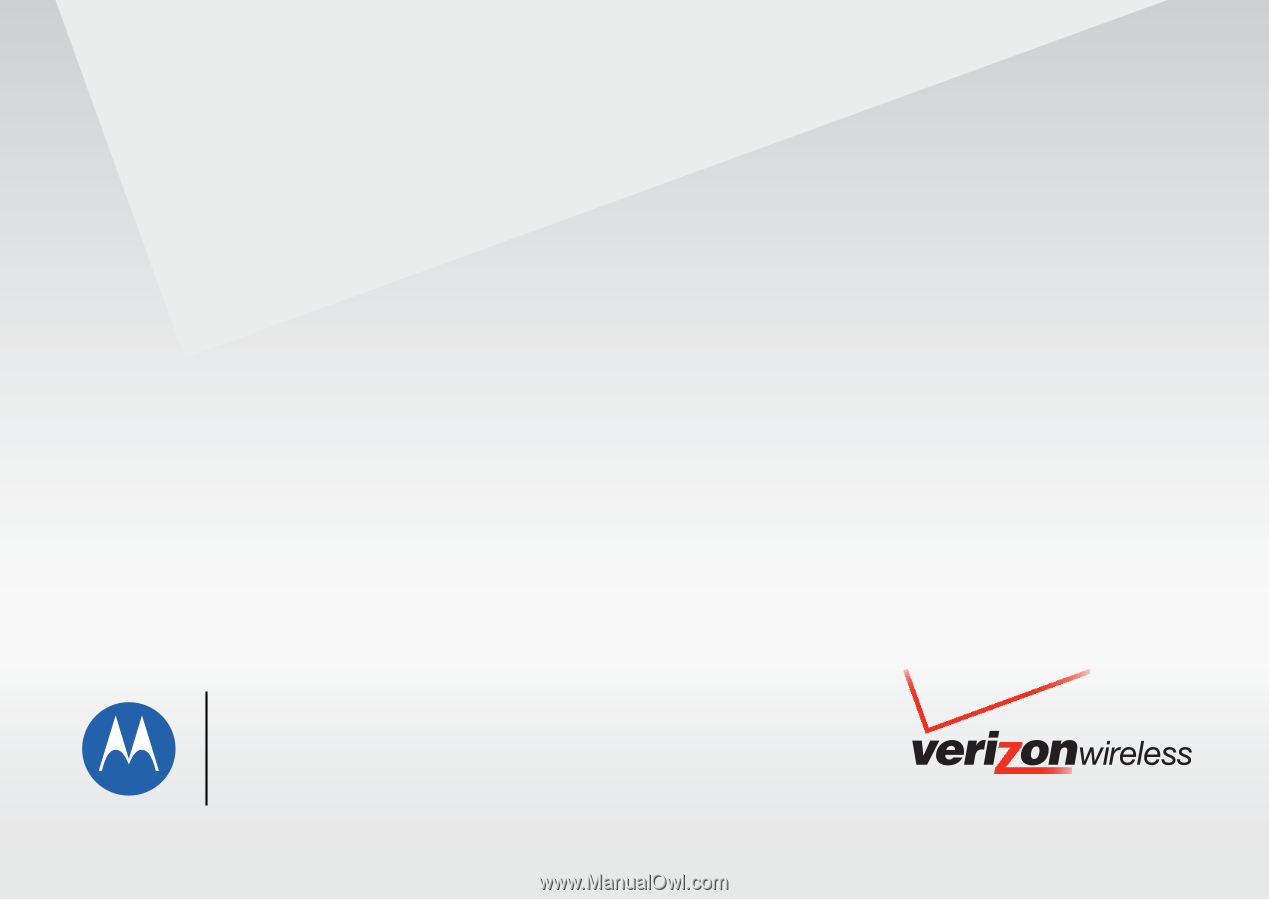
User Guide
motorola
entice
TM
W
766